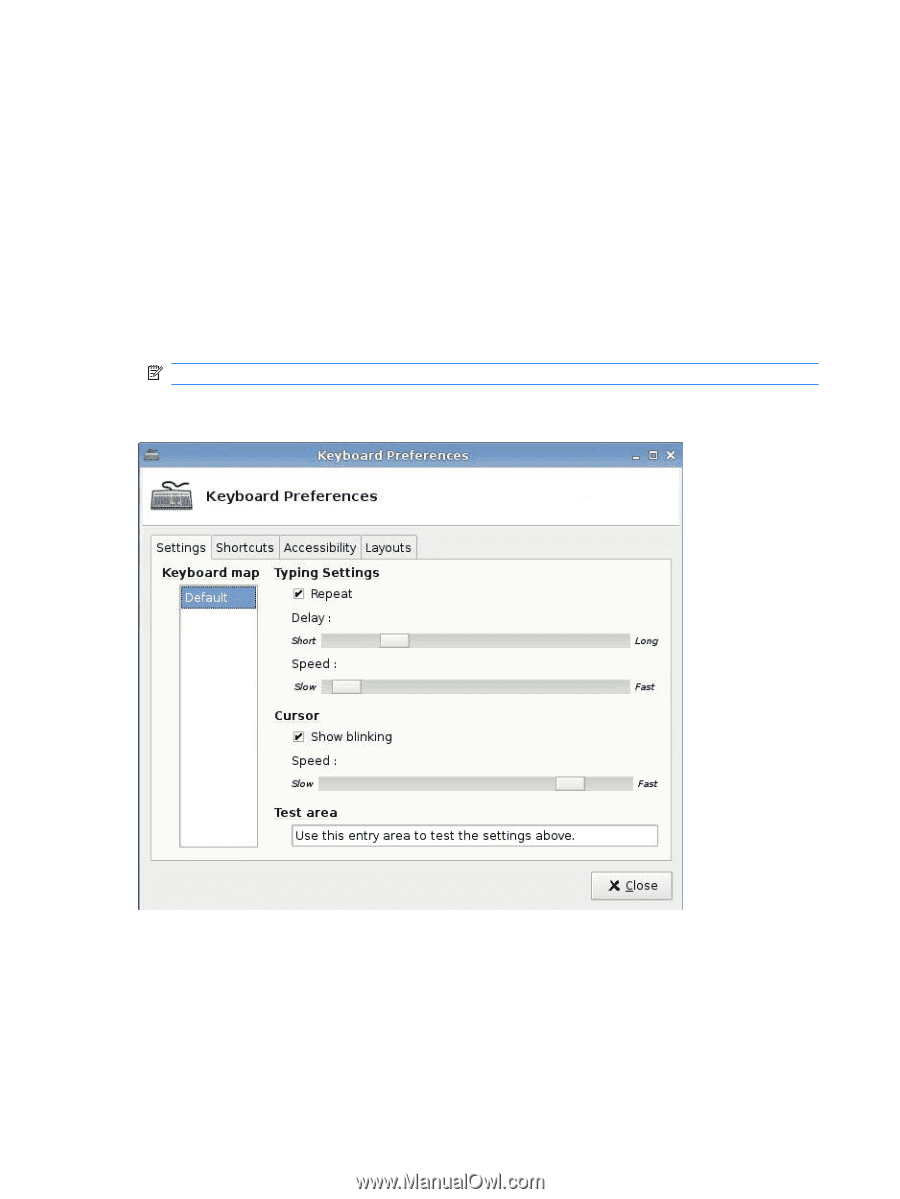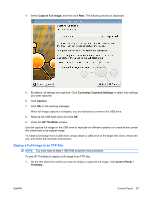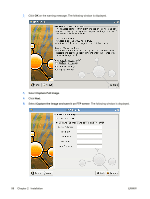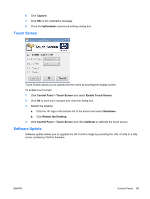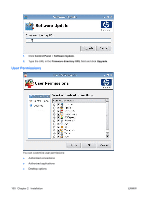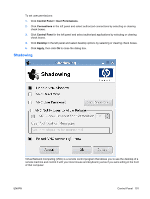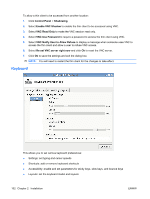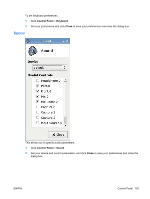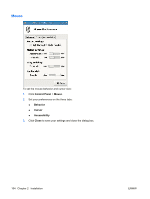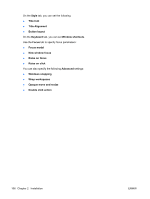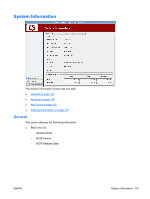HP vc4825T HP ThinPro Administrator's Guide (HP vc4825T Thin Client) - Page 110
Keyboard, Control Panel, Shadowing, Enable VNC Shadow, VNC Read Only, VNC Use Password
 |
View all HP vc4825T manuals
Add to My Manuals
Save this manual to your list of manuals |
Page 110 highlights
To allow a thin client to be accessed from another location: 1. Click Control Panel > Shadowing. 2. Select Enable VNC Shadow to enable the thin client to be accessed using VNC. 3. Select VNC Read Only to make the VNC session read only. 4. Select VNC Use Password to require a password to access the thin client using VNC. 5. Select VNC Notify User to Allow Refuse to display a message when someone uses VNC to access the thin client and allow a user to refuse VNC access. 6. Select Re-set VNC server right now and click Ok to reset the VNC server. 7. Click Ok to save the settings and exit the dialog box. NOTE: You will need to restart the thin client for the changes to take effect. Keyboard This allows you to set various keyboard preferences: ● Settings: set typing and cursor speeds ● Shortcuts: add or remove keyboard shortcuts ● Accessibility: enable and set parameters for sticky keys, slow keys, and bounce keys ● Layouts: set the keyboard model and layouts 102 Chapter 2 Installation ENWW