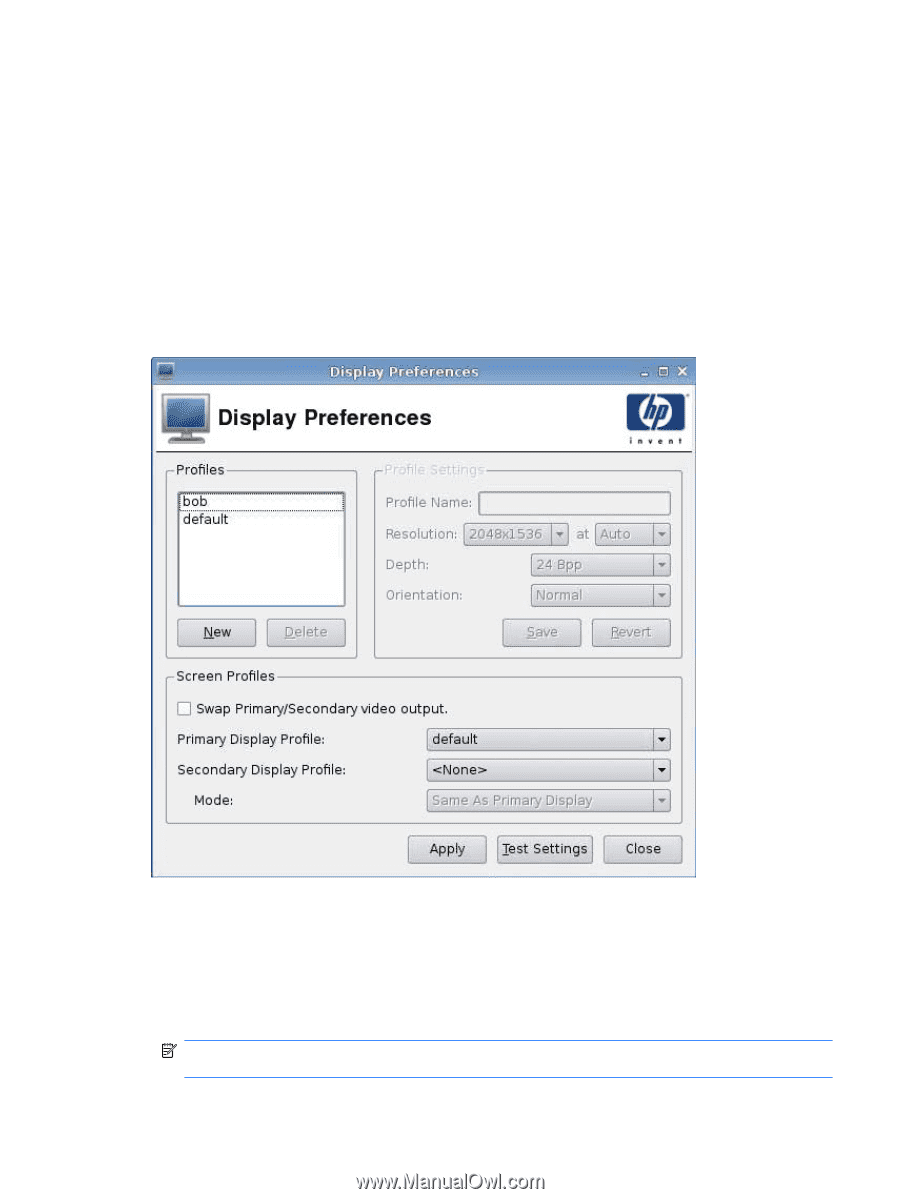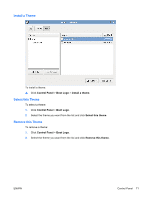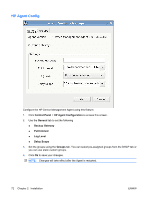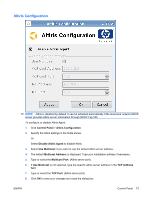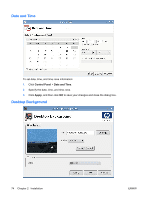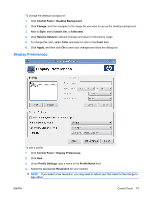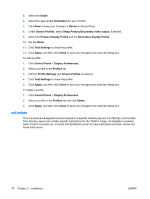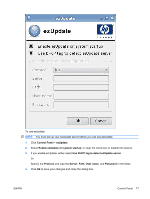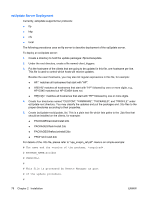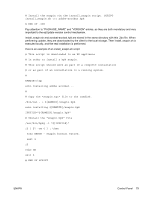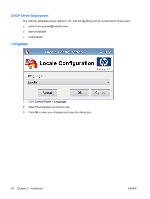HP vc4825T HP ThinPro Administrator's Guide (HP vc4825T Thin Client) - Page 83
Display Preferences, Restore Default
 |
View all HP vc4825T manuals
Add to My Manuals
Save this manual to your list of manuals |
Page 83 highlights
To change the desktop background: 1. Click Control Panel > Desktop Background. 2. Click Change, and then navigate to the image file you want to use as the desktop background. 3. Next to Style, select center, tile, or fullscreen. 4. Click Restore Default to discard changes and return to the factory image 5. To change the color, select Color and select a color in the Color filed. 6. Click Apply, and then click Ok to save your changes and close the dialog box. Display Preferences To add a profile: 1. Click Control Panel > Display Preferences. 2. Click New. 3. Under Profile Settings, type a name in the Profile Name field. 4. Select the appropriate Resolution for your monitor. NOTE: If you select a low resolution, you may need to reboot your thin client for the change to take effect. ENWW Control Panel 75