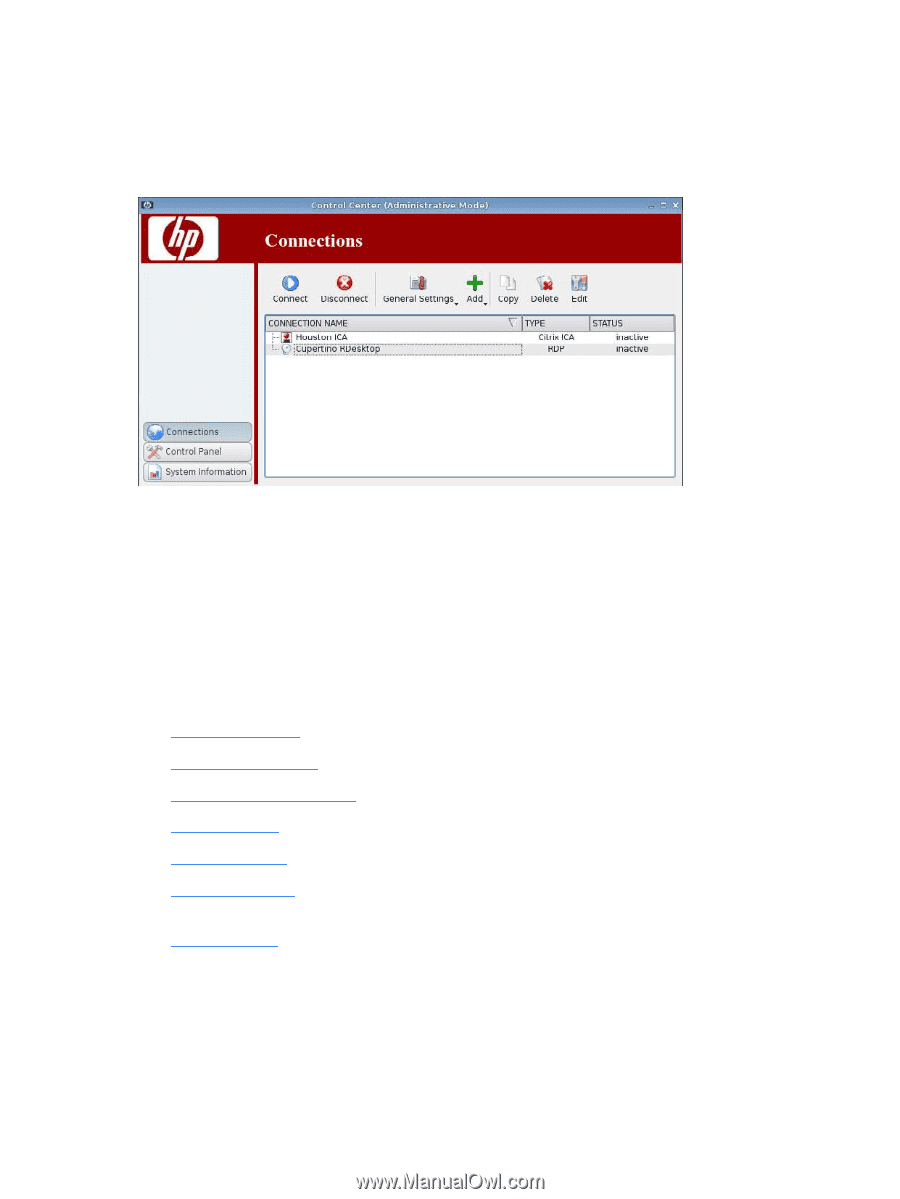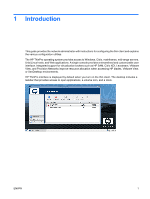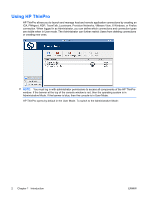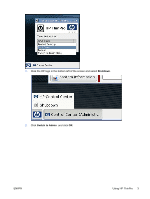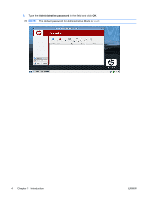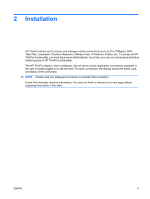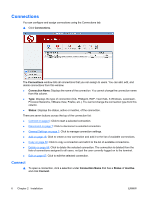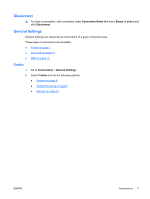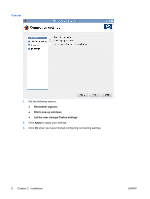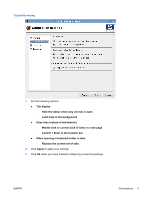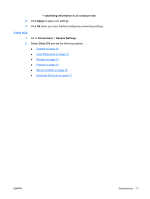HP vc4825T HP ThinPro Administrator's Guide (HP vc4825T Thin Client) - Page 14
Connections, Connect
 |
View all HP vc4825T manuals
Add to My Manuals
Save this manual to your list of manuals |
Page 14 highlights
Connections You can configure and assign connections using the Connections tab. ▲ Click Connections. The Connections window lists all connections that you can assign to users. You can add, edit, and delete connections from this window. ● Connection Name: Displays the name of the connection. You cannot change the connection name from this column. ● Type: Displays the type of connection (ICA, PNAgent, RDP, TeemTalk, X Windows, Leostream, Provision Networks, VMware View, Firefox, etc.). You cannot change the connection type from this column. ● Status: Displays the status, active or inactive, of the connection. There are seven buttons across the top of the connection list: ● Connect on page 6: Click to start a selected connection. ● Disconnect on page 7: Click to disconnect a selected connection. ● General Settings on page 7: Click to manage connection settings. ● Add on page 18: Click to create a new connection and add it to the list of available connections. ● Copy on page 66: Click to copy a connection and add it to the list of available connections. ● Delete on page 66: Click to delete the selected connection. The connection is deleted from the lists of connections assigned to all users, not just the user currently logged on to the terminal. ● Edit on page 67: Click to edit the selected connection. Connect ▲ To open a connection, click a selection under Connection Name that has a Status of inactive and click Connect. 6 Chapter 2 Installation ENWW