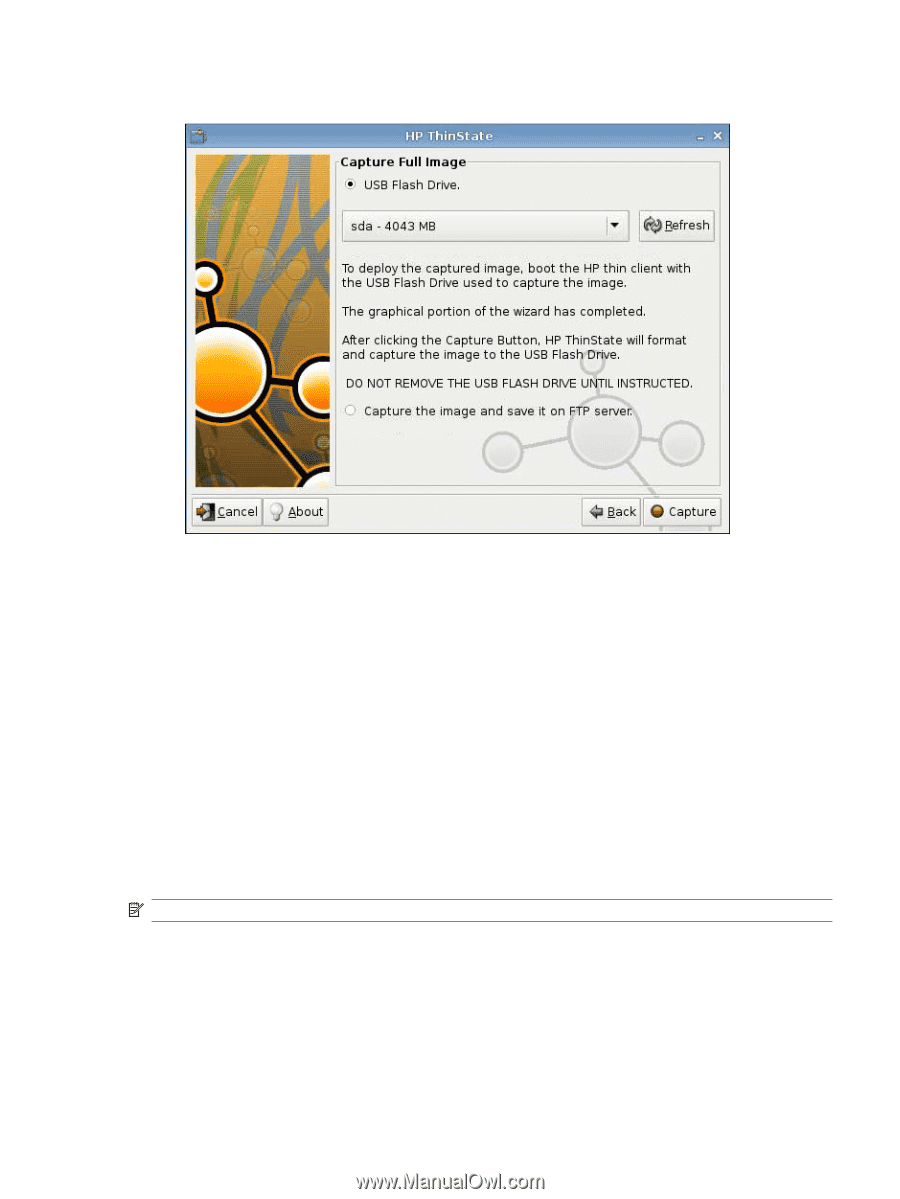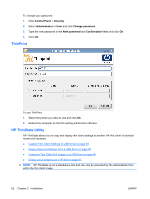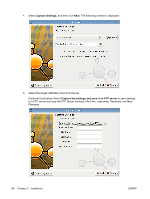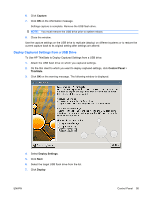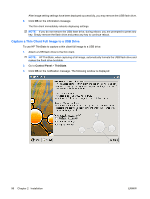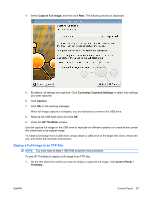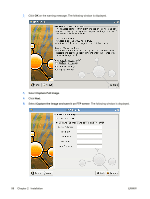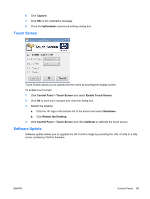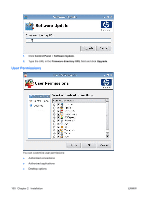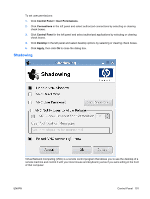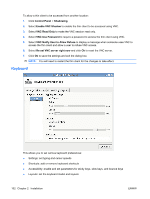HP vc4825T HP ThinPro Administrator's Guide (HP vc4825T Thin Client) - Page 105
Deploy a Full Image to an FTP Site, Capture Full Image, Customize Captured Settings, Capture
 |
View all HP vc4825T manuals
Add to My Manuals
Save this manual to your list of manuals |
Page 105 highlights
4. Select Capture Full Image, and then click Next. The following window is displayed: 5. By default, all settings are captured. Click Customize Captured Settings to select only settings you want captured. 6. Click Capture. 7. Click OK on the warning message. When full image capture is complete, you are instructed to remove the USB drive. 8. Remove the USB flash drive and click OK. 9. Close the HP ThinState window. Use the capture full image on the USB drive to replicate on different systems or to restore the current thin client back to its original image. To install a full image from a USB drive, simply attach a USB drive to the target thin client, reboot the unit, and follow the onscreen instructions. Deploy a Full Image to an FTP Site NOTE: You must have at least 1 GB RAM to perform this procedure. To use HP ThinState to deploy a full image to an FTP site: 1. On the thin client from which you want to deploy a captured full image, click Control Panel > ThinState. ENWW Control Panel 97