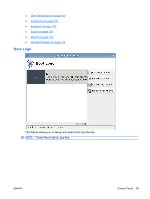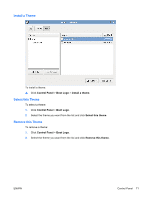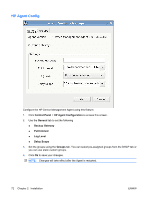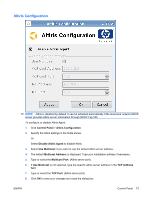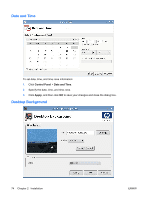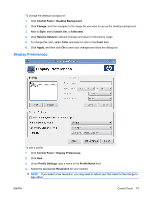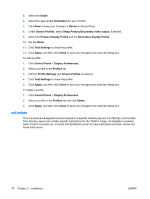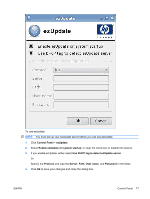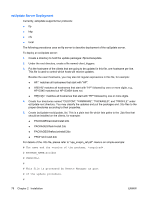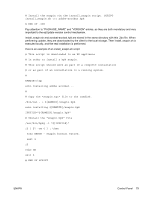HP vc4825T HP ThinPro Administrator's Guide (HP vc4825T Thin Client) - Page 82
Date and Time, Desktop Background, Control Panel, Apply
 |
View all HP vc4825T manuals
Add to My Manuals
Save this manual to your list of manuals |
Page 82 highlights
Date and Time To set date, time, and time zone information: 1. Click Control Panel > Date and Time. 2. Specify the date, time, and time zone. 3. Click Apply, and then click OK to save your changes and close the dialog box. Desktop Background 74 Chapter 2 Installation ENWW
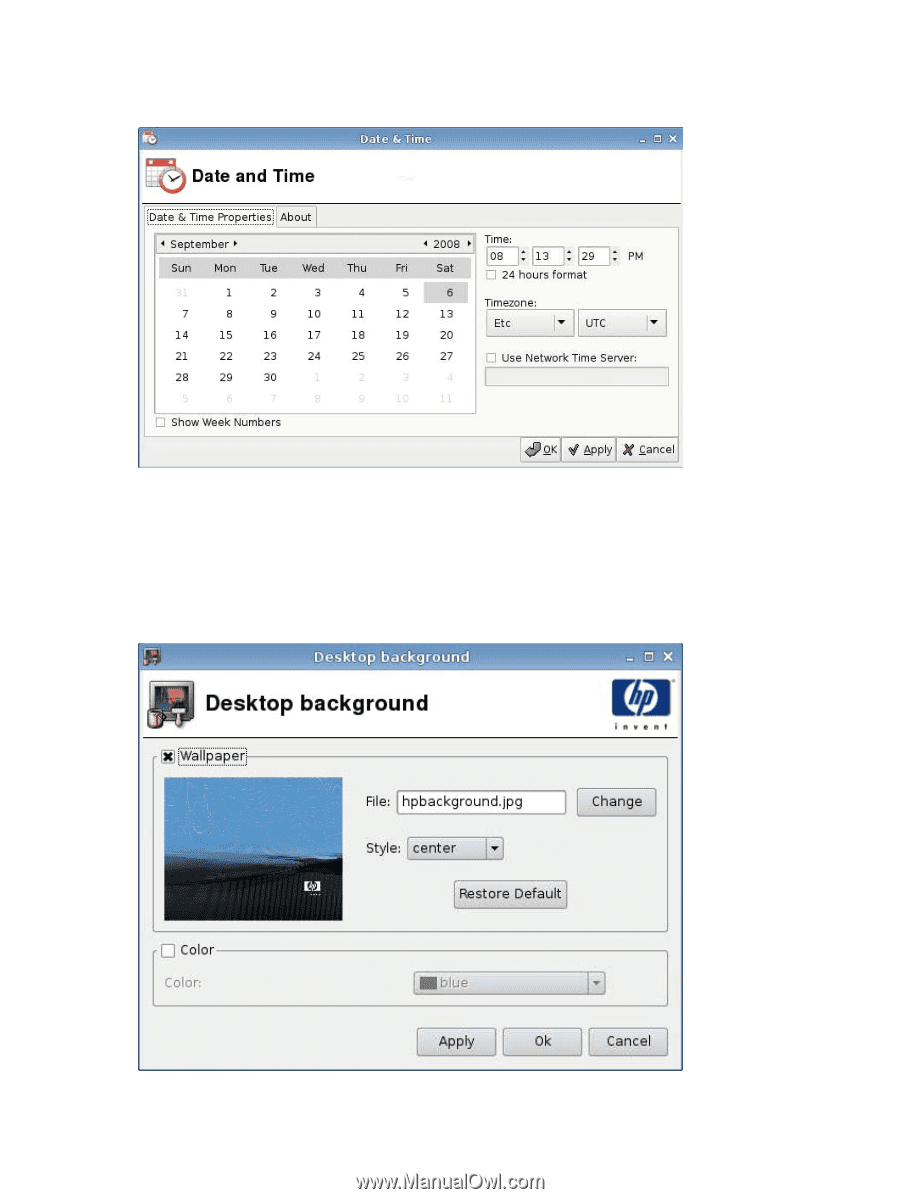
Date and Time
To set date, time, and time zone information:
1.
Click
Control Panel
>
Date and Time
.
2.
Specify the date, time, and time zone.
3.
Click
Apply
, and then click
OK
to save your changes and close the dialog box.
Desktop Background
74
Chapter 2
Installation
ENWW