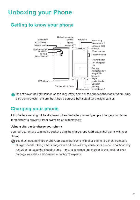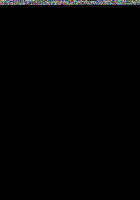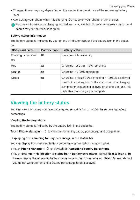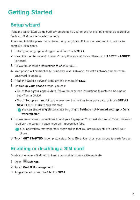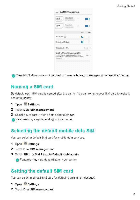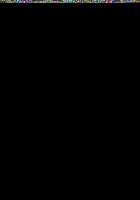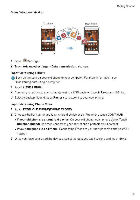Huawei Mate 9 Pro User Guide - Page 13
Connecting, Internet, Importing, phone
 |
View all Huawei Mate 9 Pro manuals
Add to My Manuals
Save this manual to your list of manuals |
Page 13 highlights
3 Touch Default calling SIM and SiIset SIM 1 or SIM 2 Getting.Started After you have selected the default SIM card, SIM 1 and SIM 2 Will no longer be displayed on the dialer. a Dual SIM ifianacumetil 400 830 8300 IL j) Default Sling SNI Mot pa .itatli 1 I O1 CANC., 1 2 3 4 5 7 8 9 0 # • Connecting to the Internet Connect to the Internet over Wan or mobile data to browse websites, check your emails, and chat to friends Connecting to a Wi-Fi network 1 Pull down the status bar to open the notification panel. 2 roa Touch and hold S. to open the W-Fi settings screen. 3 Switch on Wi-Fi Your phone will listavailable Wi-Fi networks 4 Select the Wi-Fi network you want to connect tO: If the network is encrypted enter the password when prompted Connecting to a mobile data network Before using mobile data, ensure that you have a date plan with your carrier to avoid incurring excessive data charges 1 Pull doWn the status bar to open the notification panel 2 Touch T4 to enable mobile data. To save baftery and reduce data usage, disable mobile data when you are not using it Importing data from your old phone Transfer the data on your old phone to your computer and then transfer it to your new phone 7