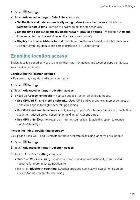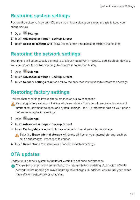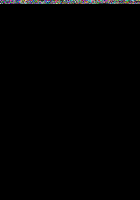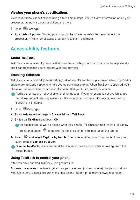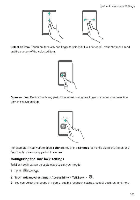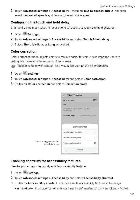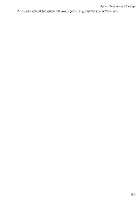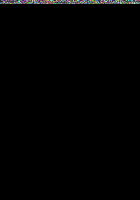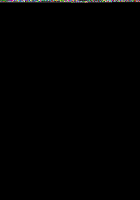Huawei Mate 9 Pro User Guide - Page 187
Captions, Magnification, gestures
 |
View all Huawei Mate 9 Pro manuals
Add to My Manuals
Save this manual to your list of manuals |
Page 187 highlights
System Features and Settings. Captions In addition tb providing audible prompts. Talkeack also displays captions for hearing-impaired users 1 Open Settings 2 Touch Advanced settings > Accessibility > Captions 3 Switch on Captions and configure the languaoe font size, and caption style Magnification gestures Use magnification gestures to zoom in on a specific area The keyboard and the navigation bar cannot be magnified 1 Open ""Settings. 2 Touch Advanced settings > Accessibility > Magnification gestures 3 Turn on the Magnification gestures switch • Zoom in: Touch the screen three times in'quick succession to zoom in Touch the screen three times again to zoom back out To disable Magnification gestures. turn off the Magnification gestures switch . Browse a magnified area Swipe the screen using two fingers . Adjust the zoom To zoom in, spread your fingers apart on the screen. To zoom out, pinch two or more fingers together on the screen 181