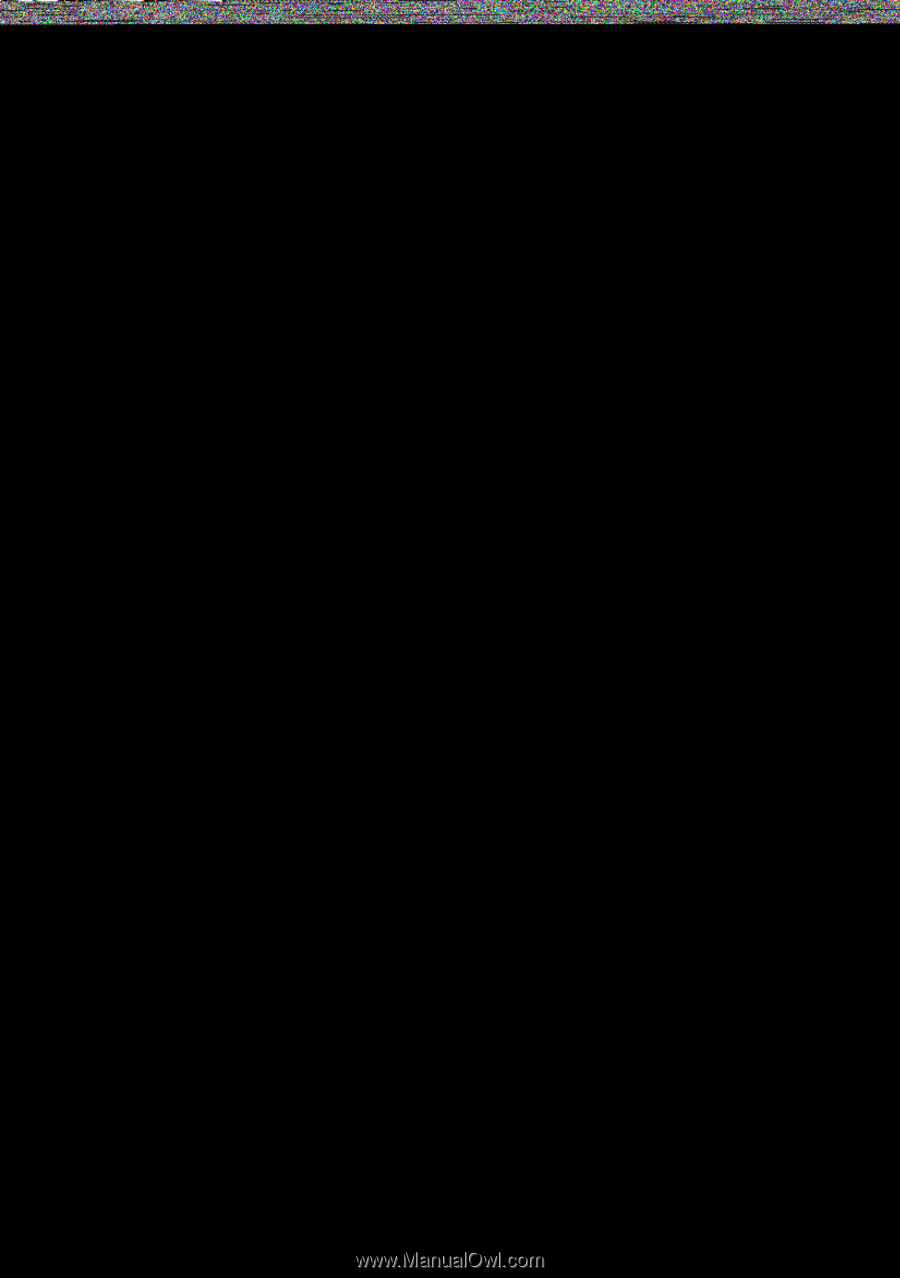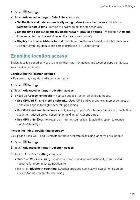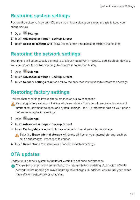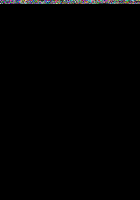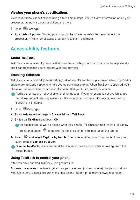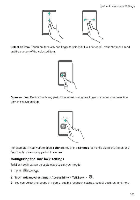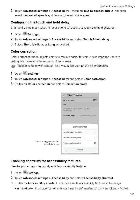Huawei Mate 9 Pro User Guide - Page 184
Viewing, product, information
 |
View all Huawei Mate 9 Pro manuals
Add to My Manuals
Save this manual to your list of manuals |
Page 184 highlights
System Features and Settings. • Using unauthorized third-party software to update your phone may render your phone unusable or put your personal irformation at risk. For optimum results. use the ()TA update feature or take your phone to your nearest Huawei service center • Your personal data may be erased during a system update. Always back up important data before updating your phone. • When updating: ensure that your phone has at least 20% battery power remaining • After updating; you may find that same third-party apps are incompatible with your system, such as Internet banking applications and games, This is it takes a while for third-party application develcpers to release updates for new Android releases Please wait until a new version of the application is released 0 Touch Settings 7, About phone > Build number to view your phone's version number 1 Open "Settings. 2 Touch Updater. Your phone will automatically check for updates. 3 Select the latest version to download the update package. 4 Once the download is complete, touch Update The update process may take a while to complete Do not use your phone before it has finished updating. Your phone will restart automatically when it has finished updating Viewing product information Renaming your device Rename your device to make it easier to find when connecting other devices to your portable Wi-Fi hotspot or when pairing other devices over Eluetooth 1 Open te Settings 2 Touch About phone > Device name and rename your device. Viewing your model number and version information View your mod& number and system version information 1 Open ("Settings 2 Touch About phone to view your model number, version number, EMIJI version. and Android version Viewing your IMEI All phones have a unique 15-digit IME that you can use to verify if your device is genuine 1 Open I411 Settings 2 Touch About phone to view the IMO 0 Dual-SIM phones have two IMEls 178.