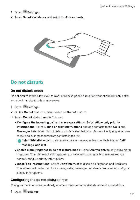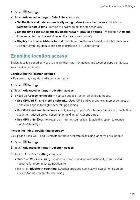Huawei Mate 9 Pro User Guide - Page 177
disturb
 |
View all Huawei Mate 9 Pro manuals
Add to My Manuals
Save this manual to your list of manuals |
Page 177 highlights
1 Open *Settings 2 Touch Smart assistance and switch on Gloves mode System Features and Settings: Do not disturb Do not disturb mode Do not disturb mode-allows you to work or relax in peace and quiet. Your phone will only notify you about important calls or messages. 1 Open :0- Settings 2 On the Do not disturb screen, switch on Do not disturb 3 Touch Do not disturb mode You can: • Configure the incoming call and message settings Select Allow only priority interruptions. Touch Define priority interruptions and add contacts to the Calls and Messages lists. When do not disturb mode is enabled, your phone will only ring when you receive calls or messages from contacts in the list O Select Whitelist only to only receive calls or messages from contacts in your Call, message whitelist • Enable alarm ringtones in do not disturb mode Select Alarms only to only allow alarm ringtones Yo.ur phone will not ring when you receive incoming calls or niesSages You cannot configure priority interrupt ons • Disable all interruptions Select Don't interrupt W disable all (intones arid vibrations. The screen will not turn on for incoming calls. messages, or alarms You cannot configure priority interruptions Configuring the do not disturb timer Configure the timer to automatically enable or disable do not disturb mode at a preset time 1 Open Settings. 171