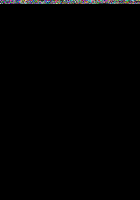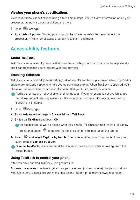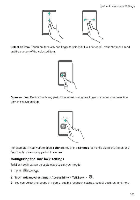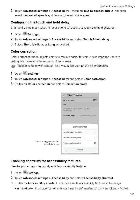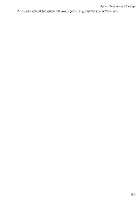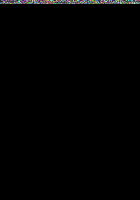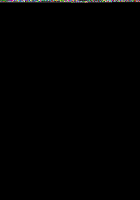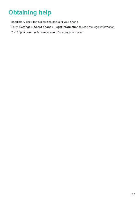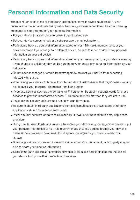Huawei Mate 9 Pro User Guide - Page 189
Configuring, touch, delay, Color, correction, Enabling, shortcuts, accessibility, features
 |
View all Huawei Mate 9 Pro manuals
Add to My Manuals
Save this manual to your list of manuals |
Page 189 highlights
System Features and Settings. 2 Teach Advanced settings > Accessibility Switch on Text-to-speech output, and then select the desired speech synthesis engine and voice speed Configuring the touch and hold delay Change the time that it takes for your phone to respond to touch and hold gestures 1 Open aci'' Settings 2 Touch Advanced settings Accessibility and select Touch & hold delay 3 Select Short. Medium, or Long as desired Color correction Color correction mode adjusts colors to make it easier for color vision impaired users to distinguish between different parts of tie screen Enable this mode with caution as it may affect your phone's performance 1 Open ''Settings. 2 Touch Advanced settings Accessibility and select Color correction. 3 Switch on Color correction and select Correction mode ciliourcorniclirin Cal nosixetkin etitiiautfor:66e torreWon DuutrrirWrinaY (whoa ^) prausuriawy otedveriii Touch to tostgreautomdtic screenbrightness -1,,wanktu iblikvygneil O yam,. Enabling shortcuts for accessibility features Use the power button to quickly enable accessibility features. 1 Open `4-4 Settings 2 Touch Advanced settings > Accessibility and select Accessibility shortcut 3 Switch on Accessibility shortcut You can enable accessibility features in two ways: • a Hold down the power button until you hear a confirmation tone or your phone vibrates 183