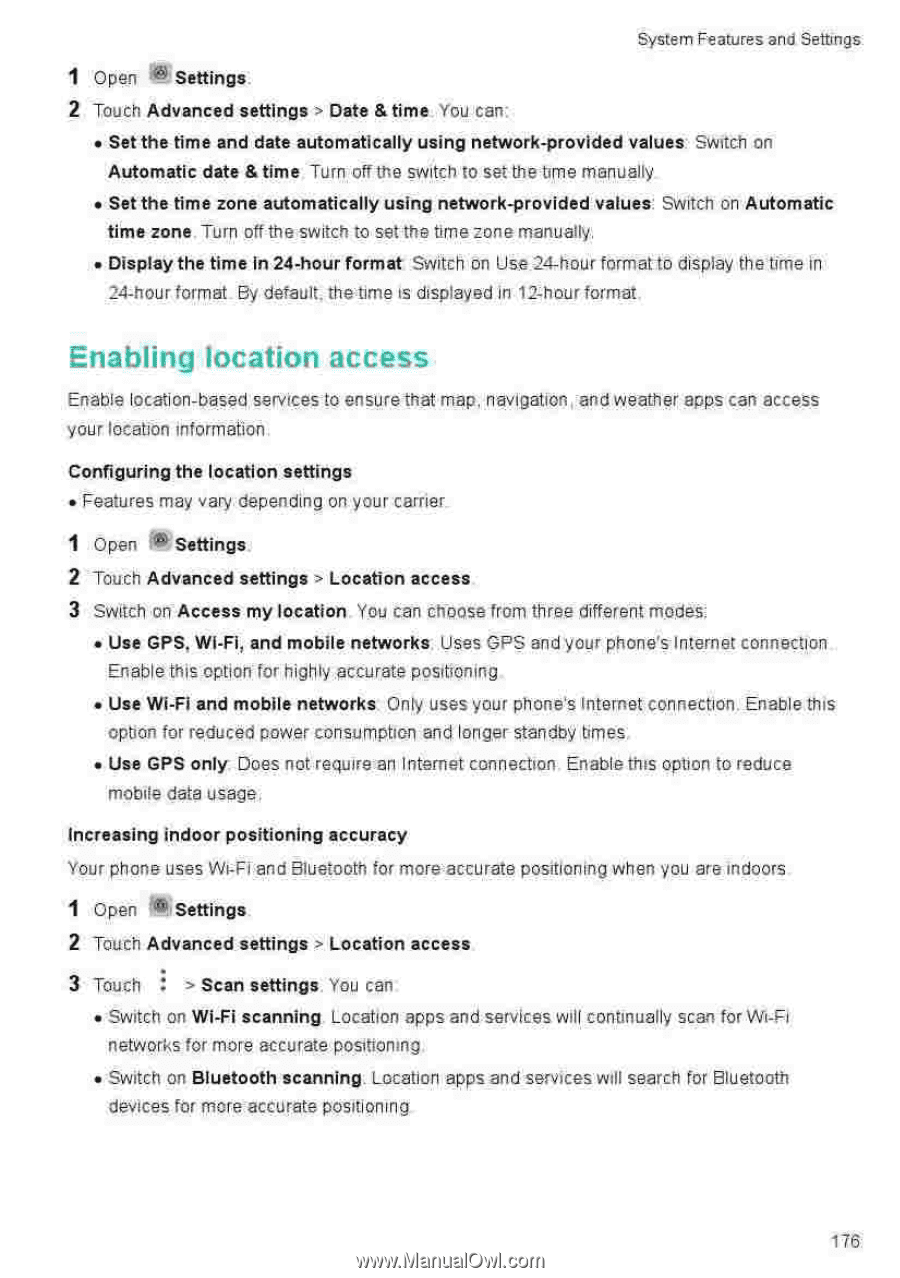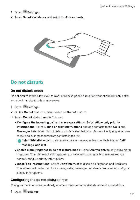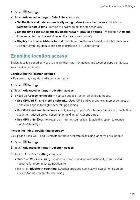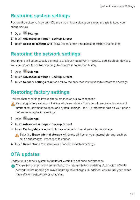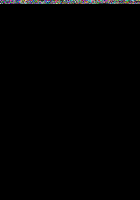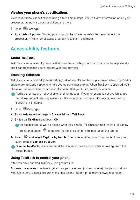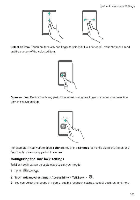Huawei Mate 9 Pro User Guide - Page 182
Enabling, location, access
 |
View all Huawei Mate 9 Pro manuals
Add to My Manuals
Save this manual to your list of manuals |
Page 182 highlights
System Features and Settings. 1 Open a Settings. 2 Touch Advanced settings > Date & time You can: • Set the time and date automatically using network-provided values: Switch on Automatic date & time Turn off the switch to set the-time manually • Set the time zone automatically using network-provided values: Switch on Automatic time zone Turn off the switch to set the time zone manually. • Display the time in 24-hour format Switch on Use 24-hour format to ditplay thetirne in 244iour format By default. the time is displayed in 12;hotir format Enabling location access Enable location-based services to en sire that map, navigation and weather apps can access your location information Configuring the location settings • Features may vary depending on your carrier 1 Open a Settings 2 Touch Advanced settings > Location access 3 Switch on Access my location Y,cu can chbose from three different merles: • Use GPS, WI-Fil and mobile networks Uses GPS and your phone's Internet connection Enable this option for highly accurate positioning • Use Wi-Fl and mobile networks Only uses your phone's Internet connection. Enable this option for reduced power consurrption and longer standby times • Use GPS only Does not require an Internet connection Enable this option to reduce mobile data usage. Increasing indoor positioning accuracy Your phone uses Wi-Fi and Bluetooth for mortaccurate positioning when you are indoors 1 Open 10 , Settings 2 Touch Advanced settings > Location access 3 Tou.ch : > Scan settings. You can • Switch on Wi-Fi scanning Location apps and services will continually scan for Wt-Pi networks for more accurate positioning • Switch on Bluetooth scanning. Location apps and services will search for Bluetooth devices for more accurate positioning 176