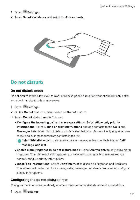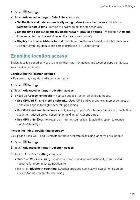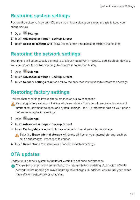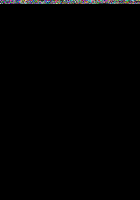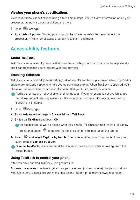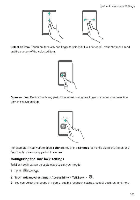Huawei Mate 9 Pro User Guide - Page 181
Viewing, memory, storage, information, Setting
 |
View all Huawei Mate 9 Pro manuals
Add to My Manuals
Save this manual to your list of manuals |
Page 181 highlights
1 Open giN Settings 2 Select Accounts. System Features and Settings 3 Touch in the top-right comer of the screen. Select Auto-sync data and follow the onscreen instructions: If the data sync switch is turned off, you can sync data manually by selecting an account and touching 0 . Viewing memory and storage information View detailed memory and storage infermatiOn and clear system trash to •optimite perfOrniatite. Open Settings 2 Touch Memory & storage to view memory and storage informal 3n • View app storage information: Touch Memory > Memory used by apps co see which apps are taking up the. most space • Clear system trash Select Storage cleaner Your phone will automatically scan for system trash and prompt yOU to delete unnecessary files to optimize performance • Manage storage. Touch Storage cleaner > Storage manager to batch delete or uninstall apps and other data Wow" manner 6.33 t:i Vreeo data Touch WalOye ;se/board , - inn", gun ' "h gas Audio wilve° 3 eop dote • ?Jon en limbed ups irJ • eff Pra4nostiaA!pp Touch %west= keyboard Setting the date and time Your phone-automatically sets the date and time using network-provided values ton can also set the time manually-and dispfay'it in :12 or 24-hour format 175