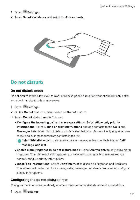Huawei Mate 9 Pro User Guide - Page 175
Configuring, sound, settings
 |
View all Huawei Mate 9 Pro manuals
Add to My Manuals
Save this manual to your list of manuals |
Page 175 highlights
System Features and Settings. Configuring the sound settings Adjusting the system volume Adjust the ringtone. media, alarm, and call volume to suit your needs 1 Open a Settings 2 Touch Sound > Volume to adjust the ringtone. media alarm. and call volume Configuring silent mode Enable silent mode to avoid disturbing others in quiet surroundings such as when you are in a meeting Once enabled, your phone will not ring when you receive an incoming call or message. but the screen will still turn on If you have enabled vibrations, your phone will vibrate to alert-you of incoming calls and messages 1 Open ,@'Settings 2 Touch Sound, switch on Silent mode. Your phone will not ring when you receive an incoming call or message but the screen will still turn on. e• Vibrate in silent mode When Silent mode is enabled and Vibrate in silent mode is switched on, your phone will vibrate when you receive an incoming call or message Quickly switch between Silence mode, Vibration, Sound mode Quickly switch between Silence mode. Vibration, Sound mode from the status bar Swipe down from the status bar and open the shortcuts tab Touch l* to switch between Sound. Silent and Vibration mode / Setting the default notification tone Choose a preset ringtone ore music file as the notification tone for messages smalls and other notifications 1 Open Settings 2 Touch Sound > Default notification tone and choose a new notification Ringtone or a Music file Configuring dialpad touch tones 1 Open Settings 169