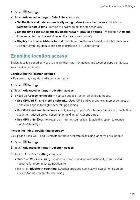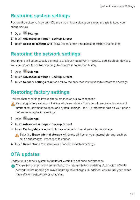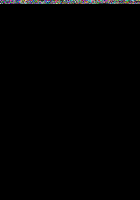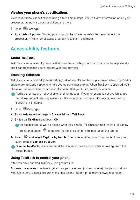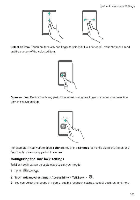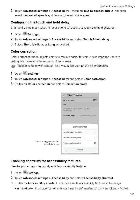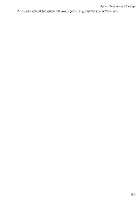Huawei Mate 9 Pro User Guide - Page 185
Accessibility, features
 |
View all Huawei Mate 9 Pro manuals
Add to My Manuals
Save this manual to your list of manuals |
Page 185 highlights
System Features and Settings. Viewing your phone's specifications View your phone's specifications usinc a few simple steps You can view information about your processor, memory screen resolution, and more. 1 Open le. Settings 2 Touch About phone Swipe up or down on the screen to view information about the processor, RAM, internal storage, screen resolution, and more Accessibility features About TalkBack Tallaack is an accessibility service that provides audible prompts and captions to help visually and hearing impaired users Interact with their devices Enabling TalkBack TalkBack is an accessibility feature designed for visually and hearing impaired users It provides audible prompts and captions to help you operate your phone, When TalkBack is enabled your phone will issue audible prompts for all content that you touch, select, or enable Audible prompts are not availabie for all languages If your language is not available, you can download a third-party speech synthesis engine. For more information, see Text To Speech (17.5) output 1 Open 41', Settings 2 Touch Advanced settings Accessibility TalkBack 3 Switch on TalkBack and touch OK 0 An audible tutorial will be played when you enable Talk6ack for the first time To replay the tutorial, touch S to access TalkBack Settings, and then select the tutorial 4 Touch and select Explore by touch. To enable audible prompts for content that you touch enable Explore by touch Disable TalkBack. Touch and hold the screen for three seconds .while holding down the power button. Using TalkBack to control your phone After you have enabled TalkBack, use gestures to: Browse the screen IJse two fingers to swipe the screen (instead of one). Swipe up or down with two fingers to scroll through menu lists. Swipe left or right to move between screens 179