Huawei MatePad User Guide - Page 14
Enter Text
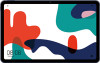 |
View all Huawei MatePad manuals
Add to My Manuals
Save this manual to your list of manuals |
Page 14 highlights
Essentials Adjust Sound Settings Press a Volume Button to Adjust the Volume Press the Volume up or down button to adjust the volume. Press the Power Button to Mute Your Device When It Rings When your device rings for an incoming call or alarm, you can press the Power button to mute it. Flip to Mute or Raise to Reduce Ringing Volume When you receive an incoming call, you can flip your device to mute it, or raise it to reduce the ringing volume. Go to Settings > Accessibility features > Shortcuts & gestures > Mute ringtone/ Reduce volume, then enable Flip to mute ringtone and Raise to lower volume. Voice calls are not supported on Wi-Fi only tablets. Set the Default Volume Go to Settings > Sounds & vibration, then you can set the volume for the following items: • Media (video, games, music, and more) • Ringtones • Alarms • Calls Voice calls are not supported on Wi-Fi only tablets. Use a Shortcut to Switch Between Ring, Vibrating, or Mute Mode 1 Swipe down from the status bar to open the notification panel, then swipe down on it again to show all shortcuts. 2 Touch the modes. Sound, Silent, or Vibration icon to switch between different Enter Text Edit Text You can select text displayed on your screen, copy or cut it to the clipboard, then paste it somewhere else. You can also share it in multiple ways. 1 Touch and hold the text until appears. 11















