Huawei MatePad User Guide - Page 90
Accessibility Features
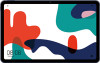 |
View all Huawei MatePad manuals
Add to My Manuals
Save this manual to your list of manuals |
Page 90 highlights
Settings Location Services Some apps need to obtain your location information to provide better services. You can enable or disable location services, and grant or deny the permission to access location information for particular apps as required. Enable or Disable Location Services You can enable or disable location services in either of the following ways: • Swipe down from the status bar to open the notification panel and swipe down further to display all shortcut switches. Touch to enable or disable this function. • Alternatively, go to Settings > Location and enable or disable Access my location. After location services are disabled, your device will prevent all apps and services from collecting and using location information, with the exception of some built-in apps. When these apps or services need to use location information, your device will remind you to enable location services again. Increase the Accuracy of Location Services You can improve the positioning accuracy of your device by allowing apps and services to scan for nearby Wi-Fi networks and Bluetooth devices. Go to Settings > Location > Advanced settings, then enable Wi-Fi and Bluetooth scanning. Allow or Forbid Apps to Obtain Location Information You can allow or forbid an app to access location information, including granting one-time or permanent access, or denying access to location information during use of the app. 1 Go to Settings > Privacy > Permissions, touch Location, and check which apps have been granted access to location information. 2 Touch the app for which you want to change settings and follow the onscreen instructions to grant or deny permissions. Accessibility Features Scheduled Power On/Off Use the Scheduled power on/off feature to power your device on and off at set times, to save power and prevent interruptions while resting. 1 Go to Settings > Accessibility features > Scheduled power on/off, and enable Scheduled power on/off. 87















