Huawei MatePad User Guide - Page 37
Share Photos and Videos, Manage Gallery
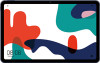 |
View all Huawei MatePad manuals
Add to My Manuals
Save this manual to your list of manuals |
Page 37 highlights
Camera and Gallery • Edit the intro and outro: Touch to select an intro and outro. After the preview is complete, touch the screen to edit the text content and style of the intro. 3 When you are finished, touch to export the video. The edited videos are saved in the Video Editor album, and the original video is left unchanged. Share Photos and Videos There are several ways to share photos and videos from Gallery. 1 Open Gallery. 2 Use either of the following methods: • Share a single photo or video: Touch the photo or video, then touch . • Share multiple photos or videos: In an album, touch and hold to select multiple photos and videos, then touch . Manage Gallery Organise photos and videos into albums to easily sift through them. Add Albums 1 Open Gallery, then touch Albums. 2 Touch Add album, then name the album. 3 Touch OK. 4 Select the photos or videos you want to add. Move Photos and Videos 1 Open an album, then touch and hold to select the photos and videos you want to move. 2 Touch > Move to select the desired album. 3 Once the items are moved, they will no longer be in their original album. The All photos and Videos albums show all photos and videos stored on your device. Moving items across albums will not affect the view in these albums. Delete Photos and Videos Touch and hold to select the items you want to delete, then go to > Delete. The All photos, Videos, and Camera albums cannot be deleted. Deleted photos and videos will be temporarily moved to the Recently deleted album before being permanently deleted after 30 days. 34















