| Section |
Page |
| Contents |
2 |
| Essentials |
4 |
| Basic Gestures |
4 |
| Basic Gestures |
4 |
| System Navigation Gestures |
4 |
| More Gestures |
5 |
| Button Shortcuts |
5 |
| System Navigation |
6 |
| Change the Navigation Mode |
6 |
| Navigate with Gestures |
6 |
| Three-Key Navigation |
6 |
| Customise the Navigation Key Combination |
7 |
| Navigation Dock |
7 |
| Phone Clone |
7 |
| Phone Clone |
7 |
| Clone Data from an Android Device |
7 |
| Clone Data from an iPhone or iPad |
7 |
| Lock and Unlock Your Screen |
8 |
| Lock and Unlock Your Screen |
8 |
| Lock the Screen |
8 |
| Set the Screen Timeout Period |
8 |
| Wake Screen |
8 |
| Unlock the Screen with Password |
8 |
| Change the Lock Screen Display |
8 |
| Display Your Signature on the Lock Screen |
9 |
| Access Apps from the Lock Screen |
9 |
| Get Familiar with the Home Screen |
9 |
| Get Familiar with the Home Screen |
9 |
| Notification and Status Icons |
9 |
| Notification and Status Icons |
9 |
| Shortcut Switches |
10 |
| Shortcut Switches |
11 |
| Turn on a Shortcut Switch |
11 |
| Customise Shortcut Switches |
11 |
| Home Screen Widgets |
11 |
| Home Screen Widgets |
11 |
| Add a Widget to the Home Screen |
11 |
| Move or Delete a Widget |
11 |
| Set Your Wallpaper |
11 |
| Set Your Wallpaper |
11 |
| Use a Preset Wallpaper |
11 |
| Set an Image from Gallery as Your Wallpaper |
12 |
| Screenshots&Screen Recording |
12 |
| Take a Screenshot |
12 |
| Use a Key Combination to Take a Screenshot |
12 |
| Use a Shortcut to Take a Screenshot |
12 |
| Share and Edit a Screenshot, or Switch to Scrollshot |
12 |
| Record the Screen |
12 |
| Use a Key Combination to Start Screen Recording |
12 |
| Use a Shortcut to Start Screen Recording |
13 |
| Record Your Voice During Screen Recording |
13 |
| View and Clear Notifications |
13 |
| View and Clear Notifications |
13 |
| View Notifications |
13 |
| Clear Notifications |
13 |
| Block, Silence, or Delay Notifications |
13 |
| Adjust Sound Settings |
13 |
| Adjust Sound Settings |
14 |
| Press a Volume Button to Adjust the Volume |
14 |
| Press the Power Button to Mute Your Device When It Rings |
14 |
| Flip to Mute or Raise to Reduce Ringing Volume |
14 |
| Set the Default Volume |
14 |
| Use a Shortcut to Switch Between Ring, Vibrating, or Mute Mode |
14 |
| Enter Text |
14 |
| Edit Text |
14 |
| Split-screen Mode and Floating Window |
15 |
| Multi-Window |
15 |
| Enable Split-screen Mode from the Multi-Window Dock |
15 |
| Display the Floating Window from the Multi-Window Dock |
15 |
| Switch Between Split-screen and Floating Window |
16 |
| Add, Move, or Remove an App from the Multi-Window Dock |
16 |
| Disable Multi-Window |
16 |
| Power On and Off or Restart Your Device |
16 |
| Power On and Off or Restart Your Device |
16 |
| Power Your Device On and Off |
16 |
| Restart Your Device |
16 |
| Force Restart Your Device |
17 |
| Charging |
17 |
| Charge Your Device |
17 |
| Precautions for Charging |
17 |
| Using the Charger that Came with Your Device |
17 |
| Charging Your Device With a PC |
17 |
| Overview of Battery Icons |
18 |
| Smart Features |
19 |
| HiTouch |
19 |
| Convenient Shopping |
19 |
| Easy Projection |
19 |
| Wireless Projection |
19 |
| Multi-screen Collaboration |
19 |
| Multi-screen Collaboration Between Your Tablet and Phone |
20 |
| Connect Your Tablet and Phone |
20 |
| Access Phone Apps and Files from Your Tablet |
20 |
| Drag to Transfer Files Between Your Phone and Tablet |
21 |
| Disconnect Your Phone from Your Tablet |
21 |
| Huawei Share |
21 |
| Huawei Share |
22 |
| Enable or Disable Huawei Share |
22 |
| Quickly Share Files Between Your Devices Using Huawei Share |
22 |
| Share Files Between Your Device and Computer |
22 |
| One-Touch Printing with Huawei Share |
23 |
| Switch Audio Channels Between Devices |
23 |
| Switch Audio Channels Between Devices |
23 |
| Camera and Gallery |
25 |
| Launch Camera |
25 |
| Launch Camera |
25 |
| From the Home Screen |
25 |
| From the Lock Screen |
25 |
| Take Photos |
25 |
| Take Photos |
25 |
| Take Burst Photos |
25 |
| Take Timed Photos |
26 |
| Use Audio Control to Take Photos |
26 |
| Master AI |
26 |
| Master AI |
26 |
| Zoom to Take Photos |
27 |
| Take Photos with Various Zoom Settings |
27 |
| Take Photos from Far Away |
27 |
| Take Panoramic Photos |
27 |
| Take Panoramic Photos |
27 |
| Use the Rear Camera to Take Panoramic Photos |
27 |
| Light Painting |
27 |
| Light Painting |
28 |
| Capture Car Light Trails in Traffic Trails Mode |
28 |
| Capture Light Drawings in Light Graffiti Mode |
28 |
| Capture Rivers and Waterfalls in Silky Water Mode |
28 |
| Capture the Beauty of the Stars in Star Track Mode |
28 |
| Take HDR Photos |
29 |
| Take HDR Photos |
29 |
| Use HDR with the Rear Camera |
29 |
| Moving Pictures |
29 |
| Moving Pictures |
29 |
| Take Moving Pictures |
29 |
| Play Moving Pictures |
29 |
| Share Moving Pictures |
29 |
| Add Stickers to Photos |
30 |
| Add Stickers to Photos |
30 |
| Pro Mode |
30 |
| Pro Mode |
30 |
| Record Videos |
31 |
| Record Videos |
31 |
| Time-Lapse Photography |
32 |
| Time-Lapse Photography |
32 |
| Filters |
32 |
| Filters |
32 |
| Edit Camera Modes |
33 |
| Edit Camera Modes |
33 |
| Download Camera Modes |
33 |
| Update Camera Modes |
33 |
| Delete Camera Modes |
33 |
| Adjust Camera Settings |
33 |
| Adjust Camera Settings |
33 |
| Adjust the Aspect Ratio |
33 |
| Enable Location Tag |
34 |
| Use the Assistive Grid to Compose Your Photos |
34 |
| Enable Mirror Reflection |
34 |
| Mute the Shutter Sound |
34 |
| Capture Smiles |
34 |
| Manage Gallery |
34 |
| View Photos and Videos |
34 |
| View by Album |
34 |
| View by Category |
34 |
| View Details About Photos and Videos |
35 |
| Search for Photos |
35 |
| Edit Photos and Videos |
35 |
| Basic Editing |
35 |
| Add Stickers to Photos |
36 |
| Pixelate Photos |
36 |
| Rename Photos |
36 |
| Edit Videos |
36 |
| Share Photos and Videos |
37 |
| Manage Gallery |
37 |
| Add Albums |
37 |
| Move Photos and Videos |
37 |
| Delete Photos and Videos |
37 |
| Recover Deleted Photos and Videos |
38 |
| Add Photos and Videos to Favorites |
38 |
| Hide Albums |
38 |
| Smart Photo Categorisation |
38 |
| Smart Photo Categorisation |
38 |
| View and Set People Albums |
38 |
| Huawei Vlog Editor |
39 |
| Huawei Vlog Editor |
39 |
| Create a Video Clip with Photos and Videos |
39 |
| Apps |
40 |
| Apps |
40 |
| Apps |
40 |
| Locate an Installed App |
40 |
| Uninstall an App |
40 |
| Manage Background Apps |
40 |
| Clear the Cache of an App |
40 |
| Contacts |
41 |
| Create and Edit Contact Information |
41 |
| Create Contacts |
41 |
| Import Contacts |
41 |
| Search for Contacts |
41 |
| Share Contacts |
41 |
| Export Contacts |
42 |
| Delete Contacts |
42 |
| Merge Duplicate Contacts |
42 |
| Manage Contact Groups |
42 |
| Create a Contact Group |
42 |
| Edit a Contact Group |
42 |
| Send Group Messages or Emails |
43 |
| Delete Contact Groups |
43 |
| Create Personal Information |
43 |
| Create a Personal Business Card |
43 |
| Add Emergency Information |
43 |
| Erase Contact Traces |
43 |
| Phone |
44 |
| Make a Call |
44 |
| Dial a Number or Select a Contact to Call |
44 |
| Use Speed Dial |
44 |
| Press the Power Button to End a Call |
44 |
| Set a Call Background |
44 |
| Make an International Call |
44 |
| Manage Call Logs |
45 |
| Merge Call Logs |
45 |
| View Missed Calls |
45 |
| Delete Call Logs |
45 |
| Set a Ringtone for Incoming Calls |
45 |
| Set a Music Ringtone |
45 |
| Set a Ringtone for a Contact |
46 |
| Manage Incoming Calls |
46 |
| Answer or Reject an Incoming Call |
46 |
| Enable Call Waiting |
46 |
| Answer a New Incoming Call During a Call |
47 |
| Enable Call Forwarding |
47 |
| Disable Call Forwarding |
47 |
| Filter and Block Spam Calls |
47 |
| Filter Spam Calls |
47 |
| Block Incoming Calls from Specific Numbers |
47 |
| Set Whether to Receive Notifications for Blocked Calls |
48 |
| Emergency SOS and Calls |
48 |
| Use Emergency SOS |
48 |
| Make Emergency Calls |
48 |
| Use Voicemail |
48 |
| Enable Voicemail |
48 |
| Listen to a Voicemail Message |
49 |
| Messaging |
49 |
| Send and Manage Messages |
49 |
| Send Messages |
49 |
| Save a Draft Message |
49 |
| Cancel Sending a Message |
49 |
| View and Reply to Messages |
49 |
| Mark Messages as Read |
50 |
| Delete a Message |
50 |
| Filter and Block Spam Messages |
50 |
| Block Spam Messages |
50 |
| Block Messages from Specific Numbers |
50 |
| Block Messages Containing Specific Keywords |
50 |
| Set Whether to Receive Notifications for Blocked Messages |
51 |
| Calendar |
51 |
| Add and Manage Events |
51 |
| Create an Event |
51 |
| Import Meeting Reminders |
51 |
| Search for Events |
51 |
| Share an Event |
51 |
| Delete Events |
51 |
| Set a Calendar Notification |
52 |
| Customise the Calendar View |
52 |
| Set Alternate Calendars |
52 |
| View National/Regional Holidays |
52 |
| Clock |
52 |
| Alarm |
52 |
| Set an Alarm |
52 |
| Modify or Delete an Alarm |
53 |
| Snooze an Alarm |
53 |
| Turn Off an Alarm |
53 |
| Timer and Stopwatch |
53 |
| Timer |
53 |
| Stopwatch |
53 |
| View the Time in Cities Worldwide |
53 |
| Display Dual Clocks on the Lock Screen |
53 |
| Notepad |
54 |
| Create Notes |
54 |
| Create To-Dos |
54 |
| Manage Your Notepad |
54 |
| Share Notepad Items |
54 |
| Delete Notepad Items |
55 |
| Recorder |
55 |
| Recorder |
55 |
| Play a Recording |
55 |
| Edit a Recording |
55 |
| Share Recordings |
56 |
| Email |
56 |
| Add Email Accounts |
56 |
| Add a Personal Email Account |
56 |
| Add an Exchange Account |
56 |
| Send Emails |
56 |
| Send an Email |
57 |
| Save an Email as a Draft |
57 |
| Reply to an Email |
57 |
| Set Automatic Replies for an Exchange Account |
57 |
| View and Manage Emails |
57 |
| View an Email |
57 |
| Organise Emails by Subject |
58 |
| Sync Emails |
58 |
| Search for an Email |
58 |
| Delete Emails |
58 |
| Manage Email Accounts |
58 |
| Add Email Accounts |
58 |
| Switch Between Email Accounts |
58 |
| Change Account Name and Signature |
58 |
| Log Out of an Email Account |
58 |
| Manage VIP Contacts |
58 |
| Add a VIP Contact |
59 |
| Delete a VIP Contact |
59 |
| Calculator |
59 |
| Calculator |
59 |
| Use the Basic Calculator |
59 |
| Use the Scientific Calculator |
59 |
| Copy, Delete, or Clear Numbers |
59 |
| Torch |
60 |
| Torch |
60 |
| Compass |
60 |
| Compass |
60 |
| App Twin |
60 |
| App Twin |
60 |
| Quickly Access Frequently Used App Features |
61 |
| Quickly Access Frequently Used App Features |
61 |
| Quickly Access Frequently Used App Features |
61 |
| Add Frequently Used App Features to the Home Screen |
61 |
| Tablet Manager |
61 |
| Cleanup |
61 |
| Clean Up Duplicate Files |
61 |
| Manage Data Usage |
61 |
| View and Manage High Data Consumption Apps |
62 |
| View and Set the Network Access Permission of an App |
62 |
| Enable or Disable Smart Data Saver |
62 |
| Add Mobile Data Usage Reminders |
62 |
| Filter and Block Spam Calls |
62 |
| Filter Spam Calls |
62 |
| Block Incoming Calls from Specific Numbers |
62 |
| Set Whether to Receive Notifications for Blocked Calls |
63 |
| Filter and Block Spam Messages |
63 |
| Block Spam Messages |
63 |
| Block Messages from Specific Numbers |
63 |
| Block Messages Containing Specific Keywords |
63 |
| Set Whether to Receive Notifications for Blocked Messages |
63 |
| One-Touch Optimisation |
63 |
| Phone Clone |
64 |
| Phone Clone |
64 |
| Clone Data from an Android Device |
64 |
| Clone Data from an iPhone or iPad |
64 |
| HiSuite |
64 |
| Tips |
64 |
| Tips |
65 |
| Settings |
66 |
| Search for Items in Settings |
66 |
| Search for Items in Settings |
66 |
| Wi-Fi |
66 |
| Connect to a Wi-Fi Network |
66 |
| Connect to a Wi-Fi Network |
66 |
| Wi-Fi Direct |
66 |
| Wi-Fi+ |
67 |
| Bluetooth |
67 |
| Bluetooth Basics |
67 |
| Enable or Disable Bluetooth |
67 |
| Set a Bluetooth Name |
67 |
| Pair with a Bluetooth Device |
67 |
| Transfer Files via Bluetooth |
68 |
| Unpair a Bluetooth Device |
68 |
| Mobile Data |
68 |
| Connect to Mobile Data |
68 |
| Personal Hotspot |
68 |
| Share Your Network Connection via Personal Hotspot |
69 |
| Share Your Network Connection via Bluetooth |
69 |
| Share Your Network Connection via USB |
69 |
| Manage Data Usage |
69 |
| View and Manage High Data Consumption Apps |
69 |
| View and Set the Network Access Permission of an App |
69 |
| Enable or Disable Smart Data Saver |
70 |
| Add Mobile Data Usage Reminders |
70 |
| Enable Data Roaming |
70 |
| More Connections |
70 |
| Airplane Mode |
70 |
| Wireless Projection |
71 |
| Huawei Share |
71 |
| Enable or Disable Huawei Share |
71 |
| Quickly Share Files Between Your Devices Using Huawei Share |
72 |
| Share Files Between Your Device and Computer |
72 |
| One-Touch Printing with Huawei Share |
72 |
| Connect to a Laptop Using a USB Cable |
73 |
| Select USB Connection Mode |
73 |
| Transfer Data Using a USB Cable |
74 |
| Connect to a VPN Network |
74 |
| Connect to a PPTP Server |
74 |
| Connect to a L2TP/IPSec PSK Server |
74 |
| Home Screen&Wallpaper |
75 |
| Manage the Home Screen |
75 |
| Move an App Icon on the Home Screen |
75 |
| Keep Home Screen Icons Aligned |
75 |
| Lock Home Screen Icon Positions |
75 |
| Select the Home Screen Layout Pattern |
75 |
| Put App Icons in Folders |
75 |
| Add App Icons to a Folder or Remove Them |
75 |
| Relocate a Screen Page |
76 |
| App Drawer |
76 |
| Enable App Drawer |
76 |
| Add Apps in the Drawer to the Home Screen |
76 |
| Move Apps Back to the Drawer |
76 |
| Disable the Drawer Style |
76 |
| Display&Brightness |
76 |
| eBook |
76 |
| Brightness, Colour, and Colour Temperature |
77 |
| Automatically Adjust the Screen Brightness |
77 |
| Manually Adjust the Screen Brightness |
77 |
| Adjust the Colour Temperature |
77 |
| Enable or Disable Natural Tone |
77 |
| Eye Comfort Mode |
78 |
| Enable or Disable Eye Comfort Mode |
78 |
| Set a Schedule for Eye Comfort Mode |
78 |
| Adjust the Colour Temperature for Eye Comfort Mode |
78 |
| Dark Mode |
78 |
| Adjust Text Style Settings |
79 |
| Enlarge or Reduce Text Size |
79 |
| Enlarge or Reduce Display Size |
79 |
| Screen Resolution |
79 |
| Use Smart Screen Resolution |
79 |
| Switch Between Portrait and Landscape Orientation |
79 |
| Sounds&Vibration |
79 |
| Vibrate Mode and More Sound Settings |
79 |
| Do Not Disturb |
80 |
| Enable or Disable Do Not Disturb |
80 |
| Set a Schedule for Do Not Disturb |
80 |
| Make Exceptions in Do Not Disturb Mode |
80 |
| Set a Ringtone for Incoming Calls |
81 |
| Set a Music Ringtone |
81 |
| Set a Ringtone for a Contact |
81 |
| Set the SMS Notification Tone |
81 |
| Set the Notification Tone |
81 |
| Set the Default Notification Tone |
81 |
| Set the Notification Tone for a Specific App |
81 |
| Huawei Histen Sound Effects |
82 |
| Notifications |
82 |
| App Badges |
82 |
| Turn Off App Badges |
82 |
| Change the Badge Display Mode |
82 |
| Lock Screen Notifications |
82 |
| More Notification Settings |
83 |
| Notifications Turn on Screen |
83 |
| Pulse Notification Light upon Receiving Notifications |
83 |
| Disable App Notifications |
83 |
| Disable App Notifications in the Notification Panel |
83 |
| Disable App Notifications |
83 |
| Disable App Notifications in Settings |
83 |
| Manage App Notifications |
83 |
| Set the Notification Mode for an App |
83 |
| Manage Notifications for Multiple Apps |
84 |
| Biometrics&Password |
84 |
| Lock Screen Password |
84 |
| Set the Lock Screen Password |
84 |
| Change the Lock Screen Password |
84 |
| Disable Lock Screen Password |
84 |
| Secure Lock Settings |
84 |
| Apps |
85 |
| App Twin |
85 |
| View or Change App Settings |
85 |
| Battery |
85 |
| Check Power Consumption |
85 |
| Power Management |
85 |
| Optimise Device Power Settings |
85 |
| Enable Power Saving Mode |
86 |
| Enable Performance Mode |
86 |
| Battery Settings |
86 |
| Display Battery Percentage on the Status Bar |
86 |
| Stay Connected while Your Device is Sleeping |
87 |
| Storage |
87 |
| Cleanup |
87 |
| Clean Up Duplicate Files |
87 |
| Security |
87 |
| App Lock |
87 |
| Enable App Lock |
87 |
| Change the App Lock Password or Security Questions |
87 |
| Cancel or Disable App Lock |
88 |
| Smart Unlock |
88 |
| Set a SIM PIN Lock |
88 |
| Pin a Screen |
89 |
| Privacy |
89 |
| Permission Management |
89 |
| Manage the Location Permission |
89 |
| Manage Permissions to Access Other Private Data |
89 |
| Location Services |
90 |
| Enable or Disable Location Services |
90 |
| Increase the Accuracy of Location Services |
90 |
| Allow or Forbid Apps to Obtain Location Information |
90 |
| Accessibility Features |
90 |
| Scheduled Power On/Off |
90 |
| System&Updates |
91 |
| Language and Region |
91 |
| Input Method |
91 |
| Date and Time |
91 |
| Set the Date and Time Automatically or Manually |
91 |
| Change the Time Zone |
91 |
| Change the Time Format |
91 |
| Phone Clone |
92 |
| Clone Data from an Android Device |
92 |
| Clone Data from an iPhone or iPad |
92 |
| Back Up with an External Storage Device |
92 |
| Back Up with a Memory Card |
92 |
| Restore Your Backup from a Memory Card |
93 |
| Back Up with a USB Storage Device |
93 |
| Restore Your Data from a USB Storage Device |
93 |
| Back Up with a NAS Device |
93 |
| Restore Your Data from an NAS Device |
94 |
| Reset Your Device |
94 |
| Reset Network Settings |
94 |
| Reset All Settings |
94 |
| Restore Factory Settings |
94 |
| Update the System Online |
95 |
| About Tablet |
95 |
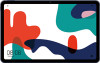
 1
1 2
2 3
3 4
4 5
5 6
6 7
7 8
8 9
9 10
10 11
11 12
12 13
13 14
14 15
15 16
16 17
17 18
18 19
19 20
20 21
21 22
22 23
23 24
24 25
25 26
26 27
27 28
28 29
29 30
30 31
31 32
32 33
33 34
34 35
35 36
36 37
37 38
38 39
39 40
40 41
41 42
42 43
43 44
44 45
45 46
46 47
47 48
48 49
49 50
50 51
51 52
52 53
53 54
54 55
55 56
56 57
57 58
58 59
59 60
60 61
61 62
62 63
63 64
64 65
65 66
66 67
67 68
68 69
69 70
70 71
71 72
72 73
73 74
74 75
75 76
76 77
77 78
78 79
79 80
80 81
81 82
82 83
83 84
84 85
85 86
86 87
87 88
88 89
89 90
90 91
91 92
92 93
93 94
94 95
95 96
96


