Huawei MatePad User Guide - Page 70
More Connections
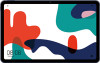 |
View all Huawei MatePad manuals
Add to My Manuals
Save this manual to your list of manuals |
Page 70 highlights
Enable or Disable Smart Data Saver Enable Smart data saver to prevent apps from using mobile data in the background. Settings 1 On the Data usage screen, touch Smart Data Saver, then enable it. The then display on the status bar. icon will 2 If you want to allow unrestricted access to data for some apps even when they are running in the background, toggle on the switches for these apps. Add Mobile Data Usage Reminders Add data plans for your SIM cards and usage reminders in Optimiser to keep you informed of your data consumption. 1 On the data usage screen, go to More data settings > Monthly data limit and follow the onscreen instructions to add a data plan. 2 On the More data settings screen, touch Usage reminders. From there, you can set whether a notification will be sent or if mobile data will be disabled once the monthly data limit or roaming data limit has been topped. 3 On the More data settings screen, you can set whether to show data used when the screen is locked. Enable Data Roaming Data services are not supported on Wi-Fi only tablets. Once you have activated the international roaming service, you can enable this feature to use mobile data when traveling in a different country or region. • This feature requires the support of your mobile carrier. For details, contact your carrier. • Charges may apply when using the international roaming service. For details about how data roaming fees are charged, contact your carrier. Go to Settings > Mobile network > Mobile data. Under the SIM card for which you wish to enable the data roaming feature, enable Data roaming. More Connections Airplane Mode When taking a flight, you can enable Airplane mode if required to do so by the airline. In Airplane mode, your device will not be able to make calls, send or receive SMS messages, or use mobile data, but all other functions will be available. You can enable or disable Airplane mode using either of the following methods: • Swipe down from the status bar to open the notification panel, then swipe down again to display all shortcuts. Touch to enable or disable Airplane mode. 67















