Huawei MatePad User Guide - Page 21
Huawei Share
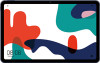 |
View all Huawei MatePad manuals
Add to My Manuals
Save this manual to your list of manuals |
Page 21 highlights
Smart Features For example, you can view notifications from your phone on the notification panel of your tablet, or answer or end a call in the small window displayed on the top of the tablet screen. When your phone screen is unlocked, you can perform the following operations in the phone window on your tablet: • Open Phone to make a call by dialling a number. • Open Messaging to view and reply to SMS messages. • Open WeChat to view and handle WeChat messages. • Open Gallery or Files to view and deal with pictures, videos, and files, as well as play videos or recordings from your phone. • If your tablet is connected to an external keyboard or equipped with a stylus, you can also use them to enter text more conveniently when sending SMS messages, writing emails, and so on. Drag to Transfer Files Between Your Phone and Tablet After your phone is connected with your tablet, you can drag files (such as pictures, videos, audio files, texts, documents, and compressed packages) to transfer them between your phone and tablet without the need for any tools. 1 Open Gallery or Files, and touch and hold a picture, video, or other file. 2 Select more files if needed, touch and hold any of the selected files, then drag them. You can: • Drag to transfer a picture or video in Gallery or Files from your tablet to Gallery or Files on your phone. • Drag to transfer other files in Files from your tablet to Files on your phone. • Drag to transfer a picture or video in Gallery or Files from your phone to Gallery or Files on your tablet. • Drag to transfer other files in Files from your phone to Files on your tablet or directly to the tablet home screen. • Drag to transfer a picture, text, or file from your phone to a document that is open on your tablet, such as a document, memo, or email. Disconnect Your Phone from Your Tablet Disconnect your phone from your tablet to exit Multi-Screen Collaboration using either of the following methods: • On the phone window displayed on the tablet, touch to disconnect. • On your phone, swipe down from the status bar to open the notification panel and touch Disconnect. Huawei Share 18















