Huawei MatePad User Guide - Page 48
Emergency SOS and Calls, Use Voicemail
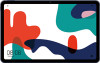 |
View all Huawei MatePad manuals
Add to My Manuals
Save this manual to your list of manuals |
Page 48 highlights
Set Whether to Receive Notifications for Blocked Calls Apps Go to Phone > > Blocked > notifications for blocked calls. > Receive notifications and set whether to receive Emergency SOS and Calls This feature is not supported on Wi-Fi only tablets. Use Emergency SOS If you encounter an emergency, you can quickly and secretly send an SOS message to your emergency contacts. 1 Enable GPS and allow the Emergency SOS feature to access your location. 2 Go to Settings > Security > Emergency SOS, enable Also send SOS message, then set your emergency contacts. Once you have enabled the Emergency SOS feature, if you encounter an emergency, press the Power button five times in quick succession and your device will automatically send a message with your current location to your emergency contacts. Once the message is sent, your device will bring up the emergency call screen, from which you can quickly call an emergency service or one of your emergency contacts. Make Emergency Calls In the event of an emergency, you can make emergency calls directly from the lock screen of your device even if there is no signal. The emergency call feature is subject to local regulations and individual mobile carriers. Network issues or other types of interference may lead to emergency calls not working. 1 From the lock screen, access the screen for inputting your password, and touch Emergency. If you are in an area with a good signal and your device has an Internet connection, it will automatically obtain your location and display it on the screen. 2 Enter your local emergency number and touch to call the number. Alternatively, touch Emergency information and select an emergency contact to call. Use Voicemail Voice calls are not supported on Wi-Fi only tablets. Divert calls to your voicemail when your device is switched off or when there is no cellular coverage. Callers can leave a voice message which you can listen to later. This feature requires service support from your mobile carrier. Contact your mobile carrier for details. Enable Voicemail 1 Go to Phone > > Settings > More. 45















