Huawei MatePad User Guide - Page 43
Create Personal Information, Erase Contact Traces
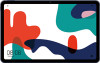 |
View all Huawei MatePad manuals
Add to My Manuals
Save this manual to your list of manuals |
Page 43 highlights
2 Touch for Remove members, Group ringtone, Delete group, or Rename. Send Group Messages or Emails SMS messaging services are not supported on Wi-Fi only tablets. Apps On the Groups screen, open a group, then touch to send a message or touch to send an email. Delete Contact Groups On the Groups screen, touch and hold the group to be deleted, then touch Delete. Create Personal Information You can create a business card containing your personal information to share with others. You can also add personal emergency information so you can call for help quickly in an emergency. Create a Personal Business Card 1 Open Phone, select the Contacts tab at the bottom of the screen, then touch My card. For Wi-Fi only tablets, open Contacts in the Tools folder. 2 Set your profile picture, enter personal information such as your name, work address, and phone number. 3 Touch to automatically create a QR code business card. You can share your business card using the QR code. Add Emergency Information Voice calls are not supported on Wi-Fi only tablets. 1 From the Contacts screen, go to My card > Emergency information. 2 Touch ADD and set your personal, medical, and emergency contact information. Once you have added emergency contacts and you find yourself in an emergency, access the lock screen for inputting your password, go to Emergency > Emergency information > Emergency contacts, and select an emergency contact to make a call. Erase Contact Traces 1 Open Phone, touch the Contacts tab at the bottom of the screen, then touch the contact for whom you wish to erase contact traces. 2 Go to > Erase history > Erase to delete all call and message records for that contact. This feature is not supported on Wi-Fi only tablets. 40















