Huawei MatePad User Guide - Page 32
Time-Lapse Photography, Filters
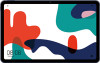 |
View all Huawei MatePad manuals
Add to My Manuals
Save this manual to your list of manuals |
Page 32 highlights
Camera and Gallery • Turn the flash on or off: Touch , then touch to keep the flash on, or to turn it off. • Adjust the beauty effect: Touch and drag the slider to adjust beauty settings. • Adjust the video resolution and frame rate: Go to > Video resolution and select the desired resolution. A higher resolution will result in a higher quality video with a larger file size. Touch Frame rate to select a frame rate. • Select a video format that saves on storage space: Touch and enable Efficient video format. When this feature is enabled, your device will use a video format that takes up less storage space. However, this may result in other devices being unable to play the video. Please exercise caution when selecting this option. 3 Touch to start recording. While recording, touch and hold or to smoothly zoom in or out. Touch to take a photo while recording. 4 Touch to pause and to end the recording. Time-Lapse Photography Time-Lapse Photography You can use Time-lapse to capture images slowly over several minutes or even hours, then condense them into a short video. This allows you to capture the beauty of change - blooming flowers, drifting clouds, and more. 1 Go to Camera > More, then touch Time-lapse. 2 Place your device in position. To reduce camera shake, use a tripod to steady your device. 3 Touch to start recording. Touch to end the recording. The recorded video is automatically saved to Gallery. Filters Filters 1 Open Camera and select Photo or Video mode. 29















