Huawei MatePad User Guide - Page 45
Manage Call Logs, Set a Ringtone for Incoming Calls
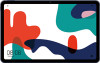 |
View all Huawei MatePad manuals
Add to My Manuals
Save this manual to your list of manuals |
Page 45 highlights
Apps For numbers that are not in the contacts list, on the Phone screen, touch and hold the 0 number key to display +, enter the country code and phone number, then touch to make an international call. Manage Call Logs Voice calls are not supported on Wi-Fi only tablets. You can merge the call logs of the same contact or number for a tidier and more concise interface, or delete call logs as required. Merge Call Logs 1 Go to Phone > > Settings > Merge call log. 2 Select By contact and your device will automatically merge the call logs of the same number or contact. View Missed Calls 1 To display all missed calls, open Phone, swipe down on the call log list, then touch the Missed tab. All missed calls are displayed in red in the call log list for you to quickly identify them on the All screen. 2 Touch next to a call log to call back or send a message. Delete Call Logs Delete call logs using either of the following methods: • On the Phone screen, touch and hold a call log, then touch Delete entry. • On the Phone screen, go to to delete them. > Delete entries. Select multiple call logs, then touch Set a Ringtone for Incoming Calls Voice calls are not supported on Wi-Fi only tablets. You can set your favorite music or a video as the ringtone for incoming calls. If two SIM cards have been inserted into your device, configure the ringtone separately for SIM 1 and SIM 2. Set a Music Ringtone 1 Go to Phone > Tablet ringtone. > Settings > Ringtone or Settings > Sounds & vibration > 2 Select a system ringtone, or touch Music on device to select a local song as the ringtone. 42















