Huawei MatePad User Guide - Page 56
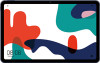 |
View all Huawei MatePad manuals
Add to My Manuals
Save this manual to your list of manuals |
Page 56 highlights
Apps 3 Drag the start and end bars to adjust the clip length. Pinch your fingers on the waveform to zoom in or out to adjust the clip length more precisely. 4 Touch and select Keep selected part or Delete selected part. Share Recordings 1 On the Recorder home screen, touch the recording you want to share to play it. 2 Go to > Share. 3 Select your preferred sharing method and follow the onscreen instructions to share the recording. Email Add Email Accounts Add your email account in Email and you can use your device for convenient email access at any time. Add a Personal Email Account 1 Open Email on your device and select from the available mailbox providers or touch Other. 2 Enter the email address and password, touch Sign in, and follow the onscreen instructions to configure the server settings. The system will automatically connect to the server and check the server settings. Add an Exchange Account Microsoft Exchange enables digital messaging within a company. If your company mailbox uses the Exchange server, you can log in to your company email account on your device. 1 Contact the company email server administrator to obtain the domain name, server address, port number, and security type. 2 Open Email, and select Exchange. 3 Enter the email address, user name, and password. 4 Touch Manual setup. On the Account setup screen, set parameters such as the email domain name, server address, port number, and security type. 5 Touch Next, then follow the onscreen instructions to complete the configuration. The system will automatically connect to the server and check the server settings. Send Emails Select an email account and write emails to send them to the recipients' email addresses. 53















