Huawei MatePad User Guide - Page 71
Wireless Projection, Huawei Share
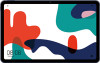 |
View all Huawei MatePad manuals
Add to My Manuals
Save this manual to your list of manuals |
Page 71 highlights
Settings • Go to Settings > Mobile network, and enable or disable Airplane mode. When Airplane mode is enabled, Wi-Fi and Bluetooth will automatically be disabled. You can re-enable them if allowed to do so by the airline. Wireless Projection You can connect your device to an external display (for example, a TV) wirelessly. 1 Based on the model and functions of your external display, do the following: • If the external display supports Miracast, enable wireless projection on it. • If not, use a wireless HDMI adapter to connect your device and external display. Ensure that the wireless HDMI adapter is connected to a power supply. To check whether your external display supports Miracast and how to enable wireless projection on it, consult the user guide or customer service of the external display manufacturer. 2 Swipe down from the status bar to open the notification panel, then touch Wi-Fi. to turn on 3 Swipe down further on the notification panel to enable Wireless Projection. Your device will now search for the external display or the wireless HDMI adapter. Alternatively, go to Settings > More connections > Wireless Projection and enable Wireless Projection. 4 Touch the name of the external display or the wireless HDMI adapter on the search result list to start projecting. Huawei Share Huawei Share is a wireless sharing technology that allows you to quickly transfer images, videos, documents, and other types of files between devices. This technology relies on Bluetooth to discover nearby devices, and uses Wi-Fi Direct to transfer files without using mobile data. Enable or Disable Huawei Share You can enable or disable Huawei Share in either of the following ways: • Swipe down from the status bar to open the notification panel, then touch to enable or disable Huawei Share. Touch and hold the switch to enter the Huawei Share settings screen. • Go to Settings > More connections > Huawei Share, enable or disable Huawei Share. Enabling Huawei Share automatically turns on Wi-Fi and Bluetooth. 68















