Huawei MatePad User Guide - Page 49
Messaging
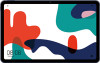 |
View all Huawei MatePad manuals
Add to My Manuals
Save this manual to your list of manuals |
Page 49 highlights
Apps If two SIM cards have been inserted into your device, touch More under SIM 1 or SIM 2. 2 Go to Voicemail > Voicemail number, enter the voicemail number obtained from your carrier, and touch OK. Listen to a Voicemail Message Touch and hold the 1 key on the dialler and then enter your voicemail number. Messaging Send and Manage Messages SMS messaging services are not supported on Wi-Fi only tablets. You can send and receive messages that include text, emojis, pictures, audio files, and more. You can also manage your messages in the message list. Send Messages 1 Open Messaging and touch . 2 On the New message screen, enter your message content. Touch of content such as pictures and audio files. to add other types 3 In the recipient box, touch , select contacts or contact groups, then touch . To send a group message to those not included in your contacts list, touch anywhere blank in the recipient box and enter the recipients' phone number. Touch the return key in the keyboard when you finish entering each of the phone numbers. 4 After finishing editing, touch to send the message. Save a Draft Message From the New message screen, touch Cancel Sending a Message to save a draft message. On the Messaging screen, go to > Settings > Advanced and enable Recall messages. Within six seconds after the message is sent, you can double-touch the message to cancel sending it. View and Reply to Messages 1 On the Messaging screen, select a contact to view your conversation with them. 2 To reply to a message, enter your message content in the text box, then touch . New messages will be displayed in the notification panel in the form of banners and you can touch them there to reply. 46















