Huawei MatePad User Guide - Page 36
Add Stickers to Photos
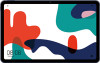 |
View all Huawei MatePad manuals
Add to My Manuals
Save this manual to your list of manuals |
Page 36 highlights
Add Stickers to Photos Camera and Gallery 1 Touch a photo, then go to Edit > > Stickers. 2 Select a type of sticker, such as Time, Location, Weather, or Mood. 3 Select a sticker and drag it to change its position. You can also edit the text of some types of stickers. 4 Touch to save your edits and touch to save the photo. Pixelate Photos 1 Touch a photo, then go to Edit > > Mosaic. 2 Select a mosaic style and size to cover parts of the photo. 3 To remove the mosaic, touch Eraser and wipe it off the photo. 4 Touch to save your edits and touch to save the photo. Rename Photos 1 In Gallery, touch the photo thumbnail you want to rename. 2 Go to > Rename and enter a new name. 3 Touch OK. Edit Videos 1 Go to Gallery > Albums > Videos and touch the video you want to edit. 2 Touch Edit. Then you can: • Select a video template: Touch . • Crop the video: Touch , then drag the slider at both ends of the video clip to select which part you want to keep. Touch to preview the cropped video. • Adjust the frame and video resolution: Touch , then touch Frame to select a frame, and Resolution to select a video resolution. A higher resolution will result in a higher quality video, but will also take up more storage space. • Edit background music: Touch locally saved music. and choose from preset background music or your To turn off the original video sounds, touch . • Add filter effects: Touch to select a filter. Drag the slider to adjust the filter effect. 33















