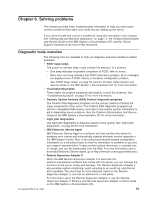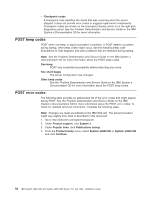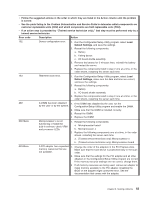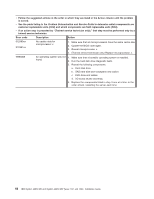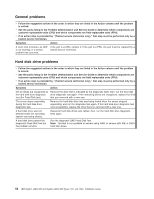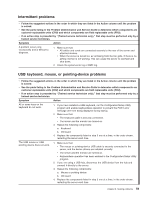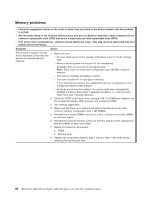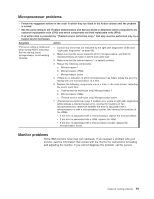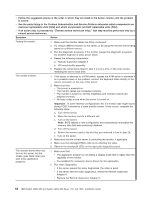IBM 72332MU Installation Guide - Page 69
Troubleshooting tables, CD or DVD drive problems, Problem Determination and Service Guide, System x
 |
UPC - 883436084673
View all IBM 72332MU manuals
Add to My Manuals
Save this manual to your list of manuals |
Page 69 highlights
Troubleshooting tables Use the troubleshooting tables to find solutions to problems that have identifiable symptoms. See the Problem Determination and Service Guide on the IBM System x Documentation CD for more detailed troubleshooting information. If you cannot find a problem in these tables, run the diagnostic programs (see "Running the diagnostic programs" in the Problem Determination and Service Guide). If you have just added new software or a new optional device and the server is not working, complete the following steps before you use the troubleshooting tables: 1. Check the light path diagnostics LEDs on the operator information panel (see "Light path diagnostics" on page 68). 2. Remove the software or device that you just added. 3. Run the diagnostic tests to determine whether the server is running correctly. 4. Reinstall the new software or new device. CD or DVD drive problems v Follow the suggested actions in the order in which they are listed in the Action column until the problem is solved. v See the parts listing in the Problem Determination and Service Guide to determine which components are customer replaceable units (CRU) and which components are field replaceable units (FRU). v If an action step is preceded by "(Trained service technician only)," that step must be performed only by a trained service technician. Symptom Action The CD or DVD drive is not recognized. 1. Make sure that: v The IDE channel to which the CD or DVD drive is attached (primary or secondary) is enabled in the Configuration/Setup Utility program. v All cables and jumpers are installed correctly. v The correct device driver is installed for the CD or DVD drive. 2. Run the CD or DVD drive diagnostic programs. 3. Reseat the following components: a. CD or DVD drive b. CD or DVD drive cable c. I/O board shuttle assembly 4. Replace the components listed in step 3 one at a time, in the order shown, restarting the server each time. A CD or DVD is not working correctly. 1. Clean the CD or DVD. 2. Run the CD or DVD drive diagnostic programs. 3. Reseat the CD or DVD drive. 4. Replace the CD or DVD drive. The CD or DVD drive tray is not 1. Make sure that the server is turned on. working. 2. Insert the end of a straightened paper clip into the manual tray-release opening. 3. Reseat the CD or DVD drive. 4. Replace the CD or DVD drive. Chapter 6. Solving problems 57