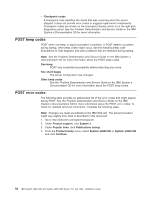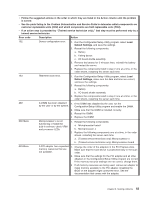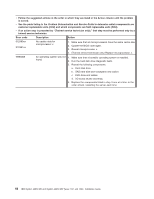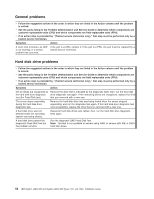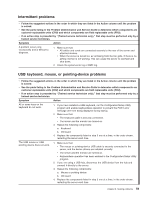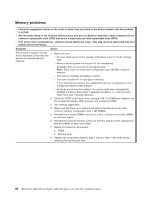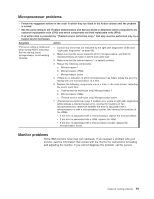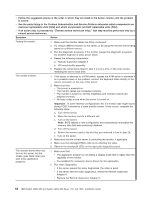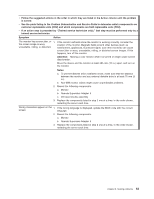IBM 72332MU Installation Guide - Page 71
Intermittent problems, USB keyboard, mouse, or pointing-device problems
 |
UPC - 883436084673
View all IBM 72332MU manuals
Add to My Manuals
Save this manual to your list of manuals |
Page 71 highlights
Intermittent problems v Follow the suggested actions in the order in which they are listed in the Action column until the problem is solved. v See the parts listing in the Problem Determination and Service Guide to determine which components are customer replaceable units (CRU) and which components are field replaceable units (FRU). v If an action step is preceded by "(Trained service technician only)," that step must be performed only by a trained service technician. Symptom Action A problem occurs only occasionally and is difficult to diagnose. 1. Make sure that: v All cables and cords are connected securely to the rear of the server and attached devices. v When the server is turned on, air is flowing from the fan grille. If there is no airflow, the fan is not working. This can cause the server to overheat and shut down. 2. Check the system-error log or BMC log. USB keyboard, mouse, or pointing-device problems v Follow the suggested actions in the order in which they are listed in the Action column until the problem is solved. v See the parts listing in the Problem Determination and Service Guide to determine which components are customer replaceable units (CRU) and which components are field replaceable units (FRU). v If an action step is preceded by "(Trained service technician only)," that step must be performed only by a trained service technician. Symptom Action All or some keys on the keyboard do not work. 1. If you have installed a USB keyboard, run the Configuration/Setup Utility program and enable keyboardless operation to prevent the POST error message 301 from being displayed during startup. 2. Make sure that: v The keyboard cable is securely connected. v The server and the monitor are turned on. 3. Reseat the following components: a. Keyboard b. I/O board 4. Replace the components listed in step 3 one at a time, in the order shown, restarting the server each time. The USB mouse or USB pointing device does not work. 1. Make sure that: v The mouse or pointing-device USB cable is securely connected to the server, and the device drivers are installed correctly. v The server and the monitor are turned on. v Keyboardless operation has been enabled in the Configuration/Setup Utility program. 2. If you are using a USB hub, disconnect the USB device from the hub and connect it directly to the server. 3. Reseat the following components: a. Mouse or pointing device b. I/O board 4. Replace the components listed in step 3 one at a time, in the order shown, restarting the server each time. Chapter 6. Solving problems 59