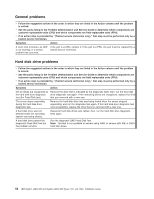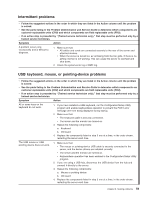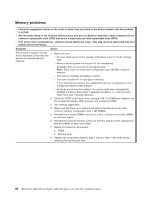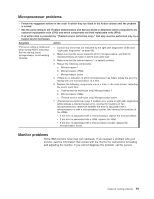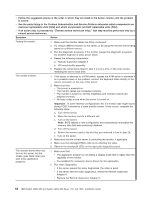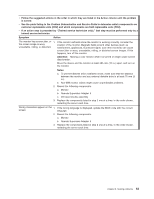IBM 72332MU Installation Guide - Page 75
trained service technician.
 |
UPC - 883436084673
View all IBM 72332MU manuals
Add to My Manuals
Save this manual to your list of manuals |
Page 75 highlights
v Follow the suggested actions in the order in which they are listed in the Action column until the problem is solved. v See the parts listing in the Problem Determination and Service Guide to determine which components are customer replaceable units (CRU) and which components are field replaceable units (FRU). v If an action step is preceded by "(Trained service technician only)," that step must be performed only by a trained service technician. Symptom Action The monitor has screen jitter, or 1. If the monitor self-tests show the monitor is working correctly, consider the the screen image is wavy, location of the monitor. Magnetic fields around other devices (such as unreadable, rolling, or distorted. transformers, appliances, fluorescent lights, and other monitors) can cause screen jitter or wavy, unreadable, rolling, or distorted screen images. If this happens, turn off the monitor. Attention: Moving a color monitor while it is turned on might cause screen discoloration. Move the device and the monitor at least 305 mm (12 in.) apart, and turn on the monitor. Notes: a. To prevent diskette drive read/write errors, make sure that the distance between the monitor and any external diskette drive is at least 76 mm (3 in.). b. Non-IBM monitor cables might cause unpredictable problems. 2. Reseat the following components: a. Monitor b. Remote Supervisor Adapter II c. I/O board shuttle assembly 3. Replace the components listed in step 2 one at a time, in the order shown, restarting the server each time. Wrong characters appear on the 1. If the wrong language is displayed, update the BIOS code with the correct screen. language. 2. Reseat the following components: a. Monitor b. Remote Supervisor Adapter II 3. Replace the components listed in step 2 one at a time, in the order shown, restarting the server each time. Chapter 6. Solving problems 63