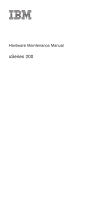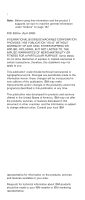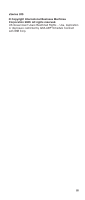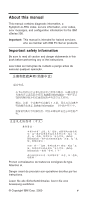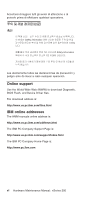IBM 8478 Hardware Maintenance Manual
IBM 8478 - Eserver xSeries 200 Manual
 |
UPC - 087944650553
View all IBM 8478 manuals
Add to My Manuals
Save this manual to your list of manuals |
IBM 8478 manual content summary:
- IBM 8478 | Hardware Maintenance Manual - Page 1
Hardware Maintenance Manual xSeries 200 - IBM 8478 | Hardware Maintenance Manual - Page 2
Note: Before using this information and the product it supports, be sure to read the general information under "Notices This publication was developed for products and services offered in the United States of America. IBM may not offer the products, services, or features discussed in this document in - IBM 8478 | Hardware Maintenance Manual - Page 3
xSeries 200 © Copyright International Business Machines Corporation 2000. All rights reserved. US Government Users Restricted Rights - Use, duplication or disclosure restricted by GSA ADP Schedule Contract with IBM Corp. iii - IBM 8478 | Hardware Maintenance Manual - Page 4
iv Hardware Maintenance Manual: xSeries 200 - IBM 8478 | Hardware Maintenance Manual - Page 5
information for the IBM xSeries 200. Important: This manual is intended for trained servicers who are familiar with IBM PC Server products. Important safety information Be sure to read all caution and danger statements in this book before performing any of the instructions. Leia todas as - IBM 8478 | Hardware Maintenance Manual - Page 6
Driver files. File download address is: http://www.us.pc.ibm.com/files.html IBM online addresses The HMM manuals online address is: http://www.us.pc.ibm.com/cdt/hmm.html The IBM PC Company Support Page is: http://www.us.pc.ibm.com/support/index.html The IBM PC Company Home Page is: http://www.pc - IBM 8478 | Hardware Maintenance Manual - Page 7
Contents About this manual v Important safety information v Online support vi IBM online addresses vi Chapter 1. General checkout 1 Chapter 2. General information 3 Features and specifications 3 Server features 5 Reliability, availability, and serviceability. . . . . . 6 Server controls - IBM 8478 | Hardware Maintenance Manual - Page 8
45 Moving the stabilizing feet 46 Removing the side cover 46 Removing the bezel 48 Removing the support bracket assembly . . . . . 49 Working with adapters 50 Adapter considerations 50 Installing an 76 Serial connectors 77 Ethernet connector 77 viii Hardware Maintenance Manual: xSeries 200 - IBM 8478 | Hardware Maintenance Manual - Page 9
System board 89 CD-ROM drive 90 Floppy disk drive 91 Button kit 92 Guide assembly / speaker 93 Bezel release latch 94 Top/side cover 95 Handle 116 Undetermined problems 116 Chapter 8. Parts listing 119 System 119 Keyboards 121 Power cords 122 Chapter 9. Related service information . - IBM 8478 | Hardware Maintenance Manual - Page 10
Safety notices (multi-lingual translations). . . . 130 Send us your comments 166 Problem determination tips 166 Notices 167 Trademarks 168 x Hardware Maintenance Manual: xSeries 200 - IBM 8478 | Hardware Maintenance Manual - Page 11
. See "Diagnostic programs and error messages" on page 13. Also, if you cannot determine whether a problem is caused by the hardware or by the software, you can run the diagnostic programs to confirm that codes are displayed, diagnose the first error code displayed. © Copyright IBM Corp. 2000 1 - IBM 8478 | Hardware Maintenance Manual - Page 12
" on page 13. v Check for the following responses: a. One beep. b. Readable instructions or the Main Menu. 3. DID YOU RECEIVE BOTH OF THE CORRECT RESPONSES? NO. Find successfully and you still suspect a problem, see "Undetermined problems" on page 116. 2 Hardware Maintenance Manual: xSeries 200 - IBM 8478 | Hardware Maintenance Manual - Page 13
access to the World Wide Web, up-to-date information about the server model and other IBM server products is available at the following World Wide Web address: http://www.ibm.com/pc/us/eserver/xseries Features and specifications The following provides a summary of the features and specifications - IBM 8478 | Hardware Maintenance Manual - Page 14
Features and Specifications Microprocessor: Power supply: Environment: Supports one v Air temperature: microprocessor (depending on V ac v Input maximum kilovolt-amperes AGP slot: A4ccelHerarteddwgarraephMicasintenance Manual: (kVA) xSeraiepspr2o0xi0mately: port (AGP) - Minimum: 0.08 kVA - IBM 8478 | Hardware Maintenance Manual - Page 15
-management software for more information. v Integrated network environment support The server comes with an Ethernet controller on the system on the Ethernet local area network (LAN). v IBM ServerGuide™ CDs The ServerGuide CDs included with IBM servers provide programs to help set up the server - IBM 8478 | Hardware Maintenance Manual - Page 16
serviceability (RAS). The RAS features help to ensure the integrity of the data that is stored on the server, the availability of the server when needed, and the ease with which you can diagnose and repair problems. The following is an abbreviated list of the RAS features that the server supports - IBM 8478 | Hardware Maintenance Manual - Page 17
on LAN® (WOL) capability - Microsoft® Windows NT® failover support v Serviceability features - 24/7 customer support - 3-year warranty (parts: three (3) years; labor: one (1) year) - Adaptec 29160 built-in self-test (BIST) - Alert on LAN™ with optional IBM Ethernet adapter - CD-ROM-based diagnostics - IBM 8478 | Hardware Maintenance Manual - Page 18
when you turn on your server. Power control button: Press this button to manually turn the server on or off. See "I/O connector locations" on page 72 starts an orderly shutdown of the operating system, if this feature is supported by your operating system, and places the server in standby mode. Note - IBM 8478 | Hardware Maintenance Manual - Page 19
v You can press and hold the power control button for more than four seconds to cause an immediate shutdown of the server and place the server in standby mode. You can use this feature if the operating system stops functioning. v You can disconnect the server power cords from the electrical outlets - IBM 8478 | Hardware Maintenance Manual - Page 20
10 Hardware Maintenance Manual: xSeries 200 - IBM 8478 | Hardware Maintenance Manual - Page 21
basic troubleshooting information to help you resolve some common problems that might occur with the server. If you cannot locate and correct the problem using problem. See "POST" for more information. v Diagnostic programs and error messages The server diagnostic programs are provided on the IBM - IBM 8478 | Hardware Maintenance Manual - Page 22
beep indicates the successful completion of POST. v More than one beep indicates that POST detected a problem. For more information, see "Beep symptoms" on page 99". POST error messages The possible types messages only when running the SCSI Select Utility. 12 Hardware Maintenance Manual: xSeries 200 - IBM 8478 | Hardware Maintenance Manual - Page 23
on the IBM Enhanced Diagnostics CD. These programs provide the primary methods of testing the major components of the server. Diagnostic error messages indicate that a problem exists; they are not intended to be used to identify a failing part. Troubleshooting and servicing of complex problems that - IBM 8478 | Hardware Maintenance Manual - Page 24
to verify the validity of the information. is the diagnostic message that indicates the reason for the problem. Text messages The diagnostic text message format is as follows: Function Name: Result (test specific because of the server configuration. 14 Hardware Maintenance Manual: xSeries 200 - IBM 8478 | Hardware Maintenance Manual - Page 25
the problem. Starting the diagnostic programs The IBM Enhanced a problem suspected to be hardware related. An IBM Enhanced http://www.ibm.com/pc/ support. Using the diagnostics CD To start the IBM Enhanced Diagnostics /Setup Utility menu. 9. Place the IBM Enhanced Diagnostics CD in the CD-ROM drive - IBM 8478 | Hardware Maintenance Manual - Page 26
the IBM Enhanced Diagnostics CD in the CD-ROM drive. The diagnostics will load. Follow the instructions on the screen to run the diagnostics. When the tests have completed, you can view the Test Log by selecting Utility from the top of the screen. If the hardware checks out OK but the problem - IBM 8478 | Hardware Maintenance Manual - Page 27
diagnostic programs, begin with step 4 1. Insert the IBM Enhanced Diagnostics CD. 2. Turn on the system and from the list that appears; then, follow the instructions on the screen. 6. You can save the test condition. A general procedure for troubleshooting power problems is as follows: 1. Power - IBM 8478 | Hardware Maintenance Manual - Page 28
replace FRUs of minimal configuration one at a time until the problem is isolated. To use this method it is important to know diskette from the World Wide Web. Go to http://www.pc.ibm.com/support/ select IBM System Support, and then make the selections for your system. Do the Manual: xSeries 200 - IBM 8478 | Hardware Maintenance Manual - Page 29
1 2 3 CMOS jumper (JBAT1) 3 2 1 Boot block jumper (JROM1) 3. Move the JROM1 jumper to the alternate position (pins 1 and 2) to enable the BIOS recovery mode. 4. Reinstall the side cover, see "Installing the cover" on page 70. 5. Reconnect all external cables and power cords and turn on the - IBM 8478 | Hardware Maintenance Manual - Page 30
call 1-800-772-2227 within the United States, and 1-800-465-7999 or 1-800-465-6666 within Canada. Outside the U.S. and Canada, call your IBM reseller or IBM marketing representative. Note: After you replace the battery, you must reconfigure your system and reset the system date and time. 20 Hardware - IBM 8478 | Hardware Maintenance Manual - Page 31
CAUTION: When replacing the battery, use only IBM Part Number 33F8354 or an equivalent type battery recommended Read "Before you begin" on page 44, and follow any special handling and installation instructions supplied with the replacement battery. 2. Turn off the server and peripheral devices and - IBM 8478 | Hardware Maintenance Manual - Page 32
is replaced within two minutes of removal v Cables for optional adapters are routed according to the instructions provided with the adapters (ensure that cables are not restricting air flow) v The fans One fan fails. v Ambient temperature gets too high. 22 Hardware Maintenance Manual: xSeries 200 - IBM 8478 | Hardware Maintenance Manual - Page 33
new device. Troubleshooting the Ethernet controller This section provides troubleshooting information for problems that might occur an X port. v Determine if the hub supports auto-negotiation. If not, try configuring the integrated Ethernet controller manually to match the speed and duplex mode of - IBM 8478 | Hardware Maintenance Manual - Page 34
problems that have definable symptoms. Table 3. Ethernet troubleshooting chart Ethernet controller problem Suggested World Wide Web. v Run the network diagnostic program. If the problem remains, call for service. The LAN activity light (when available) does not light. Manual: xSeries 200 - IBM 8478 | Hardware Maintenance Manual - Page 35
Table 3. Ethernet troubleshooting chart (continued) Ethernet controller problem Suggested Action Data is incorrect or assigned to the Ethernet adapter or the other device. If the problem remains, call for service. The Ethernet controller stopped working without apparent cause. Check the - IBM 8478 | Hardware Maintenance Manual - Page 36
be issued. Action: Load the driver for the supported adapter and try loading the AFT module again. If the problem persists, contact your network supplier. Insufficient number be valid and unique. If the problem persists, contact your network supplier. 26 Hardware Maintenance Manual: xSeries 200 - IBM 8478 | Hardware Maintenance Manual - Page 37
. Action: Verify the numbers and slot locations of the adapters to be bound. If the problem persists, contact your network supplier. Failed to create AFT group. Make sure that the drivers for supported adapters are loaded, primary adapter is bound to protocols, and secondary adapter is not bound to - IBM 8478 | Hardware Maintenance Manual - Page 38
: The NetWare on your server is not a version supported by AFT. Action: Load and bind AFT only on supported versions of NetWare (currently version 4.11 and above). a cable is attached to the Ethernet connector. If the problem persists, call for service. 28 Hardware Maintenance Manual: xSeries 200 - IBM 8478 | Hardware Maintenance Manual - Page 39
slot containing the IBM xSeries 200 10/100 Ethernet Adapter or the IBM 10/100 Etherjet PCI adapter is enabled. 0x17 Explanation: Slot parameter not specified in the registry. Action: Remove the adapter driver and reinstall it. If the problem persists, call for service. Chapter 3. Diagnostics 29 - IBM 8478 | Hardware Maintenance Manual - Page 40
Table 5. NDIS (Windows NT or Windows 2000) driver messages for the Ethernet controller (continued) Error code (hex) Description All other Action: Call for service. 4-character hexadecimal codes 30 Hardware Maintenance Manual: xSeries 200 - IBM 8478 | Hardware Maintenance Manual - Page 41
Ethernet teaming messages: This section displays the messages associated with Ethernet teaming. Table 6. NDIS (Windows NT or Windows 2000) driver teaming messages for the Ethernet controller Event ID Type Description 01 Error Explanation: Team name and physical adapter name are the same. - IBM 8478 | Hardware Maintenance Manual - Page 42
Team. Action: Make sure the cables of the adapter team are connected to the same LAN segment. Reconfigure the team if necessary. 32 Hardware Maintenance Manual: xSeries 200 - IBM 8478 | Hardware Maintenance Manual - Page 43
ServerGuide CDs include software setup and installation tools specifically designed for IBM 200 servers. You can use these CDs during the initial Using the Configuration/Setup Utility program This section provides the instructions for starting the Configuration/Setup Utility program and also provides - IBM 8478 | Hardware Maintenance Manual - Page 44
. 2. When the message Press F1 for Configuration/Setup appears, press F1. 3. Follow the instructions that appear on the screen. Choices available from the Configuration/Setup main menu From the Configuration/ and limited Configuration/Setup Utility menus. 34 Hardware Maintenance Manual: xSeries 200 - IBM 8478 | Hardware Maintenance Manual - Page 45
v Product data Select this choice to view system information, such as the machine type and model, the server serial number, and the revision level or issue date of the BIOS stored in the flash electronically erasable programmable read-only memory (EEPROM). v Devices and I/O ports Select this choice - IBM 8478 | Hardware Maintenance Manual - Page 46
these options are configured incorrectly. Follow the instructions on the screen carefully. - Cache Control unless directed to do so by an IBM authorized service representative. - ROM Shadowing Select this choice occurs, you must manually enable the memory bank after the problem is corrected. Select - IBM 8478 | Hardware Maintenance Manual - Page 47
program that you can use to: v View the default SCSI IDs v Locate and correct configuration conflicts The following sections provide the instructions for starting the SCSISelect Utility program and descriptions of the menu choices that are available. Note: If the server has a redundant arrays - IBM 8478 | Hardware Maintenance Manual - Page 48
the F5 key to switch between color and monochrome modes (if your monitor permits). 5. Follow the instructions on the screen to change the settings of the selected items; then, press Enter. Choices available device whose parameters you want to configure. 38 Hardware Maintenance Manual: xSeries 200 - IBM 8478 | Hardware Maintenance Manual - Page 49
Fast SCSI devices is 20.0 Mbps. - Advanced Configuration Options Select this choice to view or change the settings for advanced configuration options. These options include support for large hard disk drives and support for drives with UltraSCSI speeds. Chapter 4. Configuring the server 39 - IBM 8478 | Hardware Maintenance Manual - Page 50
a SCSI device. To use the utility program, select a drive from the list. Read the on-screen instructions carefully before making a selection. Note: If you press Ctrl+A before the selected drives are ready, an want to view or format starts, press Ctrl+A. 40 Hardware Maintenance Manual: xSeries 200 - IBM 8478 | Hardware Maintenance Manual - Page 51
Chapter 5. Installing options This chapter provides instructions to help install options to the server. For a list of supported options for the server, see the ServerProven™ list at http://www.pc.ibm.com/ compat Expanded view of the xSeries 200 Note: The illustrations in this document might differ - IBM 8478 | Hardware Maintenance Manual - Page 52
fan sink (CPUFA1) Main power (JWR1) Front panel connector (J1) Secondary IDE (IDE2) Primary IDE (IDE1) Diskette drive (FDD1) Support bracket assembly fan (SYSFA3) SCSI LED (J3) System board external connectors The following illustration identifies system board connectors for external devices. 42 - IBM 8478 | Hardware Maintenance Manual - Page 53
Mouse Keyboard Serial A Parallel Serial B Ethernet USB 2 USB 3 MIDI Line out Line in Mic System board switches and jumpers The following illustration identifies the switches and jumpers on the system board. 1 2 3 CMOS jumper (JBAT1) Boot block jumper 3 2 1 Boot block jumper (JROM1) For normal - IBM 8478 | Hardware Maintenance Manual - Page 54
all important data before you make changes to disk drives. v For a list of supported options for the 200, refer to http://www.ibm.com/pc/us/compat on the World Wide Web. Working inside the server with the not allow your necktie to hang inside the server. 44 Hardware Maintenance Manual: xSeries 200 - IBM 8478 | Hardware Maintenance Manual - Page 55
about 127 mm (5 in.) of space around the front and rear of the server. v Cables for optional adapters are routed according to the instructions that are provided with the adapters. v A failed fan is replaced within 1 hour. Handling static-sensitive devices Attention: Static electricity can damage - IBM 8478 | Hardware Maintenance Manual - Page 56
shows how to remove the side cover from the server. Note: The illustrations in this document might differ slightly from your hardware. 46 Hardware Maintenance Manual: xSeries 200 - IBM 8478 | Hardware Maintenance Manual - Page 57
Cover-release latch Key lock Complete the following steps to remove the side cover of the server: 1. Review the information in "Before you begin" on page 44. 2. Turn off the server and peripheral devices and disconnect all external cables and power cords. 3. If necessary, unlock the server cover. 4. - IBM 8478 | Hardware Maintenance Manual - Page 58
. 6. Pull the bezel up to release the two tabs at the bottom edge of the bezel. Store the bezel in a safe place. 48 Hardware Maintenance Manual: xSeries 200 - IBM 8478 | Hardware Maintenance Manual - Page 59
in "Before you begin" on page 44. 2. Turn off the server and peripheral devices and disconnect all external cables and power cords. 3. Disconnect the support bracket assembly fan cable from the connector (SYSFA3) on the system board. For the location of the fan connector, see "System board internal - IBM 8478 | Hardware Maintenance Manual - Page 60
jumper settings on your adapter, follow the instructions that come with the adapter. v You can install full-length adapters in all five PCI expansion slots. v The server supports 5.0 V and universal PCI adapters; it does not support 3.3 V adapters. v Your server uses a rotational interrupt technique - IBM 8478 | Hardware Maintenance Manual - Page 61
"Configuring the server," on page 33 for details on using the Configuration/Setup Utility program. v For a list of supported options for your server, refer to http://www.ibm.com/pc/us/compat on the World Wide Web. Installing an adapter Expansion slot cover Adapter retaining bracket Adapter Adapter - IBM 8478 | Hardware Maintenance Manual - Page 62
instructions. It might be easier for you to route any cables before you install the adapter. 4. If you are installing a full-length adapter, rotate the front adapter support upper corners, and align it with the expansion slot guides; then, press the adapter firmly into the PCI Manual: xSeries 200 - IBM 8478 | Hardware Maintenance Manual - Page 63
you have another adapter or other options to install, do so now. 13. If you have installed a full-length adapter, rotate the front adapter support bracket to the closed (locked) position. 14. Reinstall the rear adapter retaining bracket; then, rotate the bracket to the closed (locked) position. 15 - IBM 8478 | Hardware Maintenance Manual - Page 64
to install or remove, do so now. 5. Rotate the front adapter support bracket to the closed (locked) position. 6. Reinstall the rear adapter retaining 1.44 MB diskette drive in bay 3, and a hard disk drive in bay 5. For instructions on installing drives in bays 1 and 3, see "CD-ROM drive" on page 90 - IBM 8478 | Hardware Maintenance Manual - Page 65
to the 3.5-in drive. Refer to the documentation that comes with the option for the conversion kit installation instructions. Note: Only 3.5-in. options that ship with proper mounting hardware can be supported in the 5.25-in. bays. 6. If you have a tape backup drive in your server, use a dry process - IBM 8478 | Hardware Maintenance Manual - Page 66
replace it with another. 8. For a list of supported options for your server, refer to http://www.ibm.com/pc/us/compat on the World Wide Web. the bay in which you want to install the drive. 3. Check the instructions that come with the drive to see if you need to set any switches Manual: xSeries 200 - IBM 8478 | Hardware Maintenance Manual - Page 67
bracket assembly and disconnect the fan cable from the connector (SYSFA3) on the system board. See "Removing the support bracket assembly" on page 49 and "System board internal cable connectors" on page 42 for the location of the fan cable connector. 4. Use a screwdriver to - IBM 8478 | Hardware Maintenance Manual - Page 68
the covers of the laser product could result in exposure to hazardous laser radiation. There are no serviceable parts inside the device. v Use of controls or adjustments or performance of procedures other than those . See "Installing an adapter" on page 51. 58 Hardware Maintenance Manual: xSeries 200 - IBM 8478 | Hardware Maintenance Manual - Page 69
cables from the power supply into the back of the drive. The connectors are keyed and can be inserted only one way. 11. Replace the support bracket assembly and reconnect the fan cable to the connector (SYSFA3) on the system board. See "System board internal cable connectors" on page 42 for - IBM 8478 | Hardware Maintenance Manual - Page 70
support bracket assembly. See "Removing the support bracket assembly" on page 49. 4. Remove the support "Removing the support bracket assembly" the blue, plastic guide rails to the sides of plastic tabs on the guide rails lock into place support bracket assembly and reconnect the fan cable to the - IBM 8478 | Hardware Maintenance Manual - Page 71
64 MB, 128 MB, 256 MB, and 512 MB DIMMs. Your server supports a minimum of 64 MB and a maximum of 1.5 GB of system memory. See the ServerProven list at http://www.ibm.com/pc/compat for a list of memory modules for use with your server. v Installing or removing DIMMs changes the configuration - IBM 8478 | Hardware Maintenance Manual - Page 72
cover (see "Removing the side cover" on page 46 for details). 3. Remove the support bracket assembly and disconnect the fan cable from the connector (SYSFA3) on the system board. See "Removing the , remove the DIMM from the package. 5. Install the DIMM: 6. 62 Hardware Maintenance Manual: xSeries 200 - IBM 8478 | Hardware Maintenance Manual - Page 73
turn on the peripheral devices and the server. If you want to remove a DIMM, reverse the previous steps. Removing and installing a microprocessor The server only supports one microprocessor, which is installed on the system board in the microprocessor connector (U5). Chapter 5. Installing options 63 - IBM 8478 | Hardware Maintenance Manual - Page 74
server is available through the World Wide Web. 2. For a list of supported operating systems, see http://www.ibm.com/pc/us/compat/ on the World Wide Web. Note: The See the ServerProven list at http://www.ibm.com/pc/compat for a list of microprocessors for use with your server. - IBM 8478 | Hardware Maintenance Manual - Page 75
side cover" on page 46 for details). 3. Remove the support bracket assembly and disconnect the fan cable from the connector (SYSFA3) on the system board. See "Removing the support bracket assembly" on page 49 and "System board internal cable connectors" - IBM 8478 | Hardware Maintenance Manual - Page 76
static electricity. For details on handling these devices, refer to IBM Web site http://www.ibm.com/ and use a search term of ESD. 1. Review details). 3. Remove the support bracket assembly, see "Removing the support bracket assembly" on page 49 for instructions. 4. Install the Manual: xSeries 200 - IBM 8478 | Hardware Maintenance Manual - Page 77
Microprocessor connector Microprocessor Lever Microprocessor orientation indicator Note: Do not use excessive force when pressing the microprocessor into the connector. 5. Push the microprocessor release lever down to lock the microprocessor into the connector. 6. Install a heat sink or fan sink. - IBM 8478 | Hardware Maintenance Manual - Page 78
bracket assembly. See "Removing the support bracket assembly" on page 49 for details. See "System board internal cable connectors" on page 42 for the location of the fan cable connector. See "Installing the cover" on page 70 for instructions on installing the cover. 8. Reconnect the external cables - IBM 8478 | Hardware Maintenance Manual - Page 79
Installing a security U-bolt To help prevent hardware theft, you can add a security U-bolt and cable to your server. After you add the security cable, make sure that it does not interfere with other cables that are connected to the server. Complete the following steps to install a U-bolt: 1. Review - IBM 8478 | Hardware Maintenance Manual - Page 80
that you disconnected earlier and, for certain options, run the Configuration/Setup Utility program. Follow the instructions in this section. Note: If you have just plugged the power cords of the server into might differ slightly from your hardware. 70 Hardware Maintenance Manual: xSeries 200 - IBM 8478 | Hardware Maintenance Manual - Page 81
the cover. 4. If you have not done so already, make sure that the two front stabilizing feet are rotated outward so that they properly support the server. Rotate each individual foot outward 90 degrees. 5. Reconnect the external cables and power cords to the server, and then plug the power cords - IBM 8478 | Hardware Maintenance Manual - Page 82
comes with your options. 2. Be sure the server and all attached devices are turned off. 3. Follow the instructions that come with the option to prepare it for installation and to connect it to the server. Note: If , see "Input/output ports" on page 73. 72 Hardware Maintenance Manual: xSeries 200 - IBM 8478 | Hardware Maintenance Manual - Page 83
Power cord connector Mouse Keyboard Parallel Serial 1 Serial 2 Ethernet USB 1 USB 2 Line out Line in Mic MIDI Video Note: If the server is a SCSI model, the SCSI adapter will be located in PCI slot 1; the external connector will appear in the slot below the video connector. See "System and PCI - IBM 8478 | Hardware Maintenance Manual - Page 84
3/160 SCSI port (some models) Mouse port The system board has one mouse port that supports a mouse or other pointing device. The mouse connector is located on the rear of your 2 N/A Reserved 3 N/A Ground 4 N/A +5 V dc 5 I/O Keyboard clock 74 Hardware Maintenance Manual: xSeries 200 - IBM 8478 | Hardware Maintenance Manual - Page 85
parallel connector as bidirectional; that is, so that data can be both read from and written to a device. In bidirectional mode, the server supports the ECP and EPP modes. Complete the following steps to view or change the parallel-connector assignment: 1. Restart the server and watch the monitor - IBM 8478 | Hardware Maintenance Manual - Page 86
-connector assignments: Complete the following steps to view or change the serial-connector assignments: 1. Restart the server and watch the monitor screen. 76 Hardware Maintenance Manual: xSeries 200 - IBM 8478 | Hardware Maintenance Manual - Page 87
the network and then sets the controller to operate at the appropriate rate. In addition, if the Ethernet connector that your server is connected to supports Chapter 5. Installing options 77 - IBM 8478 | Hardware Maintenance Manual - Page 88
or the IBM 10/100 Etherjet™ PCI family of adapters are optional, redundant network interface card (NIC) adapters that you can install in your server. If you install this NIC adapter and connect it to the same logical segment as the primary Ethernet controller, you can configure the server to support - IBM 8478 | Hardware Maintenance Manual - Page 89
forwarding decisions on priority information defined in the packet. Priority Packet information is available on the IBM Networking Web site at http://www.ibm.com/networking/ support Priority Packet prioritizes traffic based on priority filters. These are parameters you assign to outgoing (transmit - IBM 8478 | Hardware Maintenance Manual - Page 90
.1p tagged packets must support 802.1p. v The adapters on these devices must support 802.1p. The Ethernet controller in your xSeries 200 and all IBM 10/100 Ethernet Security Adapters support 802.1p. v The adapter. Your Ethernet controller supersedes this 80 Hardware Maintenance Manual: xSeries 200 - IBM 8478 | Hardware Maintenance Manual - Page 91
Windows NT 4.0 or later, or Novell NetWare 4.1x or later. Notes: 1. Windows NT versions prior to 4.0 do not support VLANs. 2. VLANs require NT 4.0 with Service Pack 3.0 and the network driver interface specification (NDIS) driver hotfix from Microsoft. 3. In Windows NT, VLANs cannot be implemented - IBM 8478 | Hardware Maintenance Manual - Page 92
" on page 72 for the location of the USB connectors. The table below shows the pin-number assignments for the USB connectors. 82 Hardware Maintenance Manual: xSeries 200 - IBM 8478 | Hardware Maintenance Manual - Page 93
1 4 Table 12. USB connector pin-number assignments Pin Signal 1 +5 V 2 -Data 3 +Data 4 Ground Audio connectors The audio connectors are used to connect external audio equipment to your server, see "I/O connector locations" on page 72 for the location of these connectors. Line Line Mic - IBM 8478 | Hardware Maintenance Manual - Page 94
synchronization DDC (Vsync) 5 Ground 10 Ground 15 DDC SCL Ultra 3/160 SCSI connector (some models) Some xSeries 200 server models come with a SCSI adapter, which supports a single Ultra 3/160/MB SCSI channel in a full-featured PCI 2.1-/2.2-compliant bus 84 Hardware Maintenance - IBM 8478 | Hardware Maintenance Manual - Page 95
LVD SCSI peripherals are attached. This channel supports up to 15 SCSI devices. In with external devices, contact your IBM reseller or IBM marketing representative. To receive an indication the information that is provided with the device for instructions to set its SCSI ID. With a SCSI adapter - IBM 8478 | Hardware Maintenance Manual - Page 96
-Input/Output 31 +Data 8 65 -Data 8 32 +Data 9 66 -Data9 33 +Data 10 67 -Data 10 34 +Data 11 68 -Data 11 86 Hardware Maintenance Manual: xSeries 200 - IBM 8478 | Hardware Maintenance Manual - Page 97
Units (FRUs) should be replaced by qualified service personnel only. Hard disk drive cage Before you (see "Removing the side cover" on page 46). 5. Remove the support bracket (see "Removing the support bracket assembly" on page 49). 6. Remove any hard disk drives or © Copyright IBM Corp. 2000 87 - IBM 8478 | Hardware Maintenance Manual - Page 98
server. Rear fan Before you begin: v Read "Safety information" on page 125. v Review the information in "Before you begin" on page 44. 88 Hardware Maintenance Manual: xSeries 200 - IBM 8478 | Hardware Maintenance Manual - Page 99
" on page 46). 4. Remove the support bracket (see "Removing the support bracket assembly" on page 49). 5. position at the rear of the server. 9. Guide the rubber extensions through the apertures. 10. Use left side before performing this service procedure. Rotate the feet in toward the server - IBM 8478 | Hardware Maintenance Manual - Page 100
Remove the front bezel (see "Removing the bezel" on page 48). 5. Remove the support bracket (see "Removing the support bracket assembly" on page 49). 6. Disconnect the cables. 7. Remove the adapter cards the information in "Before you begin" on page 44. 90 Hardware Maintenance Manual: xSeries 200 - IBM 8478 | Hardware Maintenance Manual - Page 101
" on page 125. v Review the information in "Before you begin" on page 44. To remove the floppy disk drive, do the following: Chapter 6. FRU information (service only) 91 - IBM 8478 | Hardware Maintenance Manual - Page 102
(see "Removing the bezel" on page 48). 5. Remove the hot-swap hard disk drive (see "Hard disk drive cage" on page 87). 92 Hardware Maintenance Manual: xSeries 200 - IBM 8478 | Hardware Maintenance Manual - Page 103
and slide the latches through the aperture and remove the button kit. Guide assembly / speaker Before you begin: v Read "Safety information" on see "Removing the bezel" on page 48). 5. Remove the support bracket (see "Removing the support bracket assembly" on page 49). 6. Remove all adapter cards. - IBM 8478 | Hardware Maintenance Manual - Page 104
8. Gently push the two tabs of the adapter guide assembly inward until the assembly is released; lift it up and out of the server. 9. Slide the speaker up and , grasp the bezel release latch in the center and gently pull it back and away from the server. 94 Hardware Maintenance Manual: xSeries 200 - IBM 8478 | Hardware Maintenance Manual - Page 105
46). 4. Remove the front bezel (see "Removing the bezel" on page 48). 5. Remove the handle assembly (see "Handle assembly" on page 96). Chapter 6. FRU information (service only) 95 - IBM 8478 | Hardware Maintenance Manual - Page 106
it away from the front bezel. 4. Lift up on the handle support to remove it from the slots in the top of the chassis. Adapter retainer Before you begin: v Read "Safety information" on page 125. v Review the information in "Before you begin" on page 44. 96 Hardware Maintenance Manual: xSeries 200 - IBM 8478 | Hardware Maintenance Manual - Page 107
adapter retainer to the open position. 6. Grasp the adapter retainer and gently slide the top and bottom tabs out of the notches. Chapter 6. FRU information (service only) 97 - IBM 8478 | Hardware Maintenance Manual - Page 108
98 Hardware Maintenance Manual: xSeries 200 - IBM 8478 | Hardware Maintenance Manual - Page 109
This index supports xSeries 200 servers. Notes: 1. Check the configuration before you replace a FRU. Configuration problems can cause false be saved in Setup to be stored in CMOS. 3. For IBM devices not supported by index, refer to the manual for that device. 4. Always start with Chapter 1, "General - IBM 8478 | Hardware Maintenance Manual - Page 110
Board 2-13(Primary 1. System Board interrupt mask register failed) 2-1-4 1. System Board (Secondary interrupt mask register failed) 2-2-1 (Interrupt vector loading failed) 1. System Board 100 Hardware Maintenance Manual: xSeries 200 - IBM 8478 | Hardware Maintenance Manual - Page 111
Beep/ Symptom FRU/Action 2-2-2 (Keyboard controller failed) 1. System Board 2. Keyboard 2-2-3 (CMOS 1. Battery power failure and 2. System board checksum checks failed) 2-2-4 (CMOS 1. Battery configuration info 2. System board validation failed) 2-3-1 (Screen initialization failed) - IBM 8478 | Hardware Maintenance Manual - Page 112
(if installed) 3. System Board Repeating 1. Keyboard Short Beeps 2. System Board One Long and One Short Beep 1. Video adapter (if present) 2. System Board 102 Hardware Maintenance Manual: xSeries 200 - IBM 8478 | Hardware Maintenance Manual - Page 113
Action 1. Check speaker cables 2. Speaker 3. System board 1. Check speaker connections 2. Speaker 3. System board 1. Check the power cord. 2. Power supply. 1. See "Undetermined problems" on page 116 Diagnostic error codes Note: In the following error codes, if XXX is 000, 195, or 197do not replace - IBM 8478 | Hardware Maintenance Manual - Page 114
error log before replacing a FRU.) 1. Adapter in Slot N 035-XXX-099 1. No adapters were found. 2. If adapter is installed re-check connection. 104 Hardware Maintenance Manual: xSeries 200 - IBM 8478 | Hardware Maintenance Manual - Page 115
Adapter in slot S is not configured properly. Obtain the basic and extended configuration status and refer to the ServeRAID Hardware Maintenance Manual for more information. 2. Cable 3. Adapter 075-XXX-000 (Failed Power Supply test) 1. Power Supply 089-XXX-001 (Failed Microprocessor test - IBM 8478 | Hardware Maintenance Manual - Page 116
SCSI ID NN 3. Tape drive with SCSI ID NN - refer to Help and Service Information appendix of tape drive's User Guide. 4. I/O Legacy Board or SCSI Controller - run SCSI Controller diagnostic to determine of on each individual tape drive error. 106 Hardware Maintenance Manual: xSeries 200 - IBM 8478 | Hardware Maintenance Manual - Page 117
. 3. CD-ROM Drive CD-ROM drive tray is not working. (The server must be powered-on.) 1. Insert the end of a paper clip into the manual tray-release opening. 2. Run CD-ROM diagnostics. 3. CD-ROM Drive CD-ROM drive is not recognized. 1. Run Configuration/Setup, enable primary IDE channel. 2. Check - IBM 8478 | Hardware Maintenance Manual - Page 118
. If diagnostics pass, IBM monitors the problem may be a video driver. have their own self-tests. If you 3. Display Adapter / System Board suspect a problem with the monitor, refer to the information that comes with the monitor for adjusting and testing instructions. System Error and - IBM 8478 | Hardware Maintenance Manual - Page 119
and configuration program. Setup Action Netfinity Setup and Installation CD won't start. v Be sure the server is supported; all Netfinity servers with a startable (bootable) CD-ROM drive are supported. v If the startup (boot) sequence settings have been altered, be sure the CD-ROM is first in - IBM 8478 | Hardware Maintenance Manual - Page 120
) 151 (Real time clock error) 1. Run Diagnostics 2. Battery 3. System Board 161 (Real time clock battery error) 1. Run Configuration/Setup 2. Battery 3. System Board 110 Hardware Maintenance Manual: xSeries 200 - IBM 8478 | Hardware Maintenance Manual - Page 121
Error Code/Symptom FRU/Action 162 (Device Configuration Error) Note: Be sure to load the default settings and any additional desired settings; then, save the configura-tion. 1. Run Configuration/Setup 2. Battery 3. Failing Device 4. System Board 163 (Real-Time 1. Run Configuration/Setup Clock - IBM 8478 | Hardware Maintenance Manual - Page 122
Diagnostics 2. Diskette Drive 3. Drive Cable 4. System Board 962 (Parallel port error) 1. Disconnect external cable on parallel port. 2. Run Configuration/Setup 3. System Board 112 Hardware Maintenance Manual: xSeries 200 - IBM 8478 | Hardware Maintenance Manual - Page 123
Verify a bootable operating system is does not contain a valid boot installed. sector) 2. If RAID system, refer to the Hardware Maintenance Manual for the specific RAID adapter. 3. Run Diagnostics 4. Hard Disk Drive 5. Cable 6. SCSI Backplane 7. System Board 2400 (Video controller test - IBM 8478 | Hardware Maintenance Manual - Page 124
responding (where xxxx is PCI vendor ID and yyyy is PCI device ID) 00180800 (Unsupported PCI device installed) 1. System Board 2. PCI Card 114 Hardware Maintenance Manual: xSeries 200 - IBM 8478 | Hardware Maintenance Manual - Page 125
error) 1. Hard Disk Drive 2. If RAID system, refer to the Hardware Maintenance Manual for the specific RAID adapter. 3. SCSI Backplane 4. Cable 5. System Board I9990305 interruption of power supply 3. Power Cable Other numbers Follow instructions on screen. Chapter 7. Symptom-to-FRU index 115 - IBM 8478 | Hardware Maintenance Manual - Page 126
procedures, refer to the Hardware Maintenance Manual for the particular RAID adapter in the system being serviced. Undetermined problems You are here because the diagnostic computer) v Modem, printer, mouse, or non-IBM devices v Each adapter v Drives 116 Hardware Maintenance Manual: xSeries 200 - IBM 8478 | Hardware Maintenance Manual - Page 127
e. 1 Memory Module (minimum of 1 DIMM in slot labeled DIMM 1) 4. Power-on the computer. If the problem remains, suspect the following FRUs in the order listed: Power Supply System Board Notes: 1. If the problem goes away when you remove an adapter from the system, and replacing that adapter does not - IBM 8478 | Hardware Maintenance Manual - Page 128
118 Hardware Maintenance Manual: xSeries 200 - IBM 8478 | Hardware Maintenance Manual - Page 129
Chapter 8. Parts listing 9 10 11 67 8 5 12 4 3 14 13 15 1 32 2 17 16 3 1 30 29 27 28 20 19 18 23 22 21 26 25 24 System This parts listing supports the following models: 10X, 11X, 12X, 13X,40X, 41X, 42X, 50X, 51X, 52X © Copyright IBM Corp. 2000 119 - IBM 8478 | Hardware Maintenance Manual - Page 130
guide (All models) 19K4947 16 Duct assembly with 92x38MM fan (All models) 19K4960 17 Support bracket (All models) 19K4963 18 Cage, DASD rotating (All models) 19K4931 19 9.1 GB SCSI hard file 7.2K rpm (Models 13X 42X 19K1479 52X only) 19 15 GB IDE hard file, 7K RPM (Models 11X 41X 19K1564 51X - IBM 8478 | Hardware Maintenance Manual - Page 131
) 00N7082 Battery 33F8354 Cable, SCSI 5-drop (Models 13X 40X 42X 50X 00N7110 52X only) Cable, IDE 2-drop (Models 10X 11X 12X 41X 51X 09N5925 only) Cable, floppy disk drive (All models) 76H4228 Cable, SCSI LED (Models 13X 40X 42X 50X 52X 76H7344 only) Cable, CD-ROM drive 75H9219 Power cord - IBM 8478 | Hardware Maintenance Manual - Page 132
, former USSR, Vietnam, former Yugoslavia, Zaire, Zimbabwe Denmark, Switzerland, Liechtenstein FRU No. 01K9851 01K9853 12J5120 12J5122 12J5124 12J5126 12J5128 12J5987 55H6643 55H6646 122 Hardware Maintenance Manual: xSeries 200 - IBM 8478 | Hardware Maintenance Manual - Page 133
Power cord Bahamas, Barbados, Bermuda, Bolivia, Brazil, Canada, Cayman Islands, Colombia, Costa Rica, Dominican Republic, Ecuador, El Salvador, Guatemala, Guyana, Haiti, Honduras, Jamaica, Korea (South), Liberia, Mexico, Netherlands Antilles, Nicaragua, Panama, Peru, Philippines, Saudi Arabia, - IBM 8478 | Hardware Maintenance Manual - Page 134
124 Hardware Maintenance Manual: xSeries 200 - IBM 8478 | Hardware Maintenance Manual - Page 135
are familiar with the computers, functions, terminology, and service information provided in this manual. Safety information The following section contains the safety information that you need to be familiar with before servicing an IBM mobile computer. General safety Follow these rules to ensure - IBM 8478 | Hardware Maintenance Manual - Page 136
any other conditions that might be hazardous to your eyes. v After service, reinstall all safety shields, guards, labels, and ground wires. before you open the server covers, unless instructed otherwise in the installation and configuration procedures 126 Hardware Maintenance Manual: xSeries 200 - IBM 8478 | Hardware Maintenance Manual - Page 137
safety precautions when you work with very high voltages; these instructions are in the safety sections of maintenance information. Use conductive; such touching can cause personal injury and machine damage. v Do not service the following parts with the power on when they are removed from their - IBM 8478 | Hardware Maintenance Manual - Page 138
and service personnel from injury. This guide IBM features or options not covered by this inspection guide . If any unsafe conditions are present, you must determine how serious the apparent hazard could be and whether you can continue without first correcting the problem Manual: xSeries 200 - IBM 8478 | Hardware Maintenance Manual - Page 139
Use good judgment as to the safety of any non-IBM alterations. 6. Check inside the unit for any obvious unsafe grounding system, such as those listed below, to provide protection that meets the specific service requirement. Note: The use of a grounding system is desirable but not required to protect - IBM 8478 | Hardware Maintenance Manual - Page 140
1, translations for that caution statement appear in this section under statement 1. Be sure to read all caution and danger statements before performing any of the instructions. v Statement 1 DANGER 130 Hardware Maintenance Manual: xSeries 200 - IBM 8478 | Hardware Maintenance Manual - Page 141
systems, networks, and modems before you open the device covers, unless instructed otherwise in the installation and configuration procedures. v Connect and disconnect cables 4. Remove all cables from 5. Turn device ON. devices. v Statement 2 Chapter 9. Related service information 131 - IBM 8478 | Hardware Maintenance Manual - Page 142
replacing the lithium battery, use only IBM Part Number 33F8354 or an equivalent type laser product could result in exposure to hazardous laser radiation. There are no serviceable parts inside the device. v Use of controls or adjustments or performance 132 Hardware Maintenance Manual: xSeries 200 - IBM 8478 | Hardware Maintenance Manual - Page 143
cord. To remove all electrical current from the device, ensure that all power cords are disconnected from the power source. 2 1 v Statement 10 CAUTION: Chapter 9. Related service information 133 - IBM 8478 | Hardware Maintenance Manual - Page 144
Do not place any object weighing more than 82 kg (180 lbs.) on top of rack-mounted devices. 134 Hardware Maintenance Manual: xSeries 200 - IBM 8478 | Hardware Maintenance Manual - Page 145
ção. v Conecte e desconecte cabos conforme descrito na seguinte tabela, ao instalar ou movimentar este produto ou os dispositivos conectados, ou ao abrir suas tampas. Chapter 9. Related service information 135 - IBM 8478 | Hardware Maintenance Manual - Page 146
a bateria de lítio, utilize apenas uma bateria IBM, Número de Peça 33F8354 ou uma bateria de em contato com a área de atendimento a clientes IBM, pelo telefone (011) 889-8986, para obter informações sobre como enviar a bateria pelo correio para a IBM. Instrução 3 PRECAUCIÓN: Quando produtos a laser - IBM 8478 | Hardware Maintenance Manual - Page 147
levantar a máquina, faça-o com segurança. Instrução 5 CUIDADO: Os botões Liga/Desliga localizados no dispositivo e na fonte de alimentação não desligam a corrente elétrica Chapter 9. Related service information 137 - IBM 8478 | Hardware Maintenance Manual - Page 148
energia elétrica. 2 1 CUIDADO: Instrução 10 CUIDADO: Não coloque nenhum objeto com peso superior a 82 kg (180 lbs.) sobre dispositivos montados em rack. 138 Hardware Maintenance Manual: xSeries 200 - IBM 8478 | Hardware Maintenance Manual - Page 149
Chapter 9. Related service information 139 - IBM 8478 | Hardware Maintenance Manual - Page 150
140 Hardware Maintenance Manual: xSeries 200 - IBM 8478 | Hardware Maintenance Manual - Page 151
Chapter 9. Related service information 141 - IBM 8478 | Hardware Maintenance Manual - Page 152
142 Hardware Maintenance Manual: xSeries 200 - IBM 8478 | Hardware Maintenance Manual - Page 153
Chapter 9. Related service information 143 - IBM 8478 | Hardware Maintenance Manual - Page 154
144 Hardware Maintenance Manual: xSeries 200 - IBM 8478 | Hardware Maintenance Manual - Page 155
Chapter 9. Related service information 145 - IBM 8478 | Hardware Maintenance Manual - Page 156
146 Hardware Maintenance Manual: xSeries 200 - IBM 8478 | Hardware Maintenance Manual - Page 157
et Danger avant de procéder aux opérations décrites par les instructions. Notice n 1 DANGER Le courant électrique passant dans les câbles aux réseaux, aux systèmes de télécommunication et aux modems (sauf instruction contraire mentionnée dans les procédures d'installation et de configuration). v - IBM 8478 | Hardware Maintenance Manual - Page 158
reportez-vous aux instructions ci-dessous pour connecter lithium usagée par une pile de référence identique exclusivement - voir la référence IBM - ou par une pile équivalente recommandée par le fabricant. Si votre systè glementation en vigueur. Notice n 3 148 Hardware Maintenance Manual: xSeries 200 - IBM 8478 | Hardware Maintenance Manual - Page 159
d'instruments optiques. évitez une exposition directe au rayon. Notice n 4 ≥18 kg ≥32 kg ATTENTION: Faites-vous aider pour soulever ce produit. ≥55 kg Chapter 9. Related service information 149 - IBM 8478 | Hardware Maintenance Manual - Page 160
de courant. 2 1 Notice n 10 ATTENTION: Ne posez pas d'objet dont le poids dépasse 82 kg sur les unités montées en armoire. 150 Hardware Maintenance Manual: xSeries 200 - IBM 8478 | Hardware Maintenance Manual - Page 161
. v Nur nach den nachfolgend aufgeführten Anweisungen arbeiten, die für Installation, Transport oder ÷ffnen von Gehäusen von Personal Computern oder angeschlossenen Einheiten gelten. Chapter 9. Related service information 151 - IBM 8478 | Hardware Maintenance Manual - Page 162
sen. Hinweis 2 ACHTUNG: Eine verbrauchte Batterie nur durch eine Batterie mit der IBM Teilenummer 33F8354 oder durch eine vom Hersteller empfohlene Batterie ersetzen. Wenn Ihr System oder Transmitter) installiert ist, beachten Sie folgendes. 152 Hardware Maintenance Manual: xSeries 200 - IBM 8478 | Hardware Maintenance Manual - Page 163
Instrumenten betrachten und den Strahlungsbereich meiden. Hinweis 4 ≥18 kg ≥32 kg ≥55 kg ACHTUNG: Beim Anheben der Maschine die vorgeschriebenen Sicherheitsbestimmungen beachten. Hinweis 5 Chapter 9. Related service information 153 - IBM 8478 | Hardware Maintenance Manual - Page 164
Netzkabel aus den Netzsteckdosen herausgezogen wurden. 2 1 Hinweis 10 ACHTUNG: Keine Gegenstände, die mehr als 82 kg wiegen, auf Rack-Einheiten ablegen. 154 Hardware Maintenance Manual: xSeries 200 - IBM 8478 | Hardware Maintenance Manual - Page 165
. v Collegare e scollegare i cavi come descritto nella seguente tabella quando si effettuano l'installazione, la rimozione o l'apertura dei coperchi di questo prodotto o delle unità collegate. Chapter 9. Related service information 155 - IBM 8478 | Hardware Maintenance Manual - Page 166
2 ATTENZIONE: Quando si sostituisce la batteria al litio, utilizzare solo una batteria IBM con numero parte 33F8354 o batterie dello stesso tipo o di tipo equivalente consigliate dal fibre ottiche o trasmettitori, prestare attenzione a quanto segue: 156 Hardware Maintenance Manual: xSeries 200 - IBM 8478 | Hardware Maintenance Manual - Page 167
utilizzo di controlli, regolazioni o l'esecuzione di procedure non descritti nel presente manuale possono provocare l'esposizione a radiazioni pericolose. PERICOLO Alcuni prodotti laser contengono seguire delle norme di sicurezza. Avviso 5 ATTENZIONE: Chapter 9. Related service information 157 - IBM 8478 | Hardware Maintenance Manual - Page 168
di alimentazione. 2 1 Avviso 10 ATTENZIONE: Non poggiare oggetti che pesano più di 82 kg sulla parte superiore delle unità montate in rack. 158 Hardware Maintenance Manual: xSeries 200 - IBM 8478 | Hardware Maintenance Manual - Page 169
Chapter 9. Related service information 159 - IBM 8478 | Hardware Maintenance Manual - Page 170
160 Hardware Maintenance Manual: xSeries 200 - IBM 8478 | Hardware Maintenance Manual - Page 171
Chapter 9. Related service information 161 - IBM 8478 | Hardware Maintenance Manual - Page 172
en los procedimientos de instalaciín y configuraciín. v Conecte y desconecte los cables tal como se describe en la tabla siguiente cuando desee realizar una 162 Hardware Maintenance Manual: xSeries 200 - IBM 8478 | Hardware Maintenance Manual - Page 173
desee sustituir la batería de litio, utilice únicamente el número de pieza 33F8354 de IBM o cualquier tipo de batería equivalente que recomiende el fabricante. Si el sistema tiene un requisitos que exija el reglamento o la legislaciín local. Declaración 3 Chapter 9. Related service information 163 - IBM 8478 | Hardware Maintenance Manual - Page 174
. Declaración 4 ≥18 kg (37 ≥32 kg (70,5 ≥55 kg (121,2 libras) libras) libras) PRECAUCIÓN: Tome medidas de seguridad al levantar el producto. 164 Hardware Maintenance Manual: xSeries 200 - IBM 8478 | Hardware Maintenance Manual - Page 175
de alimentaciín. 2 1 Declaración 10 PRECAUCIÓN: No coloque ningún objeto que pese más de 82 kg (180 libras) encima de los dispositivos montados en bastidor. Chapter 9. Related service information 165 - IBM 8478 | Hardware Maintenance Manual - Page 176
you in problem determination. If possible, have this information available when requesting assistance from Service Support and Engineering functions. v Machine type and model v Processor or hard disk upgrades v Failure symptom - Do diagnostics fail? 166 Hardware Maintenance Manual: xSeries 200 - IBM 8478 | Hardware Maintenance Manual - Page 177
″ systems will often lead to problem resolution. Notices References in this publication to IBM products, programs, or services do not imply that IBM intends to make these available in all countries in which IBM operates. Any reference to an IBM product, program, or service is not intended to state - IBM 8478 | Hardware Maintenance Manual - Page 178
Trademarks The following items are trademarks of the IBM Corporation in the United States or other countries or both: HelpCenter IBM NetBAY3 Netfinity Manager SystemXtra HelpFax OS/2 Netfinity trademark or registered trademark of Microsoft Corporation. 168 Hardware Maintenance Manual: xSeries 200 - IBM 8478 | Hardware Maintenance Manual - Page 179
- IBM 8478 | Hardware Maintenance Manual - Page 180
Part Number: 06P8517 Printed in USA (1P) P/N: 06P8517
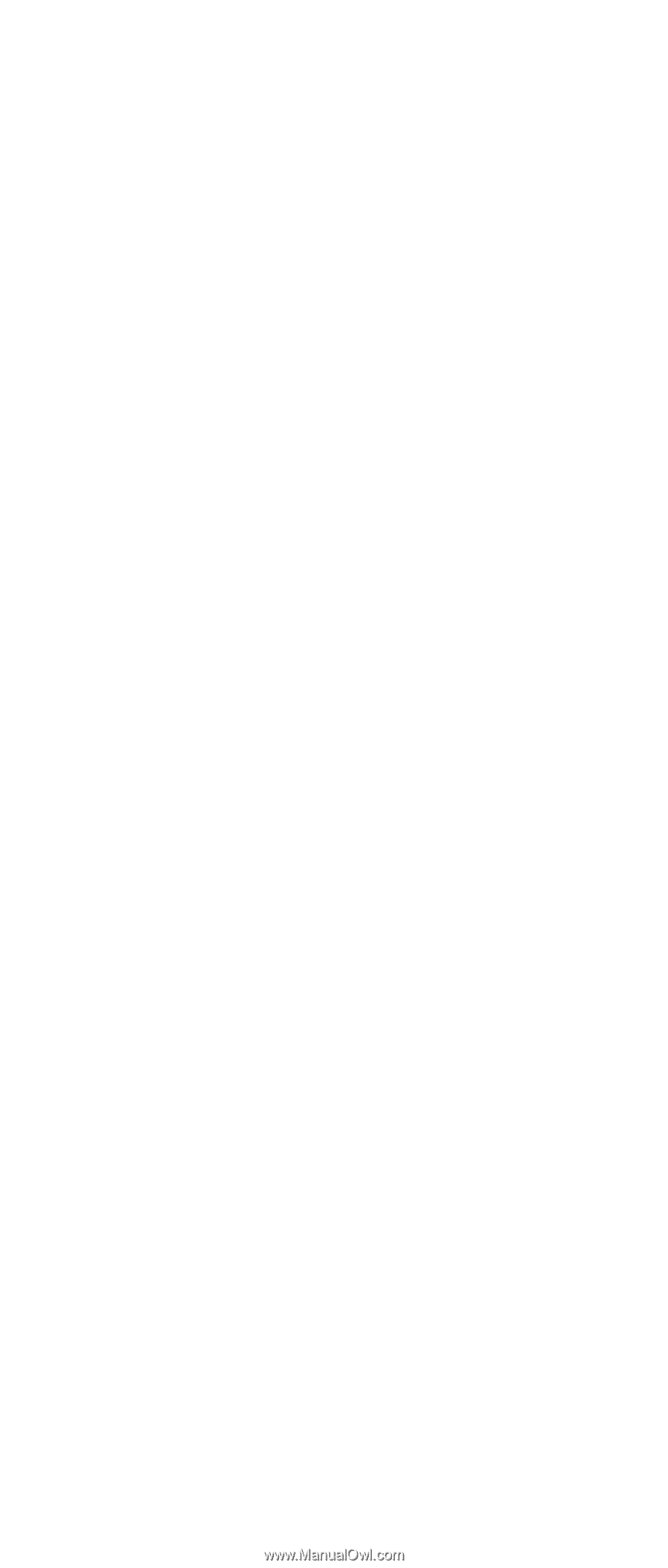
Hardware
Maintenance
Manual
xSeries
200
±²³