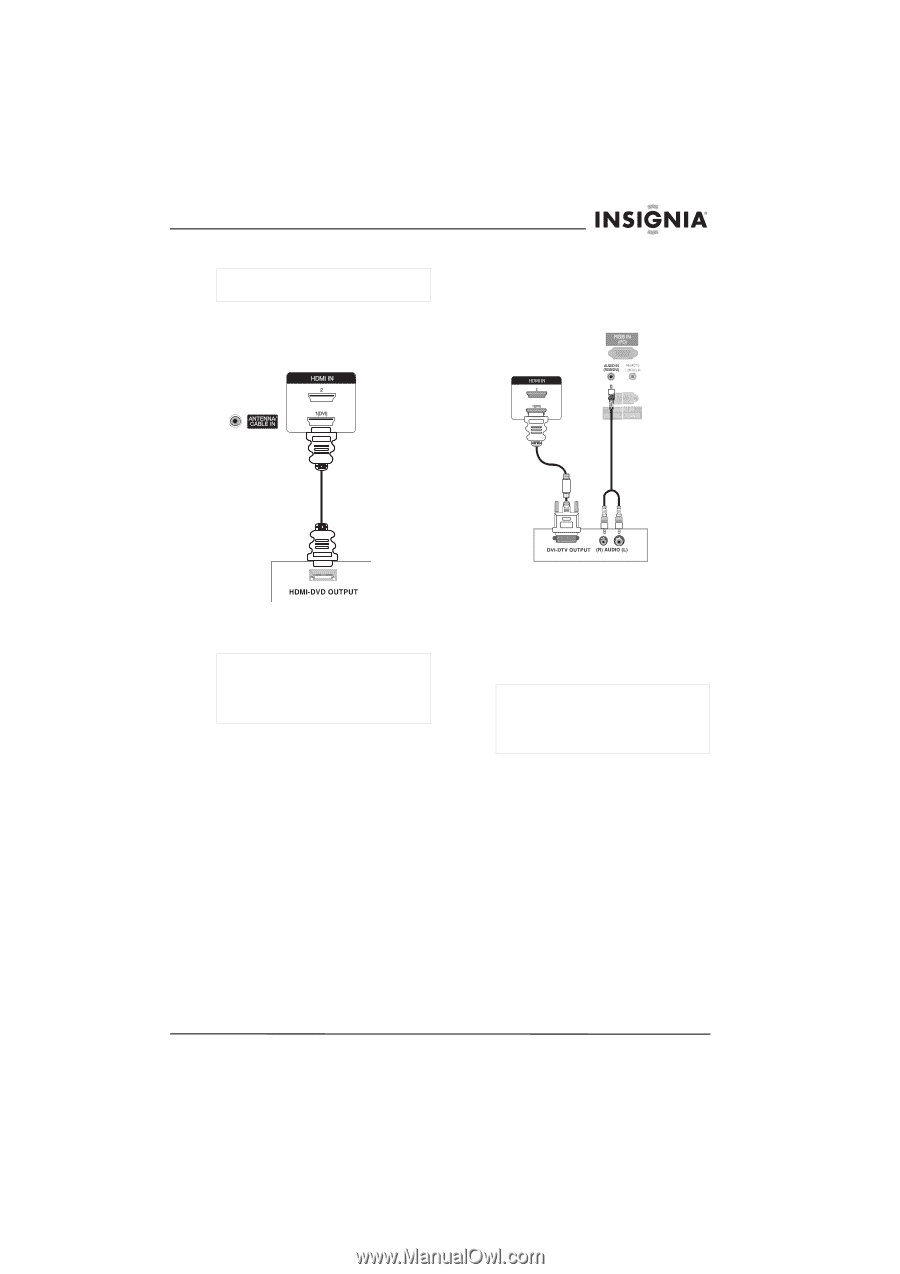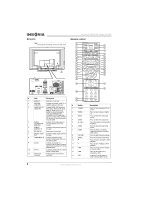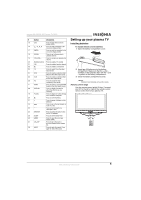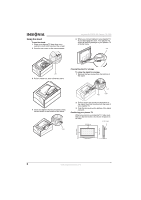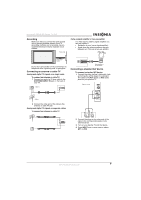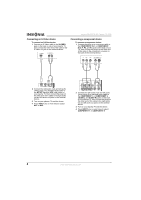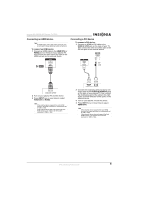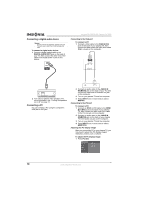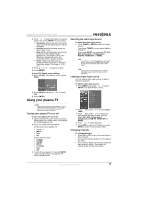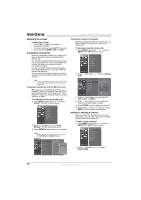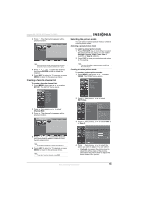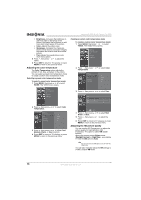Insignia NS-PDP42 User Manual (English) - Page 11
Connecting an HDMI device, Connecting a DVI device - resolution
 |
View all Insignia NS-PDP42 manuals
Add to My Manuals
Save this manual to your list of manuals |
Page 11 highlights
Insignia NS-PDP42 42" Plasma TV-720P Connecting an HDMI device Note An HDMI cable carries both video and audio. You do not need to make additional audio connections. To connect an HDMI device: 1 Connect an HDMI cable to the HDMI1/DVI or HDMI2 jack on the back of your plasma TV, then connect the other end of the cable to the HDMI out jack on the external device. Connecting a DVI device To connect a DVI device: 1 Connect an HDMI-to-DVI cable to the HDMI IN 1/DVI jack on the back of your TV, then connect the other end of the cable to the DVI out jack on the external device. 2 Turn on your plasma TV and the device. 3 Press INPUT one or more times to select HDMI1/DVI or HDMI2. Note If the external device supports the Auto HDMI function, the screen resolution is automatically set to 1280 × 720p. If the external device does not support the Auto HDMI function, you need to set the screen resolution to 1280 × 720p. 2 Connect the single-plug end of a two-to-one audio cable to the AUDIO IN (RGB/DVI) jack on the back of your plasma TV, then connect the double-plug end of the cable to the right audio (red) and left audio (white) jacks on the external device. 3 Turn on your plasma TV and the device. 4 Press INPUT one or more times to select HDMI1/DVI. Note If the external device supports the Auto HDMI function, the screen resolution is automatically set to 1280 × 720p. If the external device does not support the Auto HDMI function, you need to set the screen resolution to 1280 × 720p. www.insignia-products.com 9