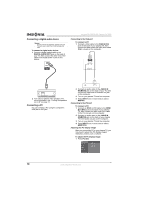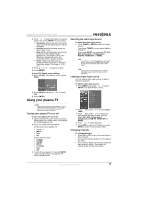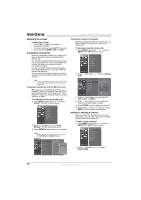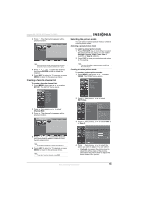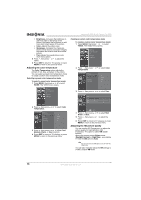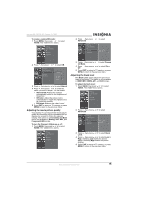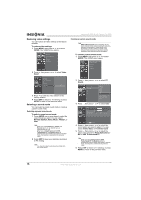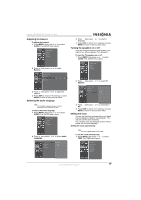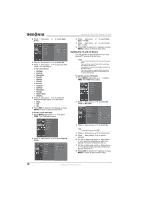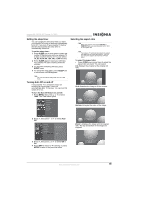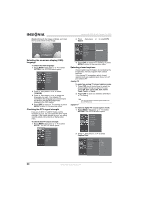Insignia NS-PDP42 User Manual (English) - Page 17
Adjusting the movie picture quality, Adjusting the black level - manuals
 |
View all Insignia NS-PDP42 manuals
Add to My Manuals
Save this manual to your list of manuals |
Page 17 highlights
Insignia NS-PDP42 42" Plasma TV-720P To create a custom DB mode: 1 Press MENU, then press or to select VIDEO. The VIDEO menu opens. 2 Press , then press or to select Advanced. 2 Press , then press or to select DB. 3 Press , then press or to select Manual. 4 Press , then press or to select the option you want to adjust. You can select: • DB Contrast-Adjusts the contrast automatically based on the brightness of the picture. • DB Color-Adjust the picture colors automatically to match the original colors as closely as possible. • DB Noise-Reduces the video "noise." 5 Press EXIT to return to TV viewing, or press MENU to return to the previous menu. Adjusting the movie picture quality Your plasma TV can improve the movie picture quality by converting movies recorded at 24 fps (frames per second) to 30 fps for optimum viewing. This option is called Cinema 3:2 Mode and is only available in Analog, AV1, AV2, and Component 480i modes. To turn the Cinema 3:2 Mode on or off: 1 Press MENU, then press or to select VIDEO. The VIDEO menu opens. 3 Press , then press or to select Cinema 3:2 Mode. 4 Press , then press or to select On or Off. 5 Press EXIT to return to TV viewing, or press MENU to return to the previous menu. Adjusting the black level The Black Level option adjusts the amount of black in the picture. This option is only available in HDMI1/DVI, HDMI2, AV1, and AV2 modes. To adjust the black level: 1 Press MENU, then press or to select VIDEO. The VIDEO menu opens. 2 Press , then press or to select Advanced. 3 Press , then press or to select Black Level. 4 Press , then press or to select Low or High. Selecting Low makes the picture darker. Selecting High makes the picture brighter. 5 Press EXIT to return to TV viewing, or press MENU to return to the previous menu. www.insignia-products.com 15