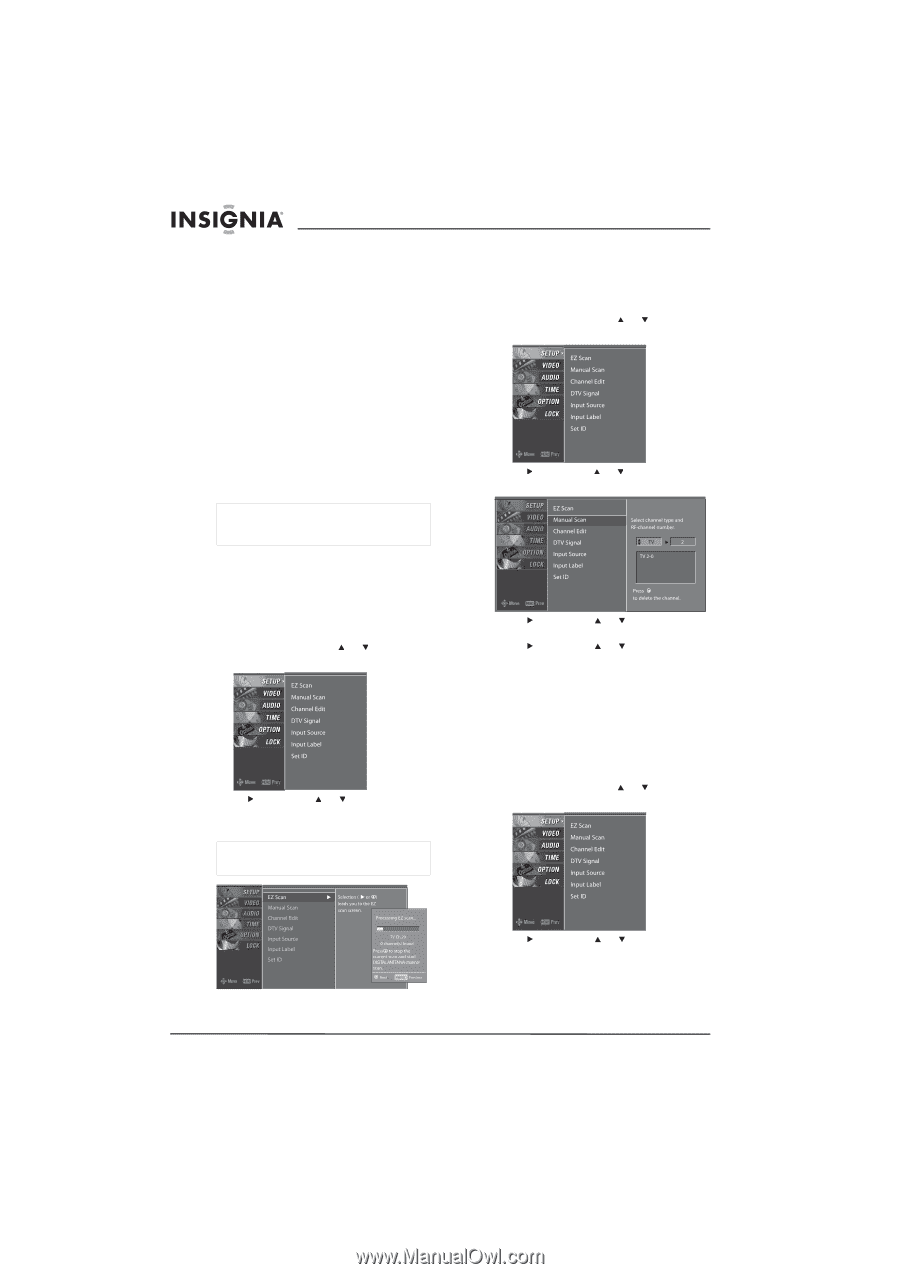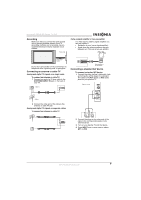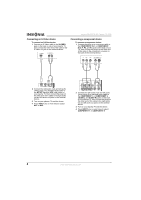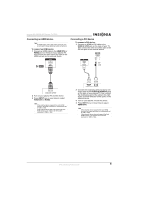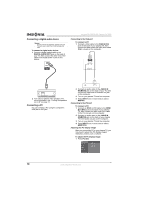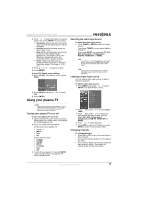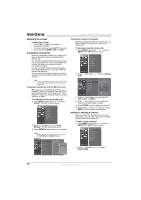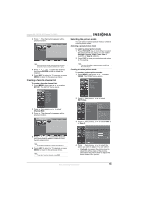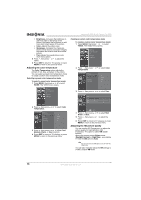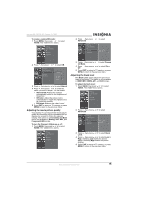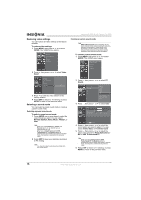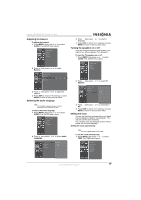Insignia NS-PDP42 User Manual (English) - Page 14
Adjusting the volume, Creating the channel list, Adding or deleting a channel - manual
 |
View all Insignia NS-PDP42 manuals
Add to My Manuals
Save this manual to your list of manuals |
Page 14 highlights
Insignia NS-PDP42 42" Plasma TV-720P Adjusting the volume To adjust the volume: • Press VOL+ or VOL- to increase or decrease the volume. • To mute the sound, press MUTE. To restore the sound, press MUTE, VOL+, or VOL-. Creating the channel list When you press CH+ or CH-, your plasma TV goes to the next or previous channel in the channel list. You should set up the channel list when you first set up your plasma TV. You should update the channel list when your antenna or cable connection changes. You can create the channel list automatically from the EZ Scan menu, or you can create the channel list manually. You can still select a channel that is not in the channel list by pressing the number buttons for a channel. Note If you have turned on the Lock System, you need to enter the password before you can create the channel list. Creating the channel list from the EZ Scan menu When you scan from the EZ Scan menu, your plasma TV scans for available channels in your area and stores them in the channel list. Your plasma TV skips any channels that have a weak signal or no signal. To create the channel list with EZ Scan: 1 Press MENU, then press or to select SETUP. The SETUP menu opens. 2 Press , then press or to select EZ Scan. The EZ Scan menu opens. 3 Press ENTER to start scanning for channels. Note Make sure that you let your plasma TV scan for both ANTENNA and CABLE channels. Creating the channel list manually When you manually create the channel list, you add or delete the channels you want in the channel list. To manually create the channel list: 1 Press MENU, then press or to select SETUP. The SETUP menu opens. 2 Press , then press or to select Manual Scan. 3 Press , then press or to select TV, DTV, CATV, or CADTV. 4 Press , then press or to select the channel you want to add or delete. 5 Press ENTER to add or delete the channel. 6 Press EXIT to return to TV viewing or press MENU to return to the previous menu. Adding or deleting a channel After you create the channel list from the EZ Scan menu, you can add a channel to or delete a channel from the channel list. To add or delete a channel: 1 Press MENU, then press or to select SETUP. The SETUP menu opens. 2 Press , then press or to select Channel Edit. 12 www.insignia-products.com