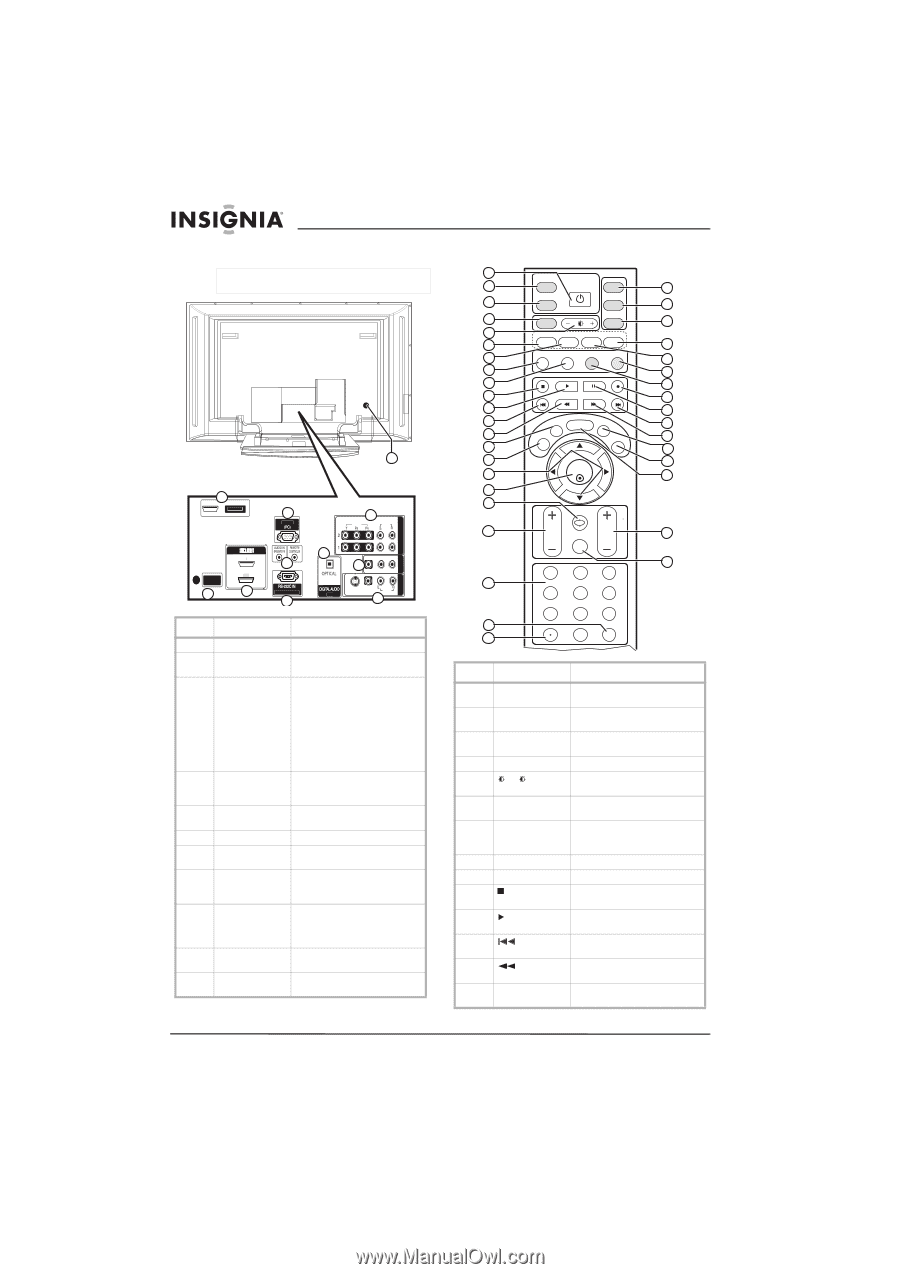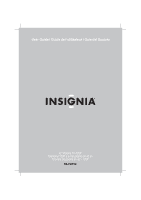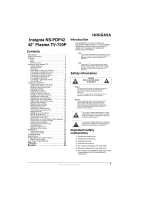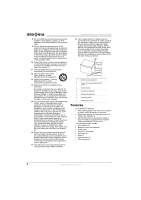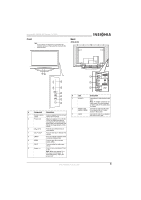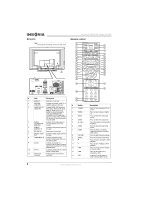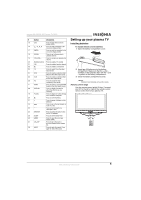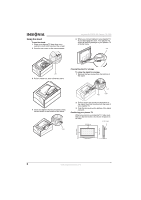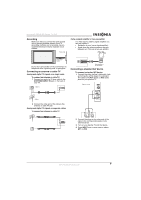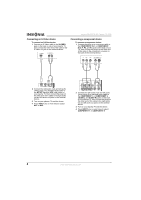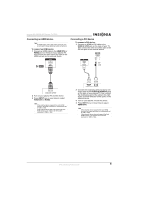Insignia NS-PDP42 User Manual (English) - Page 6
Remote control - 720p
 |
View all Insignia NS-PDP42 manuals
Add to My Manuals
Save this manual to your list of manuals |
Page 6 highlights
Back jacks Note To access the back jacks, remove the jack cover. 11 1 SERVICE 4 RGB IN 8 VIDEO AUDIO COMPONENT IN AV OUT AV IN 1 ANTENNA/ CABLE IN 2 HDMI IN 2 1(DVI) 3 5 (CONTROL & SERVICE) 6 7 9 (MONO) S-VIDEO VIDEO AUDIO OUT 10 # Jack Description 1 SERVICE Reserved. Do not use. 2 ANTENNA /CABLE IN Connect an antenna, cable TV, or satellite receiver to this jack. 3 HDMI1/DVI IN 1 Connect HDMI (DVI) devices to /HDMI IN 2 these jacks. There are two jacks. Note: An HDMI cable carries sound, so you do not need to make any additional audio connections. A DVI cable does not carry sound. If you connect a DVI device, you need to connect an audio cable. 4 RGB IN Connect a PC to these jacks to (PC)/AUDIO IN use your plasma TV as a PC (RGB/DVI) monitor. 5 REMOTE Connect a wired remote control to CONTROL IN this jack. 6 RS-232C IN Service port. Do not use. 7 DIGITAL AUDIO Connect a digital sound system to OUT this jack. 8 COMPONENT IN Connect component video devices to these jacks. There are two sets on jacks. 9 AV OUT Connect an external TV or monitor to these jacks to send the signal from your plasma TV to the external device. 10 AV IN 1 Connect a standard AV or S-Video device to these jacks. 11 Power cord connector Plug the power cord into this connector. Insignia NS-PDP42 42" Plasma TV-720P Remote control 1 2 MODE TUNER POWER TV 23 3 INPUT DVD 24 4 ZOOM VCR 25 5 6 VIDEO COMP HDMI PC 26 7 PICTURE AUDIO PC ADJ DISPLAY 27 8 28 9 29 10 30 11 31 12 CCD MENU MTS/SAP 32 13 EXIT 14 SLEEP 33 34 15 35 ENTER 16 36 17 18 RECALL 19 VOL CH 37 MUTE 38 1 2 3 20 4 5 6 7 8 9 21 22 0 FAV # Button 1 POWER 2 TUNER 3 INPUT 4 ZOOM 5 +/ - 6 VIDEO 7 COMP 8 PICTURE 9 AUDIO 10 11 12 13 14 CCD Description Press to turn your plasma TV on or off. Press to select analog or digital TV. Press to select the video input source. Press to select the aspect ratio. Press to increase or decrease the brightness. Press to select the video input source. Press to select a connected component device as the video input source. Press to select the picture mode. Press to select the sound mode. Press to pause videotape or DVD playback. Press to start videotape or DVD playback. Press to go the previous chapter or track on a disc. Press to fast-reverse on a videotape or DVD. In analog TV mode, press to select a closed caption mode. 4 www.insignia-products.com