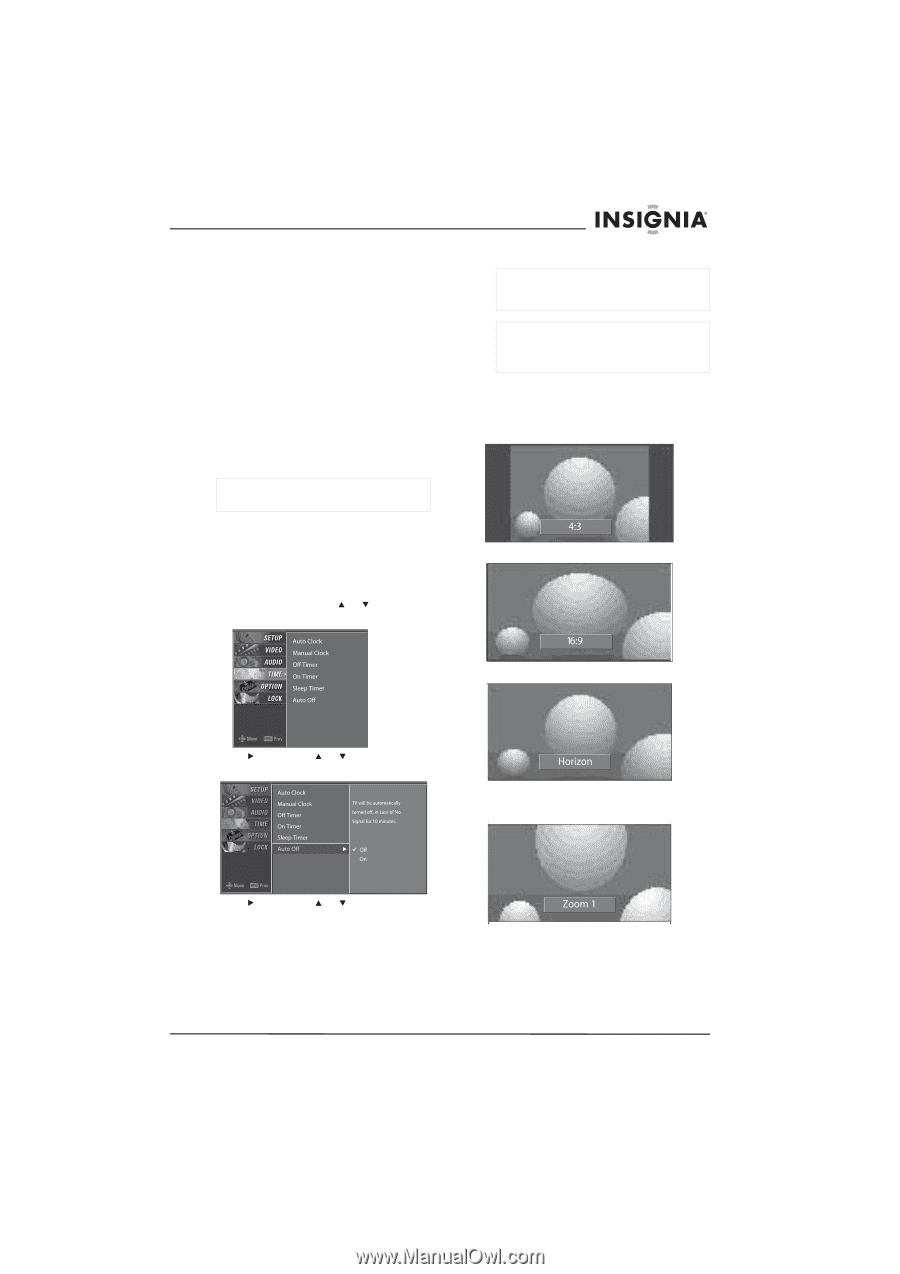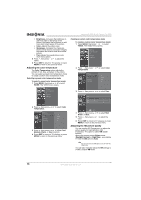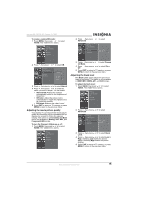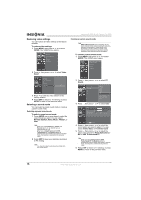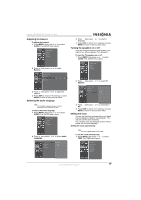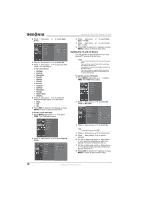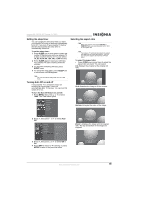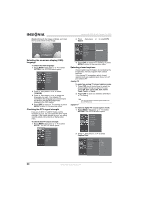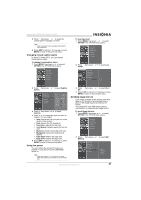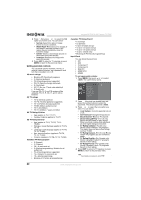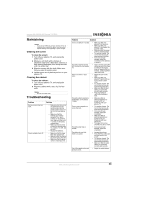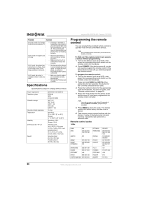Insignia NS-PDP42 User Manual (English) - Page 21
Setting the sleep timer, Turning Auto Off on and off, Selecting the aspect ratio - base
 |
View all Insignia NS-PDP42 manuals
Add to My Manuals
Save this manual to your list of manuals |
Page 21 highlights
Insignia NS-PDP42 42" Plasma TV-720P Setting the sleep timer You can specific the amount of time you want your plasma TV to stay on before it automatically turns off. If you turn off your plasma TV before the time has expired, the sleep timer is automatically turned off. To set the sleep timer: 1 Press SLEEP one or more times to select the number of minutes you want your plasma TV to stay on before it turns off. You can select 10, 20, 30, 60, 90, 120, 180, or 240 minutes. 2 Press SLEEP again to save your selection. Your plasma TV starts counting down the minutes. 3 To check the remaining minutes, press SLEEP once. 4 To cancel the sleep timer, press SLEEP one or more times until Off appears. Note You can also set the sleep timer from the TIME menu. Turning Auto Off on and off If your plasma TV is turned on and is not receiving an input signal, it turns off automatically after 10 minutes. You can turn this option off or on. To turn the Auto Off feature on and off: 1 Press MENU, then press or to select TIME. The TIME menu opens. Selecting the aspect ratio Note When you connect a PC to the RGB-PC or HDMI1/DVI jack, you can only select 4:3 or 16:9 for the aspect ratio. Note Your plasma TV automatically selects the aspect ratio based on the video input source. You can also select the aspect ratio from the OPTION menu. To select the aspect ratio: • Press ZOOM one or more times to select the aspect ratio you want. You can select: 4:3-Displays the program at the original 4:3 ratio. 16:9-Stretches the image to fill the screen. Horizon-Enlarges the sides of the image. 2 Press , then press or to select Auto Off. Zoom 1-Displays the image with the original ratio. The top and bottom of the image are cropped. 3 Press , then press or to select Off or On. 4 Press EXIT to return to TV viewing, or press MENU to return to the previous menu. www.insignia-products.com 19