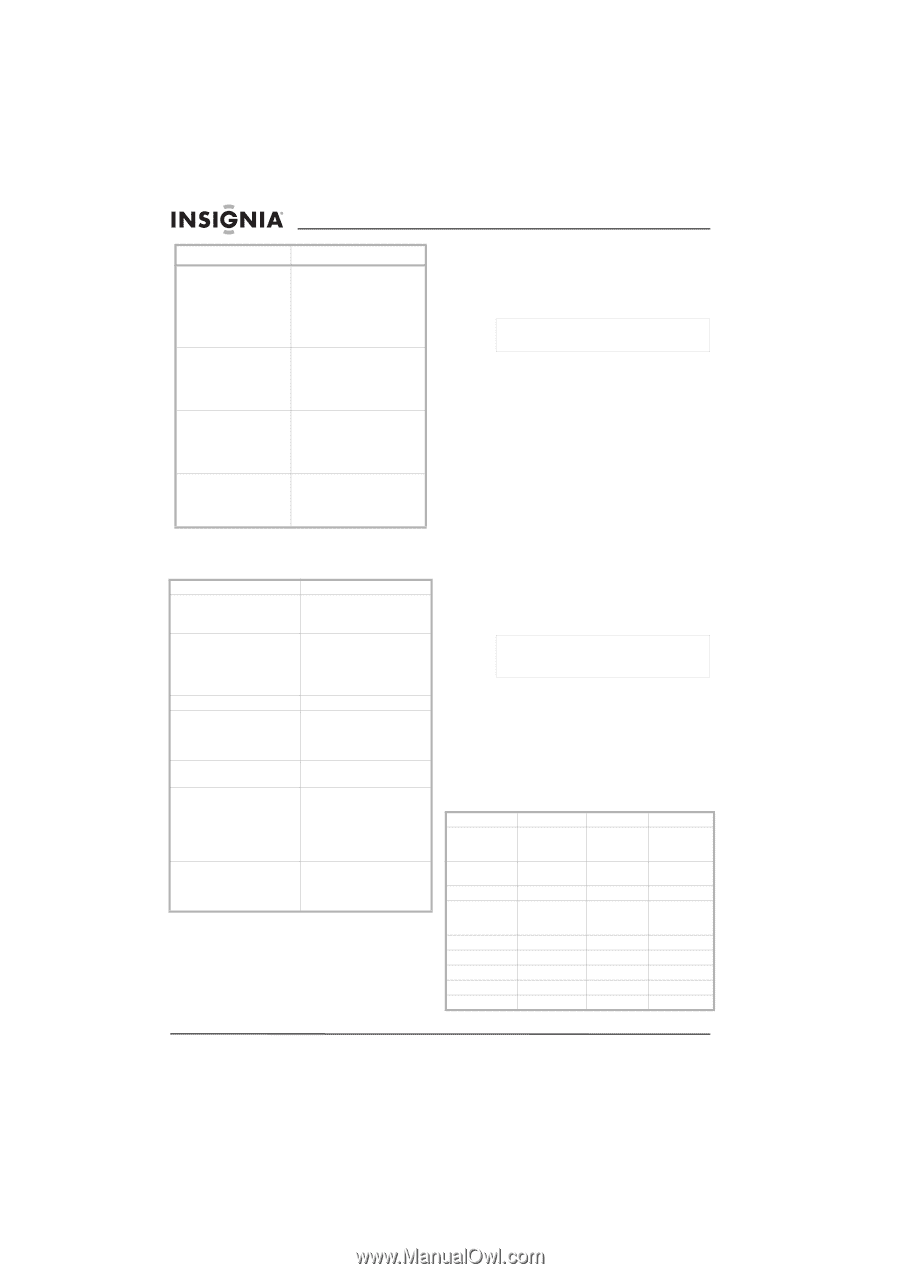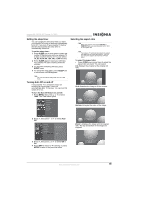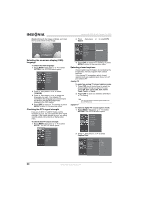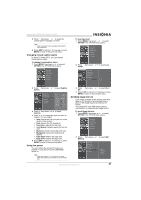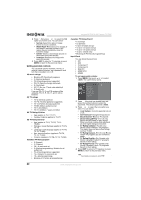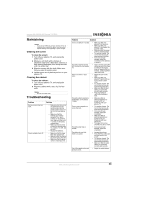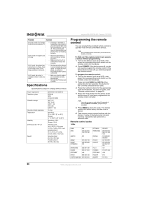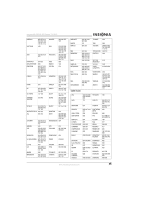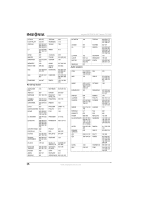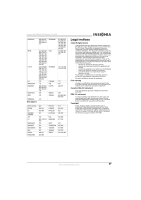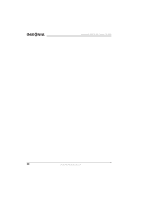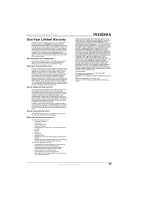Insignia NS-PDP42 User Manual (English) - Page 26
Specifications, Programming the remote, control - code
 |
View all Insignia NS-PDP42 manuals
Add to My Manuals
Save this manual to your list of manuals |
Page 26 highlights
Problem Solution Unusual sounds are coming from inside your plasma TV. In PC mode, the signal is out of range. In PC mode, the picture has vertical bars or stripes, there is horizontal noise, or the image position is incorrect. In PC mode, the color is unstable or there is only one color. • A change in humidity or temperature may result in unusual sounds when you turn your plasma TV on or off. This is normal and does not indicate that your plasma TV is not working correctly. • Adjust the resolution or the horizontal or vertical frequency. • Make sure that the PC is connected correctly and securely. • Use the auto adjust feature to automatically adjust the image, or adjust the clock, phase, or vertical or horizontal position options in the OSD. • Make sure that the cables are connected correctly and securely. • Reinstall the PC video card or driver. Specifications Specifications subject to change without notice. Power requirement Television system Channel coverage External antenna impedance Temperature Humidity Dimensions (W × H × D) Weight AC100-240 V @ 50/60 Hz NTSC-M ATSC 64 and 256 QAM VHF 2-13 UHF 14-69 CATV 1-135 DTV 2-69 CADTV 1-135 75 ohm Operating: 32° to 104°F (0° to 40°C) Storage: -4° to 104°F (-20° to 60°C) Operating: < 80% Storage: < 85% Including stand: 44.4 × 29.5 × 15.0 inches (112.9 × 74.85 × 3181.0 cm) Excluding stand: 41.3 × 27.4 × 4.1 inches (112.9 × 69.5 × 10.37 cm) Including stand: 64.4 lbs. (29.2 kg) Excluding stand: 55.8 lbs. (25.3 kg) Insignia NS-PDP42 42" Plasma TV-720P Programming the remote control You can program the provided remote control to operate most remote controllable devices. Note The provided remote control may not work with all models or brands. To find out if the remote control can operate a device without programming: 1 Turn on the device (such as a VCR), then press the corresponding mode button on the remote control for the device. 2 Press POWER. If the device turns off, you do not need to program the remote control. If the device does not turn off, you need to program the remote control To program the remote control: 1 Turn on the device (such as a VCR), then press the corresponding mode button on the remote control for the device. 2 Press and hold MENU and MUTE at the same time for two seconds. The button for the currently selected device lights. 3 Press the number buttons for the appropriate code for the device. For a list of codes, see "Remote control codes" on page 24. 4 Press the mode button for the device. If the device turns off, you have programmed the remote control correctly. Note If you do not enter a code within 20 seconds of pressing MENU and MUTE, programming is cancelled. 5 Press MENU to store the code. The remote control LED blinks twice, and the code is stored. 6 Test various remote control buttons with the device. If some of the buttons do not work correctly, repeat this task and enter a different code. Remote control codes VCRs AIWA AKAI 034 016 043 046 124 125 146 AMPRO 072 ANAM AUDIO DYNAMICS 031 033 103 012 023 039 043 BROKSONIC 035 037 129 CANON 028 031 033 CAPEHART 108 CRAIG 003 040 135 CURTIS MATHES 031 033 041 OPTONICA PANASONIC PENTAX PHILCO PHILIPS PILOT PIONEER PORTLAND PULSAR QUARTZ 053 054 066 070 074 083 133 140 145 013 020 031 033 063 031 034 067 031 033 034 054 067 071 101 101 013 021 048 108 072 011 014 24 www.insignia-products.com