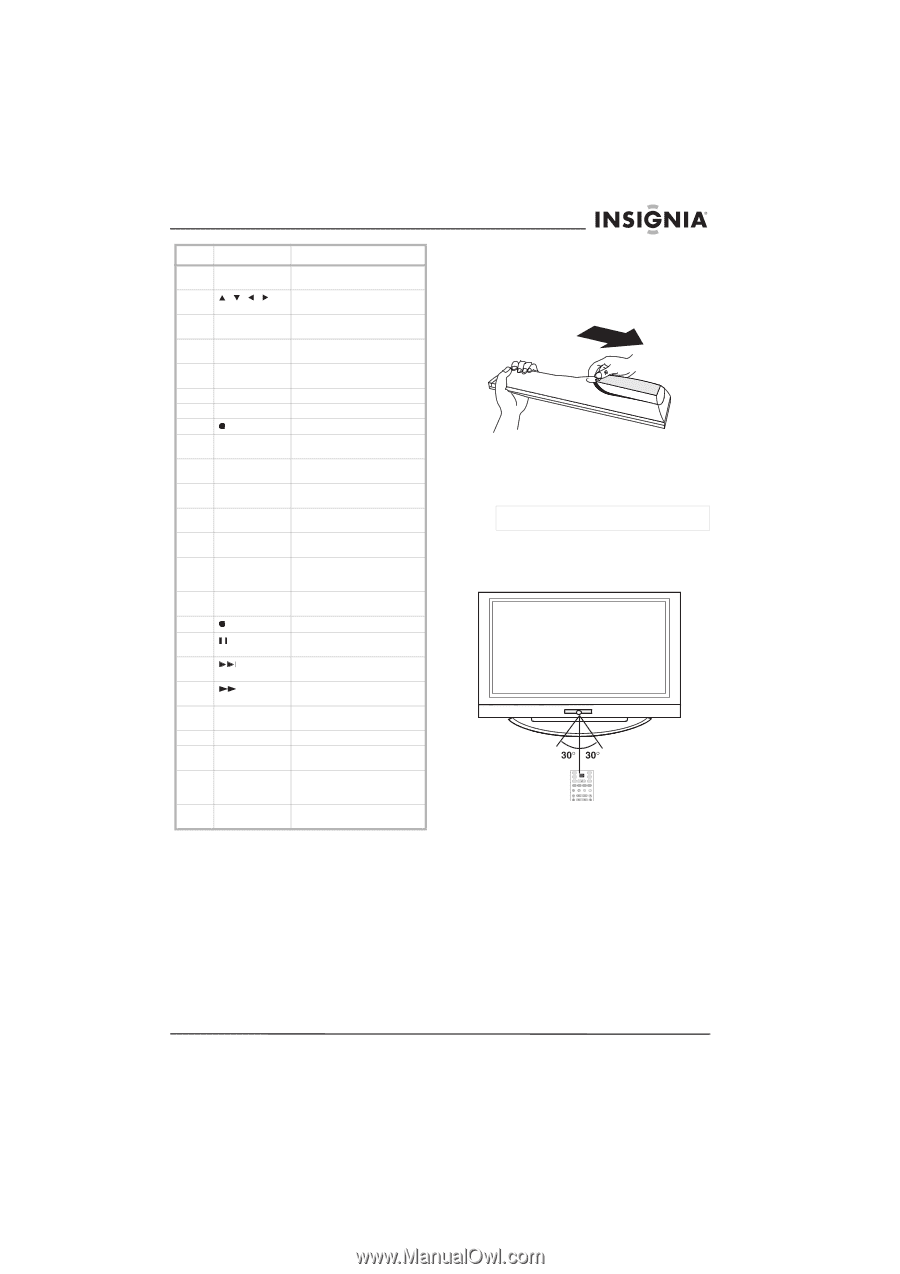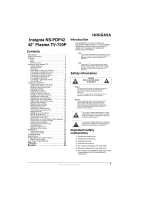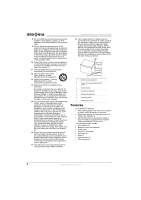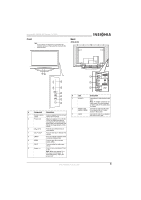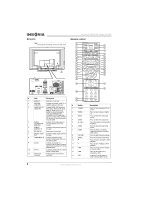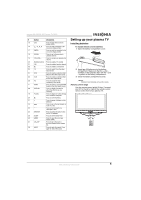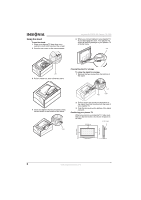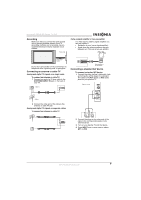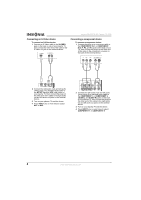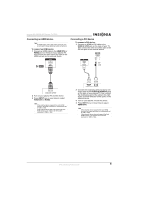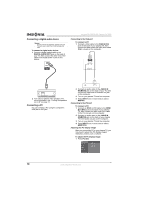Insignia NS-PDP42 User Manual (English) - Page 7
Setting up your plasma TV - settings
 |
View all Insignia NS-PDP42 manuals
Add to My Manuals
Save this manual to your list of manuals |
Page 7 highlights
Insignia NS-PDP42 42" Plasma TV-720P # Button Description 15 EXIT Press to close the on-screen display (OSD). 16 , , , Press to make selections in the on-screen display (OSD). 17 ENTER Press to confirm selections in the on-screen display (OSD). 18 RECALL Press to go to the previously selected channel. 19 VOL+/VOL- Press to increase or decrease the volume. 20 Number buttons Press to select a TV channel. 21 FAV Press to select a favorite channel. 22 Press to select a sub-channel. 23 TV 24 DVD 25 VCR 26 PC 27 HDMI 28 DISPLAY 29 PC ADJ 30 Press to select TV as the video input source. Press to select a connected DVD player as the video input source. Press to select a connected VCR as the video input source. Press to select the RGB (computer) video mode. Press to select a connected HDMI device as the video input source. Press to display information about the channel you are watching. Press to adjust the video settings for a connected computer. Press to start recording. 31 32 33 34 MTS/SAP 35 SLEEP 36 MENU 37 CH+/CH- 38 MUTE Press to pause videotape or disc playback. Press to go to the next chapter or track on a disc. Press to fast-forward on a videotape or disc. Press to select the audio format for the TV speakers. Press to set the sleep timer. Press to open the on-screen display (OSD). Press to go to the next or previous channel in the channel list. Press to mute the sound. Press again to restore the sound. Setting up your plasma TV Installing batteries To install remote control batteries: 1 Open the battery compartment cover. 2 Insert two AA batteries into the battery compartment. Make sure that the + and - symbols on the batteries align with the + and - symbols in the battery compartment. 3 Close the battery compartment cover. Warning Dispose of used batteries as hazardous waste. Remote control range Use the remote control within 23 feet (7 meters) and 30° to the left or right of the remote control sensor on the front of you plasma TV. TUNER POWER INPUT MODE TV DVD ZOOM VCR VIDEO COMP HDMI RGB-PC PICTURE AUDIO ADJUST DISPLAY www.insignia-products.com 5