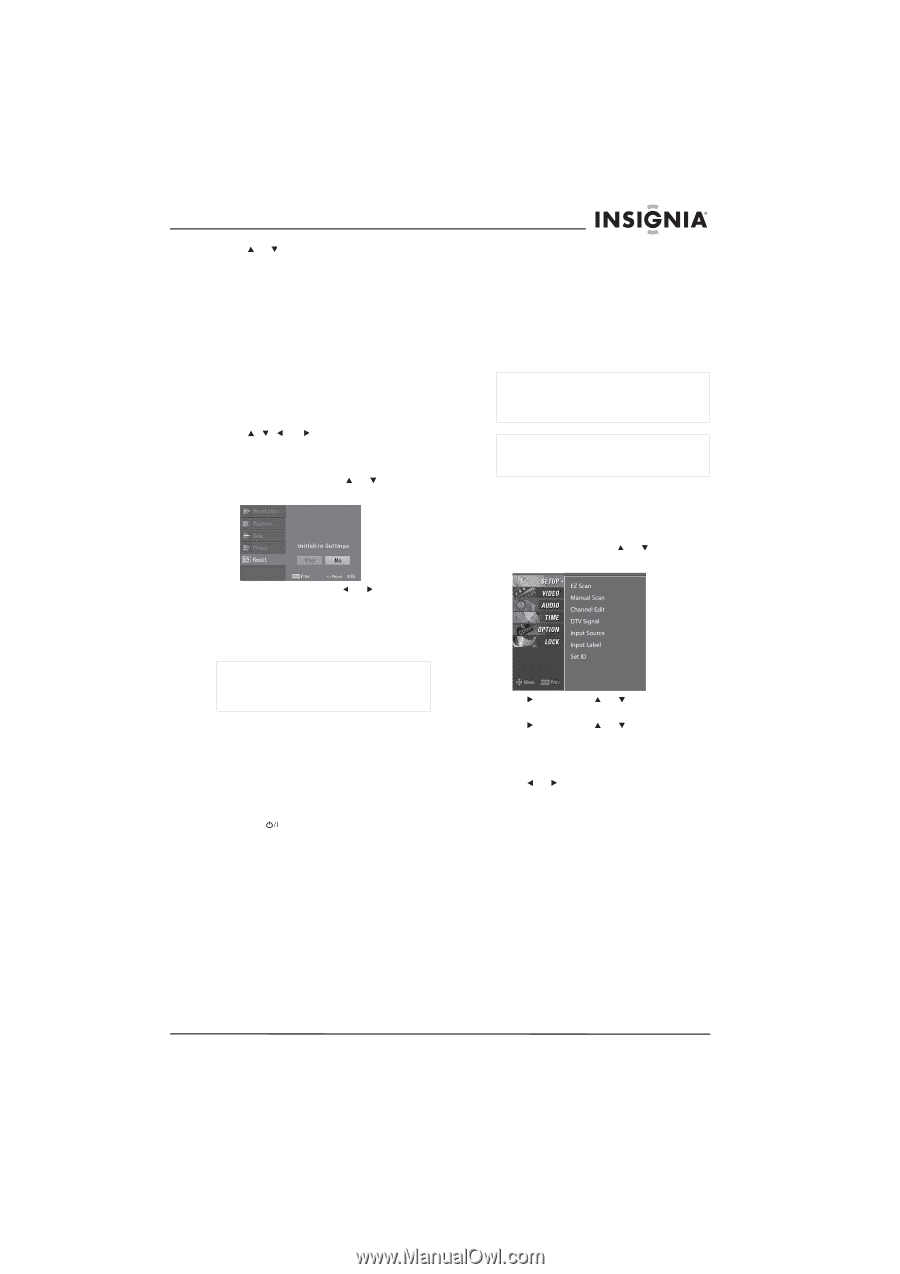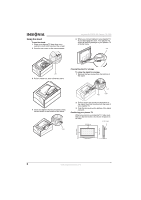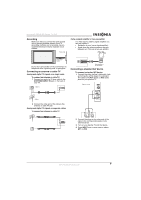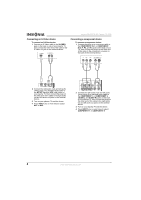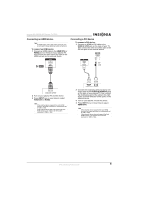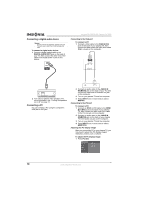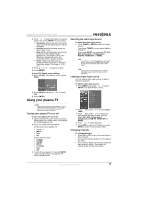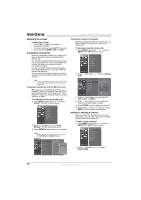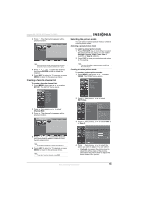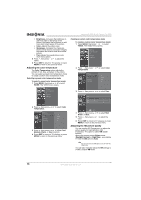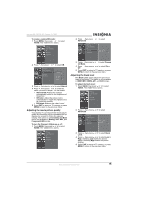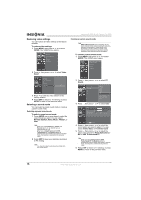Insignia NS-PDP42 User Manual (English) - Page 13
Using your plasma TV - won turn on
 |
View all Insignia NS-PDP42 manuals
Add to My Manuals
Save this manual to your list of manuals |
Page 13 highlights
Insignia NS-PDP42 42" Plasma TV-720P 2 Press or to select the option you want to adjust, then press ENTER. You can select: • Resolution-Adjusts the size of the items (such as icons and dialog boxes) that are displayed. • Position-Moves the display image up, down, right, or left. • Size-(RGB only) Minimizes vertical bars or stripes on the display image's background. The range is -30 to +30. When you change this option, the horizontal screen size also changes. • Phase-(RGB only) Removes any horizontal noise and clears or sharpens the display image. The range is -16 to +16. 3 Press , , , or to adjust the option. 4 Press ENTER. To reset PC display image settings: 1 Press PC ADJ, then press or to select Reset. Selecting the video input source To select the video input source: • Press TUNER or INPUT to select the video source. If you press TUNER, you can select digital or analog TV. If you press INPUT, you can select TV, AV1, AV2, Component 1, Component 2, RGB-PC, HDMI1/DVI, or HDMI2. Note Your plasma TV automatically detects connected devices. When you press INPUT, only the video sources that have devices connected to them appear. Note Your plasma TV remembers the last selected video input source even if the power cord is unplugged. Labeling a video input source You can label a video input source to make it easier to recognize. To label a video input source: 1 Press MENU, then press or to select SETUP. The SETUP menu opens. 2 Press ENTER, then press or to select Yes. 3 Press ENTER. Using your plasma TV Caution If you do not intend to use your plasma TV for an extended time, unplug the power cord from the power outlet. This will protect your plasma TV from power surges or lightning. Turning your plasma TV on or off To turn your plasma TV on or off: 1 Make sure that the power cord is connected and plugged into a power outlet. Your plasma TV enters standby mode. 2 Press one of the following buttons: On the front of your plasma TV: • Power • INPUT • CH+ • CH- On the remote control: • POWER • TUNER • INPUT • TV INPUT • CH+ • CH- 3 To turn off your plasma TV, press POWER on the remote control. Your plasma TV enters standby mode. 2 Press , then press or to select Input Label. 3 Press , then press or to select the input source you want to label. You can select AV1, AV2, Component 1, Component 2, RGB-PC, HDMI1/DVI, or HDMI2. 4 Press or to select the label. 5 Press EXIT to return to TV viewing or press MENU to return to the previous menu. Changing channels To change channels: • Press CH+ or CH- to go to the next higher or lower channel. • Or, press the number buttons for the channel you want. • Or, to select a digital sub-channel, select the main channel, press -, then press the number button for the sub-channel. www.insignia-products.com 11