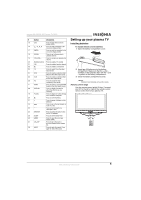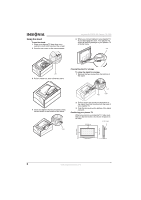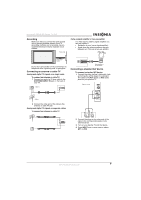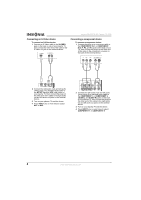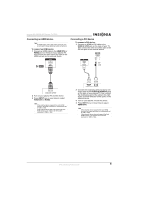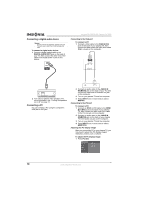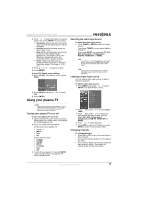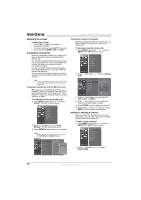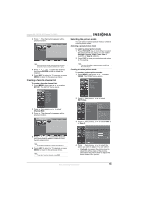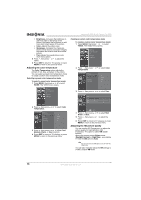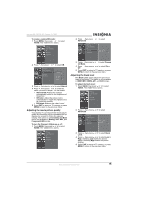Insignia NS-PDP42 User Manual (English) - Page 12
Connecting a digital audio device, Connecting a PC - does not turn on
 |
View all Insignia NS-PDP42 manuals
Add to My Manuals
Save this manual to your list of manuals |
Page 12 highlights
Connecting a digital audio device Warning Do not look into the DIGITAL AUDIO OUT jack. The jack uses a laser that could damage your eyes. To connect a digital audio device: 1 Connect a digital optical cable to the DIGITAL AUDIO OUT jack on the back of your TV, then connect the other end of the cable to the digital audio in jack on the device. Insignia NS-PDP42 42" Plasma TV-720P Connecting to the VGA port To connect a PC: 1 Connect a VGA cable to the RGB IN (PC) jack on the back of your plasma TV, then connect the other end to the VGA (also called RGB) out jack on the computer. 2 Turn off your plasma TV's speakers. For more information, see "Turning the speakers on or off" on page 17. Connecting a PC You can connect a PC using the computer's VGA jack or DVI jack. 2 Connect an audio cable to the AUDIO IN (RGB/DVI) jack on the back of your TV, then connect the other end to the audio out jack on the computer. 3 Turn on your plasma TV and the computer. 4 Press INPUT one or more times to select RGB-PC. Connecting to the DVI port To connect a PC: 1 Connect an HDMI-to-DVI cable to the HDMI IN 1 (DVI) jack on the back of your plasma TV, then connect the other end of the cable to the DVI out jack on the computer. 2 Connect an audio cable to the AUDIO IN (RGB/DVI) jack on the back of your plasma TV to the audio out jack on the computer. 3 Turn on your plasma TV and the computer. 4 Press INPUT one or more times to select HDMI1/DVI. Adjusting the PC display image After you connect the PC to your plasma TV, you may need to adjust the PC display image's resolution, position, size, or phase. To adjust the PC display image: 1 Press PC ADJ. 10 www.insignia-products.com