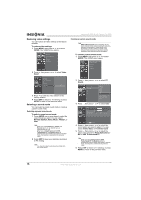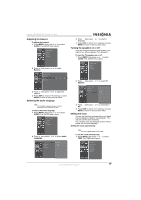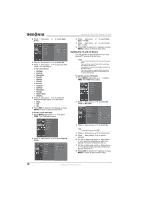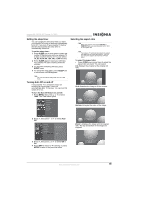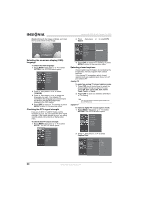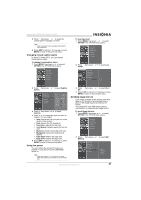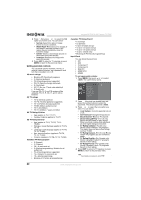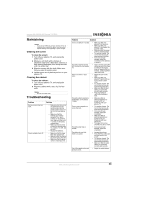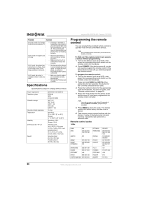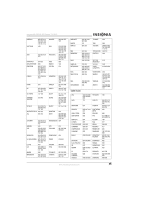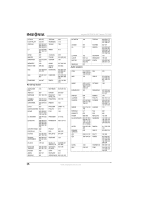Insignia NS-PDP42 User Manual (English) - Page 23
Changing closed caption styles, Using low power, Avoiding image burn-in - burn in
 |
View all Insignia NS-PDP42 manuals
Add to My Manuals
Save this manual to your list of manuals |
Page 23 highlights
Insignia NS-PDP42 42" Plasma TV-720P 3 Press , then press or to select the closed caption language you want. Note Other languages may be available if provided by the broadcaster. 4 Press EXIT to return to TV viewing, or press MENU to return to the previous menu. Changing closed caption styles In digital TV mode (DTV), you can change closed caption styles. To change closed caption styles: 1 Press MENU, then press or to select OPTION. The OPTION menu opens. To use low power: 1 Press MENU, then press or to select OPTION. The OPTION menu opens. 2 Press , then press or to select Low Power. 2 Press , then press or to select Caption Option. 3 Press , then press or to select Custom. 4 Press or to select the style you want to change. You can select: • Size-Selects the font size (the size of the words on the screen). • Font-Selects the font (typeface). • Text Color-Selects the text color. • Text Opacity-Selects opacity for the text color. • Bg Color-Selects the background color. • Bg Opacity-Selects the background opacity. • Edge Type-Selects the edge type. • Edge Color-Select the edge color. 5 Press EXIT to return to TV viewing, or press MENU to return to the previous menu. Using low power You can reduce the amount of power your plasma TV uses by turning the Low Power option on. Note When your plasma TV is running in low power mode, the brightness is reduced by approximately 30%. 3 Press , then press or to select On or Off. 4 Press EXIT to return to TV viewing, or press MENU to return to the previous menu. Avoiding image burn-in If you leave an image on the screen (such as a game or PC image) for an extended time, a ghost of the image may be burned into the screen. Your plasma TV uses ISM (image sticking minimization) to help eliminate image burn-in. To avoid image burn-in: 1 Press MENU, then press or to select OPTION. The OPTION menu opens. 2 Press , then press or to select ISM Method. www.insignia-products.com 21