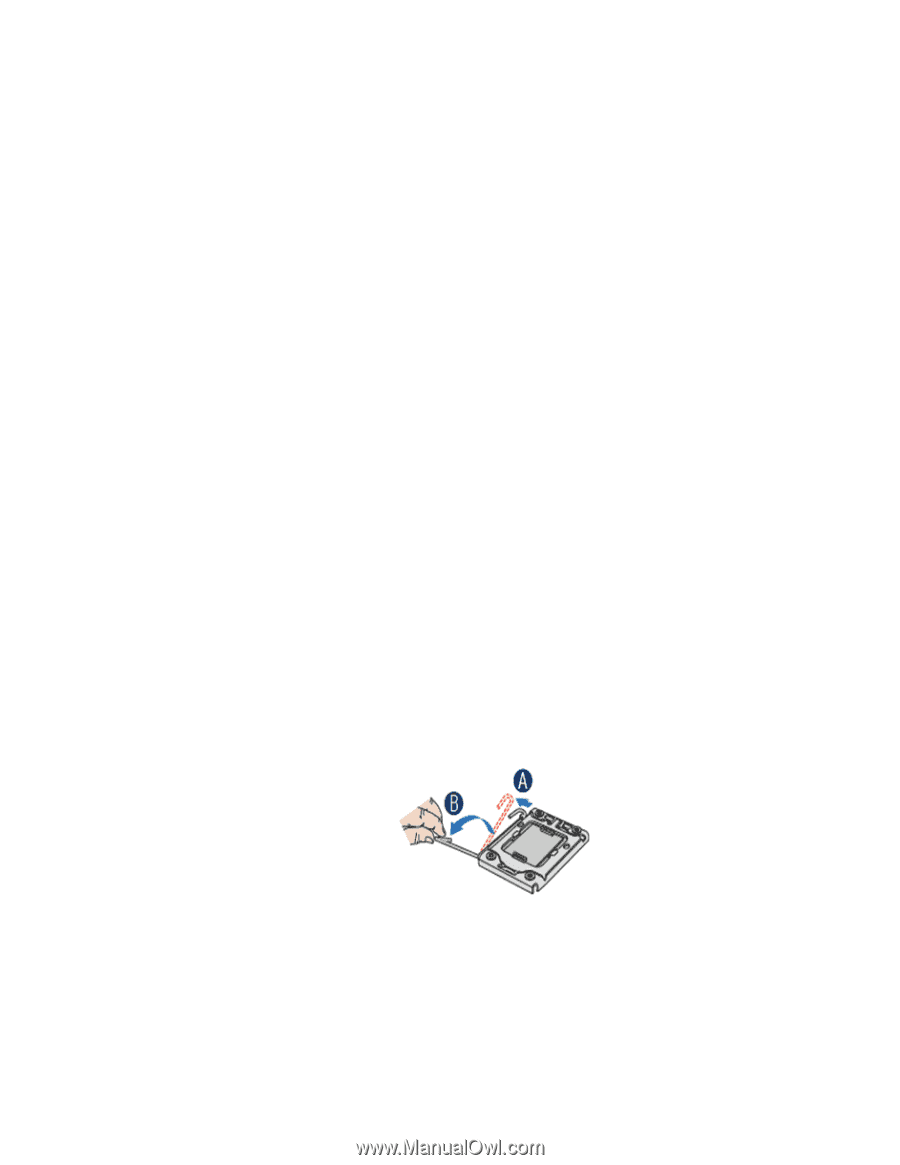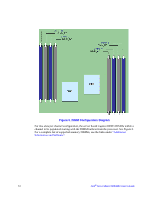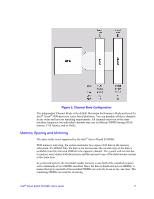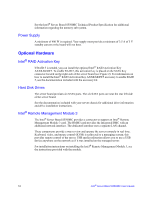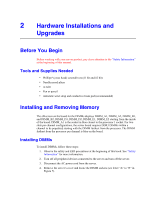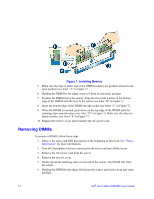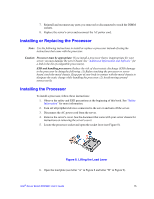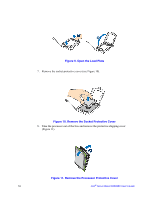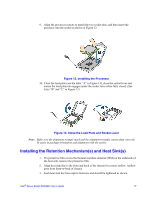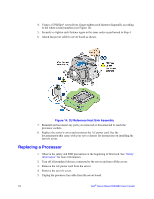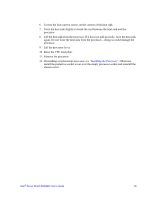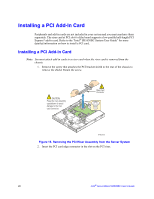Intel S5500BC User Guide - Page 35
Installing or Replacing the Processor, Installing the Processor
 |
UPC - 735858208109
View all Intel S5500BC manuals
Add to My Manuals
Save this manual to your list of manuals |
Page 35 highlights
7. Reinstall and reconnect any parts you removed or disconnected to reach the DIMM sockets. 8. Replace the server's cover and reconnect the AC power cord. Installing or Replacing the Processor Note: Use the following instructions to install or replace a processor instead of using the instructions that came with the processor. Caution: Processor must be appropriate: If you install a processor that is inappropriate for your server, you may damage the server board. See "Additional Information and Software" for a link to the list of compatible processor(s). ESD and handling processors: Reduce the risk of electrostatic discharge (ESD) damage to the processor by doing the following: (1) Before touching the processor or server board, touch the metal chassis. Keep part of your body in contact with the metal chassis to dissipate the static charge while handling the processor. (2) Avoid moving around unnecessarily. Installing the Processor To install a processor, follow these instructions: 1. Observe the safety and ESD precautions at the beginning of this book. See "Safety Information" for more information. 2. Turn off all peripheral devices connected to the server and turn off the server. 3. Disconnect the AC power cord from the server. 4. Remove the server's cover. See the document that came with your server chassis for instructions on removing the server's cover. 5. Locate the processor socket and open the socket lever (see Figure 8). Figure 8. Lifting the Load Lever 6. Open the load plate (see letter "A" in Figure 8 and letter "B" in Figure 9). Intel® Server Board S5500BC User's Guide 15