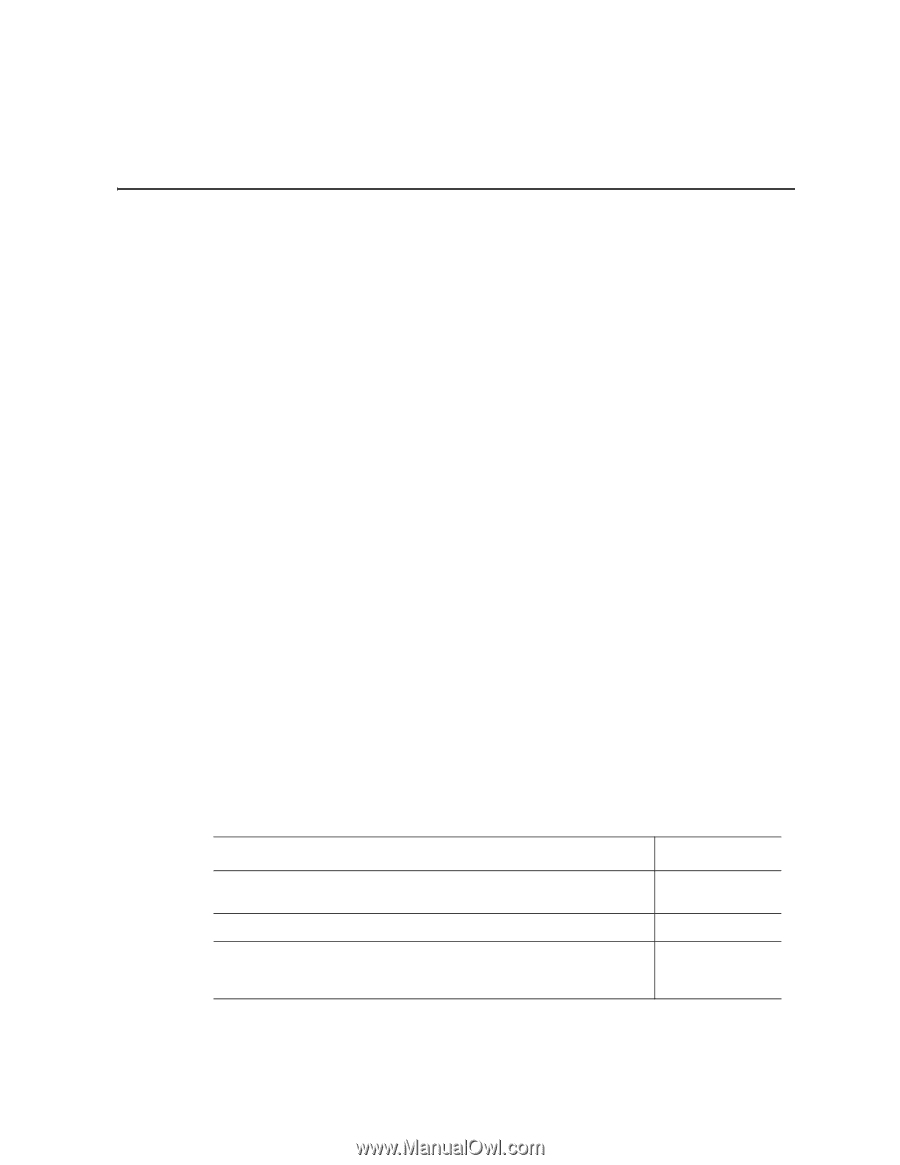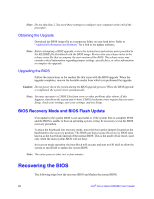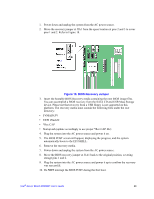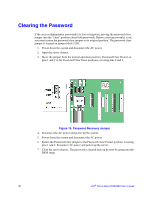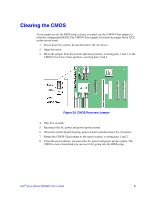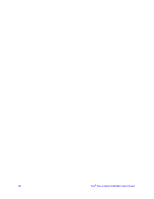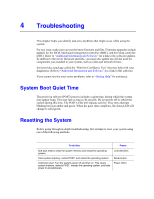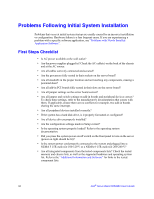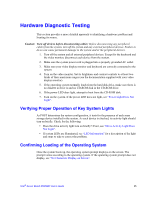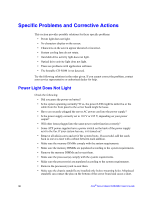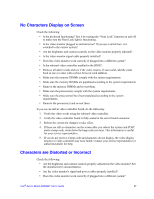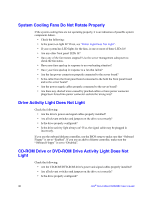Intel S5500BC User Guide - Page 53
Troubleshooting - drivers
 |
UPC - 735858208109
View all Intel S5500BC manuals
Add to My Manuals
Save this manual to your list of manuals |
Page 53 highlights
4 Troubleshooting This chapter helps you identify and solve problems that might occur while using the system. For any issue, make sure you use the latest firmware and files. Firmware upgrades include updates for the BIOS, baseboard management controller (BMC), and hot-swap controller (HSC). Refer to "Additional Information and Software" for a link to the software updates. In addition to the server firmware and files, you must also update any drivers used for components you installed in your system, such as video and network drivers. Intel provides a package called the "Platform Confidence Test" that may help with your diagnostics. Refer to "Additional Information and Software" for a link to this software. If you cannot resolve your server problems, refer to "Getting Help" for assistance. System Boot Quiet Time The power-on self test (POST) process includes a quiet time, during which the system may appear hang. This may last as long as 40 seconds. Do not power off or reboot the system during this time. The POST LEDs will indicate activity. They may alternate blinking between amber and green. When the quiet time completes, the status LED will change to solid green. Resetting the System Before going through in-depth troubleshooting, first attempt to reset your system using one of the following methods: To do this: Soft boot reset to clear the system memory and reload the operating system. Clear system memory, restart POST, and reload the operating system. Cold boot reset. Turn the system power off and then on. This clears system memory, restarts POST, reloads the operating system, and halts power to all peripherals. Press: Reset button Power off/on