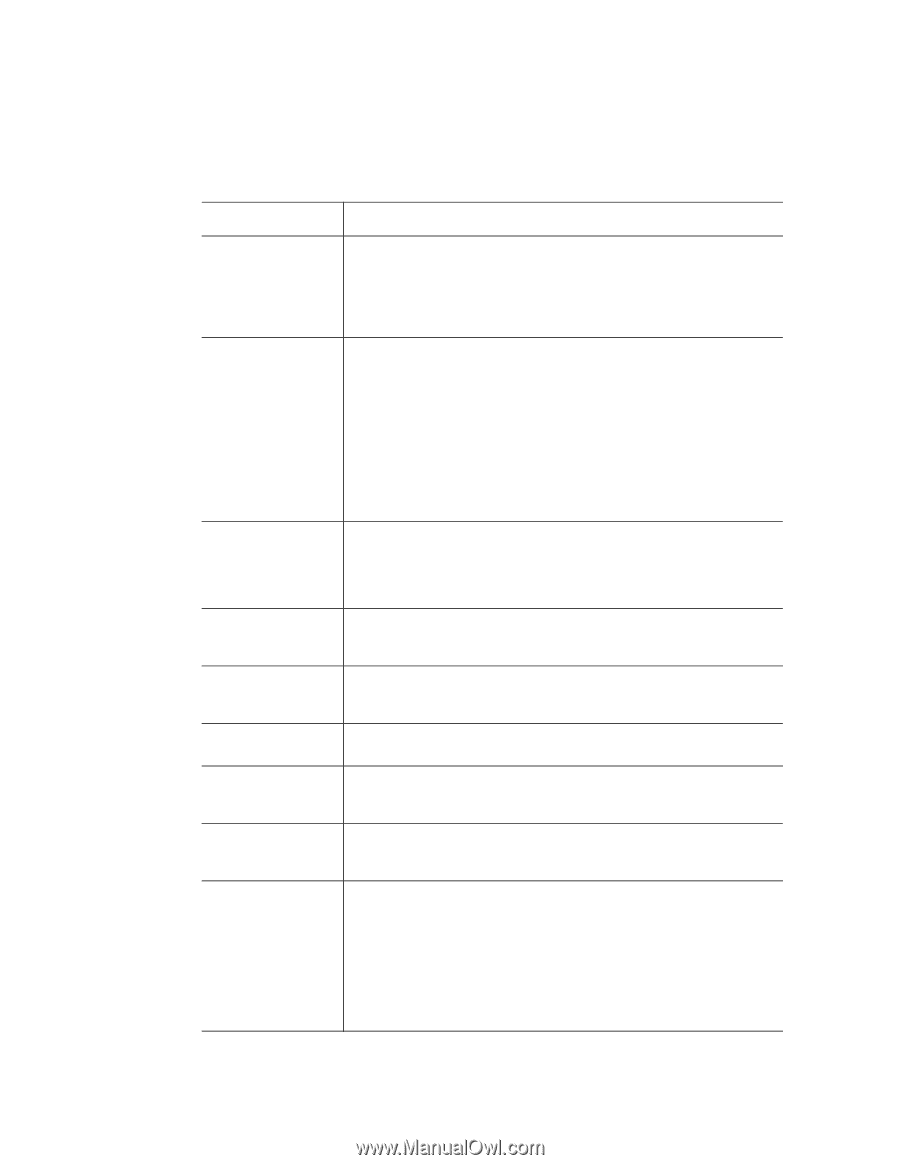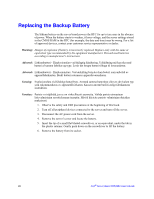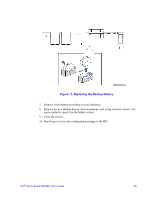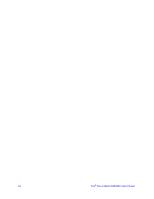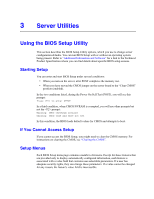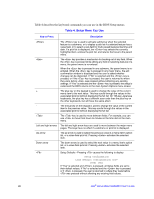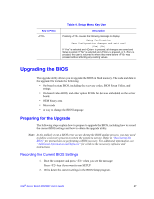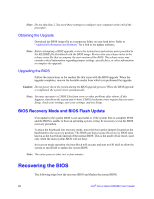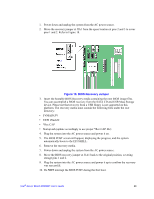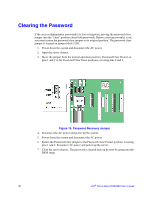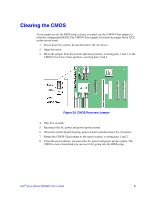Intel S5500BC User Guide - Page 46
Table 4. Setup Menu Key Use
 |
UPC - 735858208109
View all Intel S5500BC manuals
Add to My Manuals
Save this manual to your list of manuals |
Page 46 highlights
Table 4 describes the keyboard commands you can use in the BIOS Setup menus. Table 4. Setup Menu Key Use Key to Press + Left and right arrows Up arrow Down arrow Description The key is used to activate submenus when the selected feature is a submenu, or to display a pick list if a selected feature has a value field, or to select a sub-field for multi-valued features like time and date. If a pick list is displayed, the key selects the currently highlighted item, undoes the pick list, and returns the focus to the parent menu. The key provides a mechanism for backing out of any field. When the key is pressed while editing any field or selecting features of a menu, the parent menu is re-entered. When the key is pressed in any submenu, the parent menu is reentered. When the key is pressed in any major menu, the exit confirmation window is displayed and the user is asked whether changes can be discarded. If "No" is selected and the key is pressed, or if the key is pressed, the user is returned to where they were before was pressed without affecting any existing settings. If "Yes" is selected and the key is pressed, the setup is exited and the BIOS returns to the main System Options menu screen. The plus key on the keypad is used to change the value of the current menu item to the next value. This key scrolls through the values in the associated pick list without displaying the full list. On 106-key Japanese keyboards, the plus key has a different scan code than the plus key on the other keyboards, but will have the same effect. The minus key on the keypad is used to change the value of the current item to the previous value. This key scrolls through the values in the associated pick list without displaying the full list. The key is used to move between fields. For example, you can use to move from hours to minutes in the time item in the main menu. The left and right arrow keys are used to move between the major menu pages. The keys have no effect if a submenu or pick list is displayed. The up arrow is used to select the previous value in a menu item's option list, or a value field pick list. Pressing activates the selected item. The down arrow is used to select the next value in a menu item's option list, or a value field pick list. Pressing activates the selected item. Setup Defaults - Pressing causes the following to display: Setup Confirmation Load default configuration now? [Yes] [No] If "Yes" is selected and is pressed, all Setup fields are set to their default values. If "No" is selected and the key is pressed, or if is pressed, the user is returned to where they were before was pressed without affecting any existing field values. 26 Intel® Server Board S5500BC User's Guide