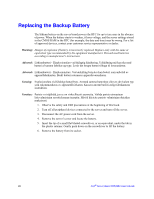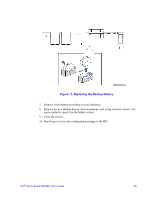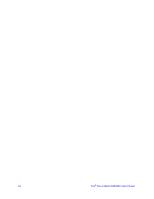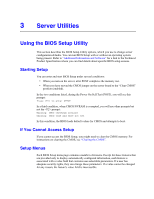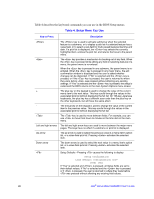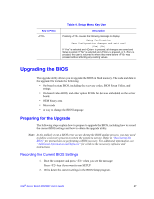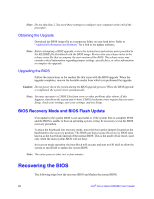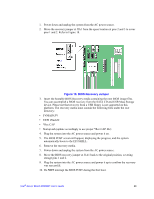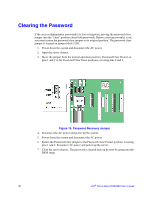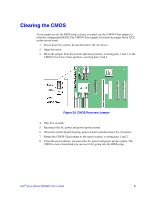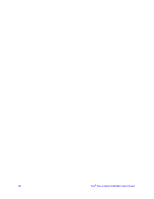Intel S5500BC User Guide - Page 47
Upgrading the BIOS - memory upgrade
 |
UPC - 735858208109
View all Intel S5500BC manuals
Add to My Manuals
Save this manual to your list of manuals |
Page 47 highlights
Key to Press Table 4. Setup Menu Key Use Description Pressing causes the following message to display: Setup Confirmation Save Configuration changes and exit now? [Yes] [No] If "Yes" is selected and is pressed, all changes are saved and Setup is exited. If "No" is selected and is pressed, or if is pressed, the user is returned to where they were before was pressed without affecting any existing values. Upgrading the BIOS The upgrade utility allows you to upgrade the BIOS in flash memory. The code and data in the upgrade file include the following: • On-board system BIOS, including the recovery codes, BIOS Setup Utility, and strings. • On-board video BIOS, and other option ROMs for devices embedded on the server board. • OEM binary area • Microcode • A way to change the BIOS language Preparing for the Upgrade The following steps explain how to prepare to upgrade the BIOS, including how to record the current BIOS settings and how to obtain the upgrade utility. Note: In the unlikely event a BIOS error occurs during the BIOS update process, you may need to follow a recovery process to return the system to service. Refer to "Recovering the BIOS" for instructions on performing a BIOS recovery. For additional information, see "Additional Information and Software" for a link to the necessary software and instructions. Recording the Current BIOS Settings 1. Boot the computer and press when you see the message: Press key if you want to run SETUP 2. Write down the current settings in the BIOS Setup program. Intel® Server Board S5500BC User's Guide 27