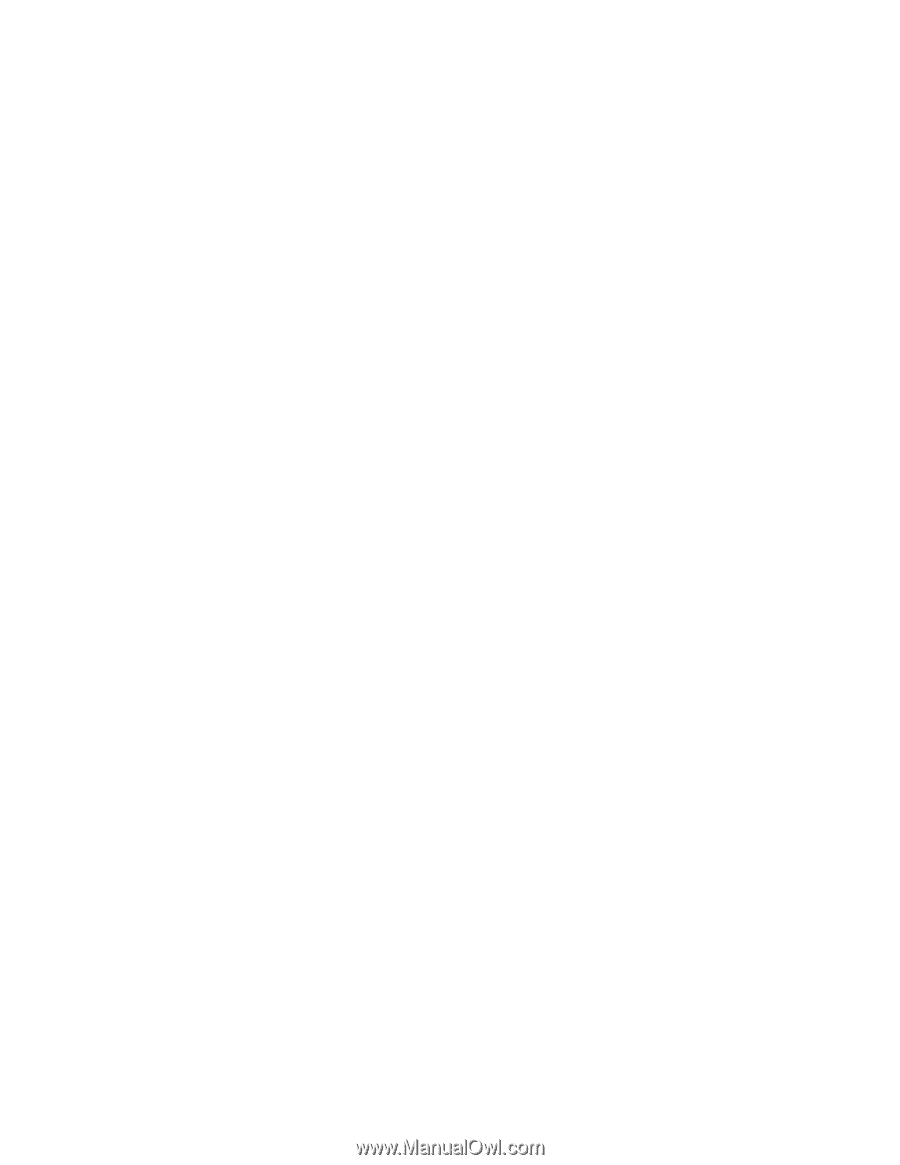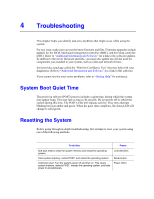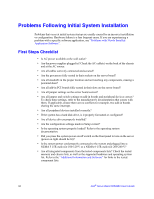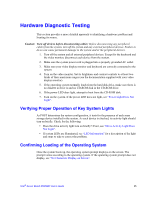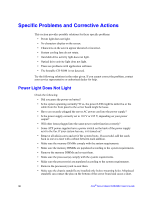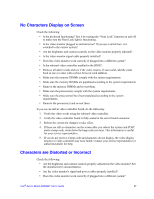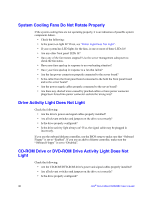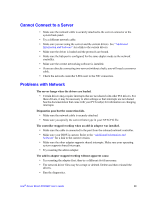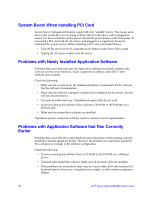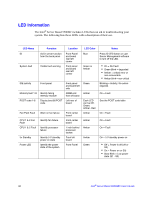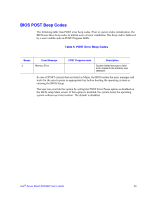Intel S5500BC User Guide - Page 58
System Cooling Fans Do Not Rotate Properly, Drive Activity Light Does Not Light, CD-ROM Drive or DVD
 |
UPC - 735858208109
View all Intel S5500BC manuals
Add to My Manuals
Save this manual to your list of manuals |
Page 58 highlights
System Cooling Fans Do Not Rotate Properly If the system cooling fans are not operating properly, it is an indication of possible system component failure. • Check the following: • Is the power-on light lit? If not, see "Power Light Does Not Light". • If your system has LED lights for the fans, is one or more of these LEDs lit? • Are any other front panel LEDs lit? • Have any of the fan motors stopped? Use the server management subsystem to check the fan status. • Have your fans sped up in response to an overheating situation? • Have your fans sped up in response to a fan that failed? • Are the fan power connectors properly connected to the server board? • Is the cable from the front panel board connected to the both the front panel board and to the server board? • Are the power supply cables properly connected to the server board? • Are there any shorted wires caused by pinched-cables or have power connector plugs been forced into power connector sockets the wrong way? Drive Activity Light Does Not Light Check the following: • Are the drive's power and signal cables properly installed? • Are all relevant switches and jumpers on the drive set correctly? • Is the drive properly configured? • Is the drive activity light always on? If so, the signal cable may be plugged in incorrectly. If you use the onboard diskette controller, use the BIOS setup to make sure that "Onboard Floppy" is set to "Enabled". If you use an add-in diskette controller, make sure the "Onboard Floppy" is set to "Disabled". CD-ROM Drive or DVD-ROM Drive Activity Light Does Not Light Check the following: • Are the CD-ROM/DVD-ROM drive's power and signal cables properly installed? • Are all relevant switches and jumpers on the drive set correctly? • Is the drive properly configured? 38 Intel® Server Board S5500BC User's Guide