Intel S5500BC User Guide - Page 41
Installing a PCI Card in a Riser Card
 |
UPC - 735858208109
View all Intel S5500BC manuals
Add to My Manuals
Save this manual to your list of manuals |
Page 41 highlights
Figure 16. Installing a PCI Card in a Riser Card 3. Insert the riser card with the attached PCI card into the PCI slot on the server board. Press firmly on the riser card until it is fully seated. Press down on the riser card- do not press down on the PCI card. Caution: Press the riser card straight down into the slot. Tipping the riser card while installing it into the slot may damage the riser card or slot on the server board. 4. Use the screw removed in Step 1 to secure the riser card assembly to the chassis. Intel® Server Board S5500BC User's Guide 21
-
 1
1 -
 2
2 -
 3
3 -
 4
4 -
 5
5 -
 6
6 -
 7
7 -
 8
8 -
 9
9 -
 10
10 -
 11
11 -
 12
12 -
 13
13 -
 14
14 -
 15
15 -
 16
16 -
 17
17 -
 18
18 -
 19
19 -
 20
20 -
 21
21 -
 22
22 -
 23
23 -
 24
24 -
 25
25 -
 26
26 -
 27
27 -
 28
28 -
 29
29 -
 30
30 -
 31
31 -
 32
32 -
 33
33 -
 34
34 -
 35
35 -
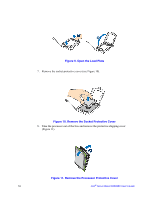 36
36 -
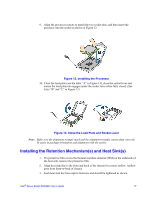 37
37 -
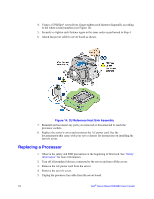 38
38 -
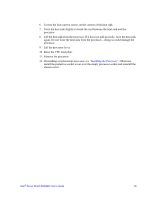 39
39 -
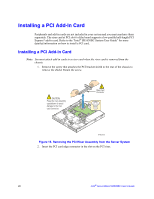 40
40 -
 41
41 -
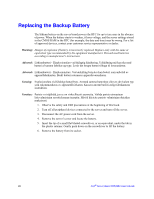 42
42 -
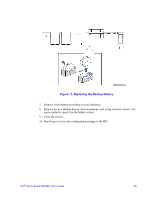 43
43 -
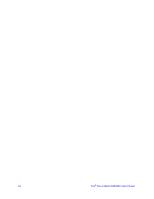 44
44 -
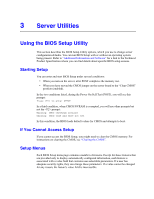 45
45 -
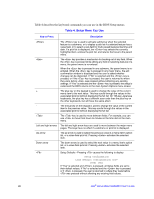 46
46 -
 47
47 -
 48
48 -
 49
49 -
 50
50 -
 51
51 -
 52
52 -
 53
53 -
 54
54 -
 55
55 -
 56
56 -
 57
57 -
 58
58 -
 59
59 -
 60
60 -
 61
61 -
 62
62 -
 63
63 -
 64
64 -
 65
65 -
 66
66 -
 67
67 -
 68
68 -
 69
69 -
 70
70 -
 71
71 -
 72
72 -
 73
73 -
 74
74 -
 75
75 -
 76
76 -
 77
77 -
 78
78 -
 79
79 -
 80
80 -
 81
81 -
 82
82 -
 83
83 -
 84
84 -
 85
85 -
 86
86
 |
 |
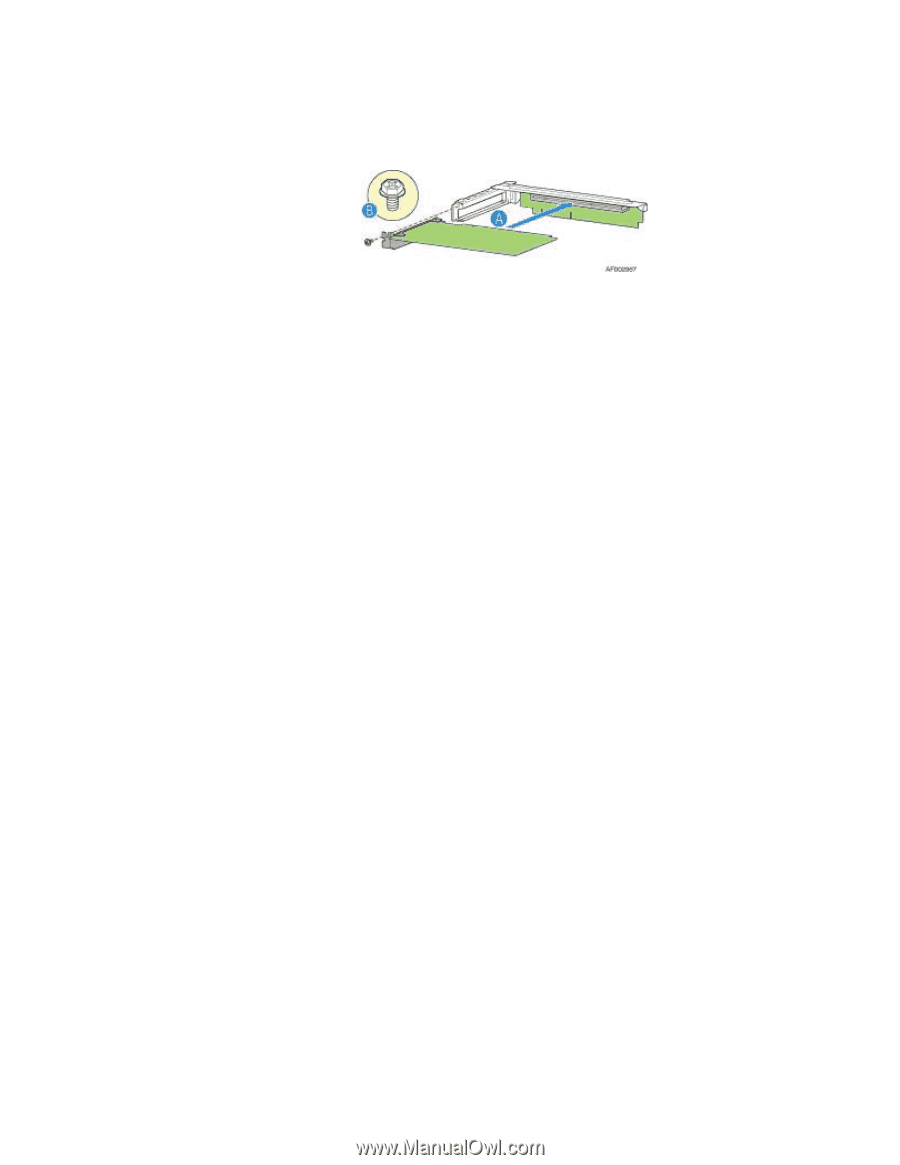
Intel
®
Server Board S5500BC User’s Guide
21
Figure 16. Installing a PCI Card in a Riser Card
3.
Insert the riser card with the attached PCI card into the PCI slot on the server board.
Press firmly on the riser card until it is fully seated. Press down on the riser card—
do not press down on the PCI card.
Caution:
Press the riser card straight down into the slot. Tipping the riser card while installing it
into the slot may damage the riser card or slot on the server board.
4.
Use the screw removed in Step 1 to secure the riser card assembly to the chassis.
