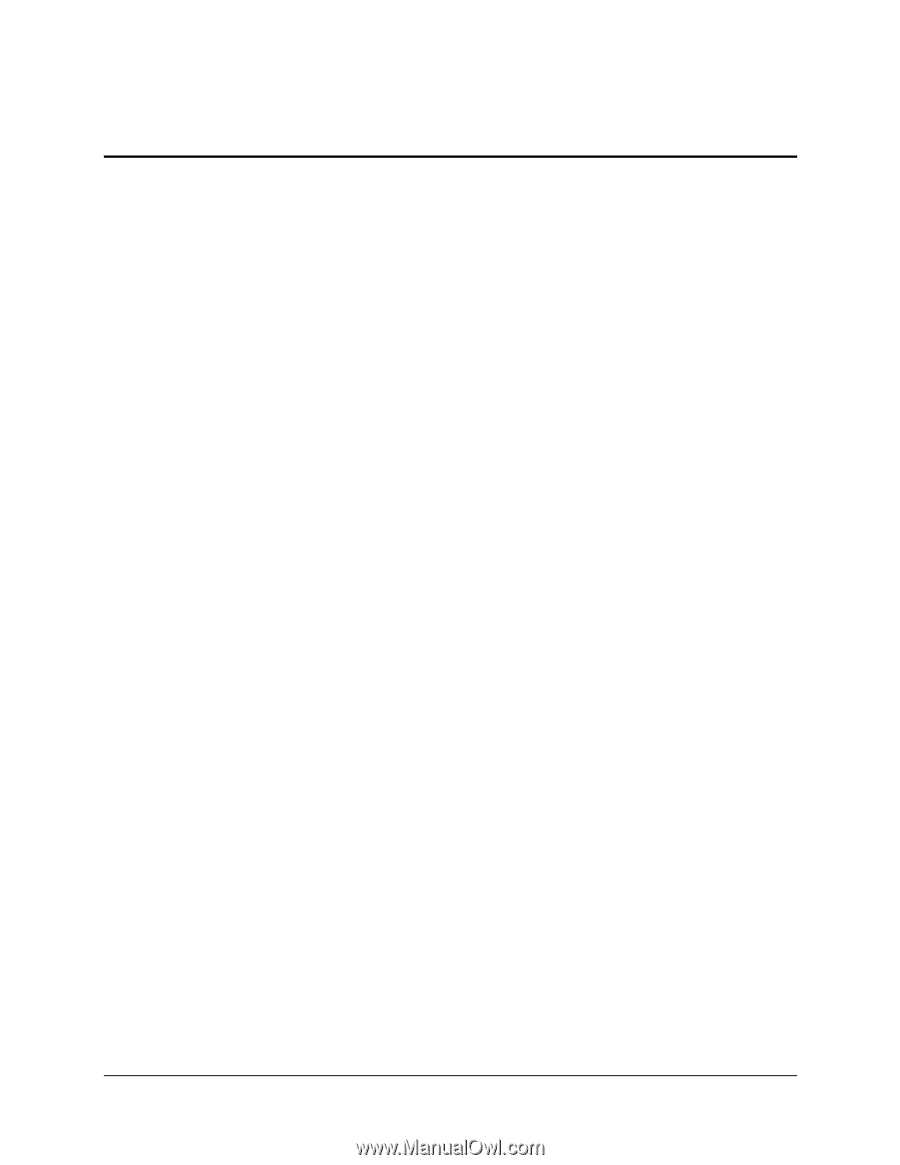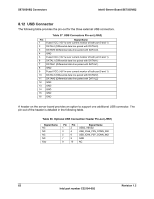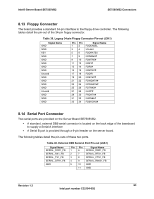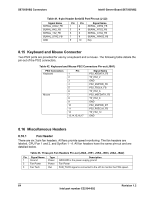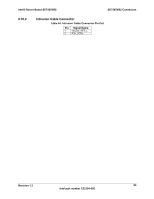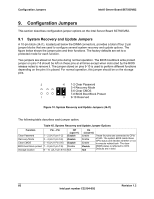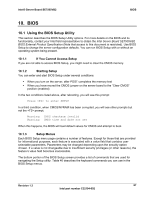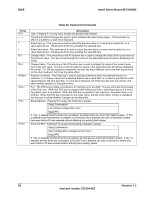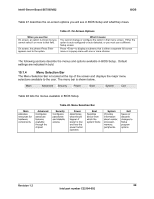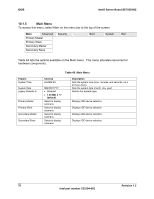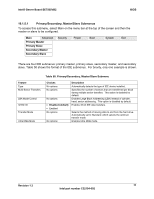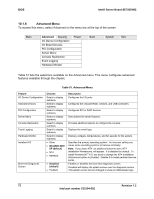Intel SE7505VB2 Product Specification - Page 67
BIOS, Using the BIOS Setup Utility, If You Cannot Access Setup, Starting Setup, Setup Menus
 |
View all Intel SE7505VB2 manuals
Add to My Manuals
Save this manual to your list of manuals |
Page 67 highlights
Intel® Server Board SE7505VB2 BIOS 10. BIOS 10.1 Using the BIOS Setup Utility This section describes the BIOS Setup Utility options. For more details on the BIOS and its functionality, contact your Intel field representative to obtain the Intel Server Board SE7505VB2 BIOS External Product Specification (Note that access to this document is restricted). Use BIOS Setup to change the server configuration defaults. You can run BIOS Setup with or without an operating system being present. 10.1.1 If You Cannot Access Setup If you are not able to access BIOS Setup, you might need to clear the CMOS memory. 10.1.2 Starting Setup You can enter and start BIOS Setup under several conditions: When you turn on the server, after POST completes the memory test When you have moved the CMOS jumper on the server board to the "Clear CMOS" position (enabled) In the two conditions listed above, after rebooting, you will see this prompt: Press to enter SETUP In a third condition, when CMOS/NVRAM has been corrupted, you will see other prompts but not the prompt: Warning: CMOS checksum invalid Warning: CMOS time and date not set When this happens, the BIOS will load default values for CMOS and attempt to boot. 10.1.3 Setup Menus Each BIOS Setup menu page contains a number of features. Except for those that are provided for informational purposes, each feature is associated with a value field that contains userselectable parameters. Parameters may be changed depending upon the security option chosen. If a value is not changeable due to insufficient security privileges (or other reasons), the feature's value field becomes inaccessible. The bottom portion of the BIOS Setup screen provides a list of commands that are used for navigating the Setup utility. Table 46 describes the keyboard commands you can use in the BIOS Setup menus. Revision 1.2 67 Intel part number C32194-002