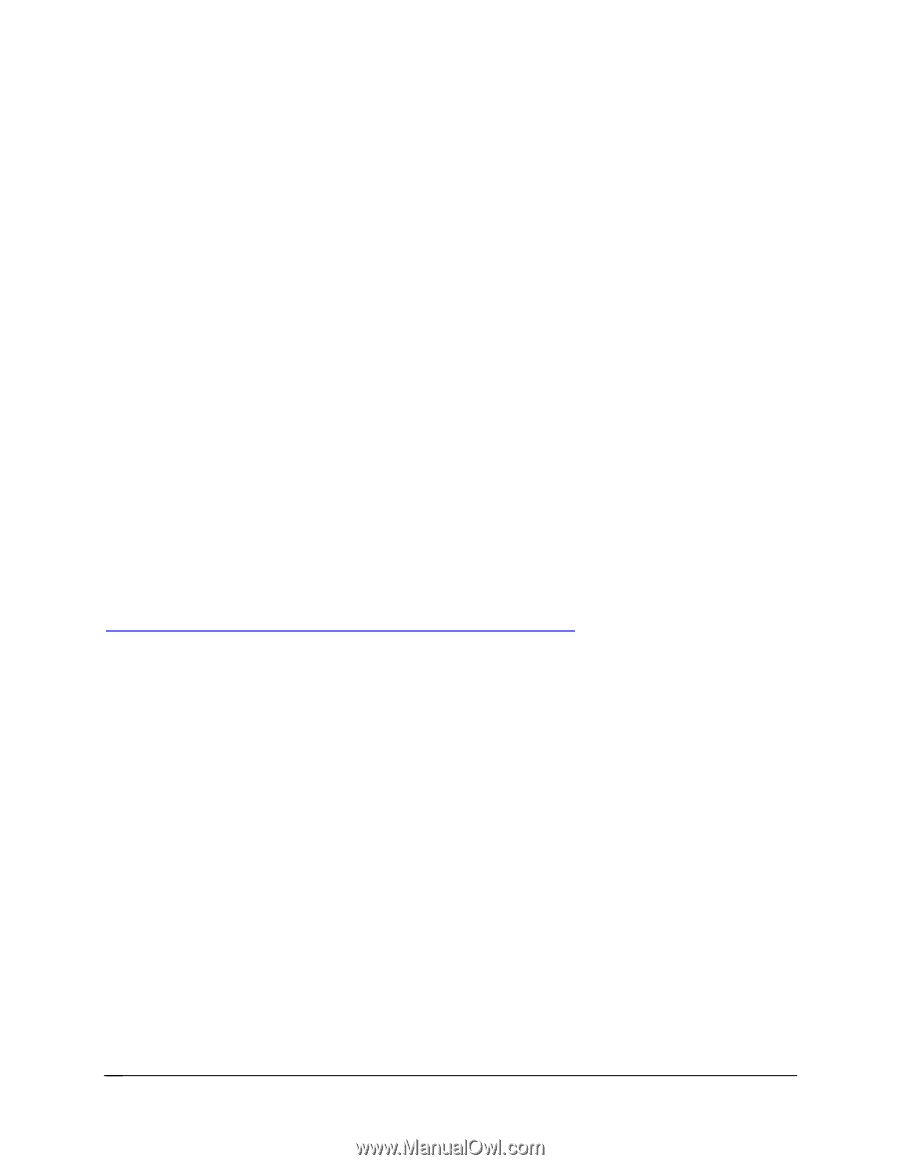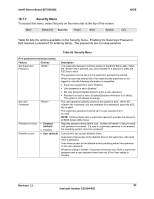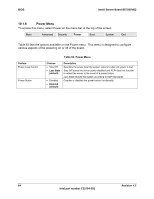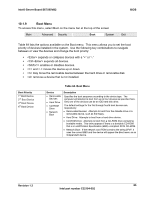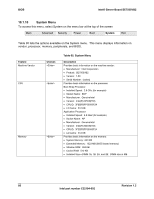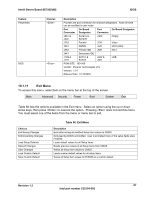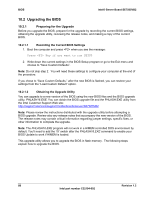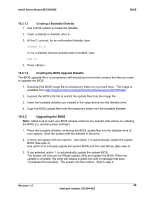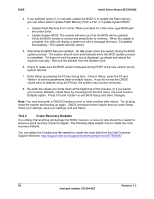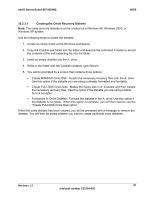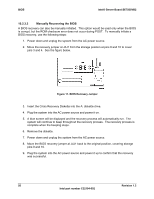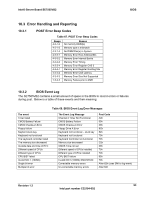Intel SE7505VB2 Product Specification - Page 88
Upgrading the BIOS, Preparing for the Upgrade, Recording the Current BIOS Settings - review
 |
View all Intel SE7505VB2 manuals
Add to My Manuals
Save this manual to your list of manuals |
Page 88 highlights
BIOS Intel® Server Board SE7505VB2 10.2 Upgrading the BIOS 10.2.1 Preparing for the Upgrade Before you upgrade the BIOS, prepare for the upgrade by recording the current BIOS settings, obtaining the upgrade utility, reviewing the release notes, and making a copy of the current BIOS. 10.2.1.1 Recording the Current BIOS Settings 1. Boot the computer and press when you see the message: Press Key if you want to run SETUP 2. Write down the current settings in the BIOS Setup program or go to the Exit menu and choose to "Save Custom Defaults". Note: Do not skip step 2. You will need these settings to configure your computer at the end of the procedure. If you chose to "Save Custom Defaults," after the new BIOS is flashed, you can restore your settings from the "Load Custom Default" option. 10.2.1.2 Obtaining the Upgrade Utility You can upgrade to a new version of the BIOS using the new BIOS files and the BIOS upgrade utility, PHLASH16.EXE. You can obtain the BIOS upgrade file and the PHLASH.EXE utility from the Intel Customer Support Web site: http://support.intel.com/support/motherboards/server/SE7505VB2 Note: Please review the instructions distributed with the upgrade utility before attempting a BIOS upgrade. Review also any release notes that accompany the new version of the BIOS. The release notes may contain critical information regarding jumper settings, specific fixes, or other information to complete the upgrade. Note: The PHLASH16.EXE program will not work in a HIMEM controlled DOS environment by default. You'll need to add the '/X' switch after the PHLASH16.EXE command to enable your BIOS Update to work if HIMEM is loaded. This upgrade utility allows you to upgrade the BIOS in flash memory. The following steps explain how to upgrade the BIOS. 88 Revision 1.2 Intel part number C32194-002